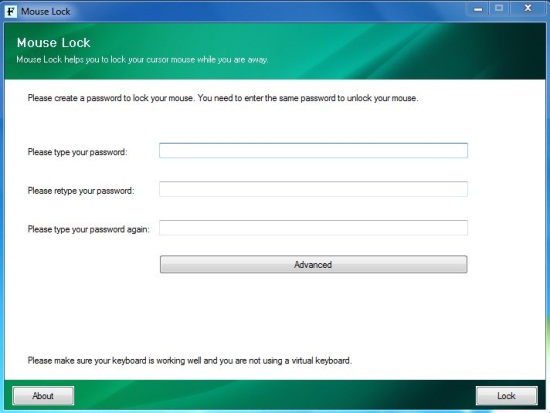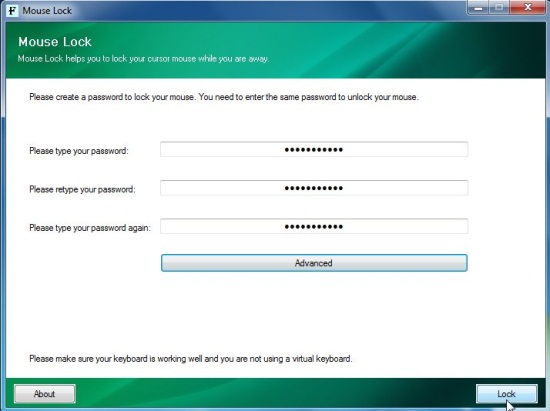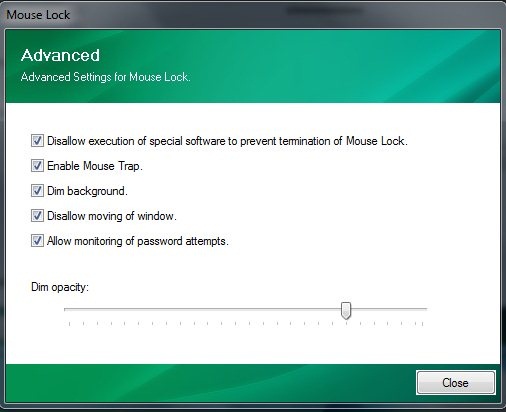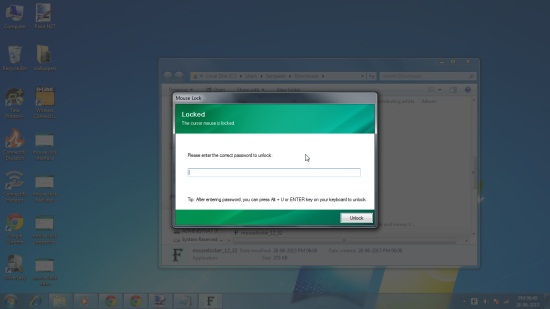Mouse Lock is a free software that lets you easily lock mouse on your Windows PC. It’s a tiny little app designed to help you lock your mouse to deny its access in your absence. Mouse Lock takes a secure approach of locking mouse by creating custom passwords. Once you lock mouse with the chosen password, your mouse will be trapped inside a password window dimming the rest of the screen, which can only be freed by entering the correct password.
If you have small kids in house and you have to go out somewhere but you can’t shut down your PC since some important download is in progress or a long software installation is waiting to finish, you can use this handy app to lock mouse on your system. If you want to lock keyboard, you can check out Keyboard Lock or Child Lock.
Mouse Lock is available as a freeware and can be downloaded easily using the link given at the end of this article. It’s a portable app that runs without prior installation and locks your mouse cursor within few seconds. Let’s see how.
Lock Mouse using Custom Password with Mouse Lock:
The app opens as a plain window displaying three text boxes for entering password. You can choose a custom password and enter it three times to create a password protected lock for your mouse. After entering the password, you can simply press the “Lock” button to lock your mouse pointer immediately.
There’s also an “Advanced” button present below the password textboxes on the program interface that opens an “Advanced Properties” window that contains options to enable/disable dim background, disallow moving of window, allow monitoring password attempts, setting the dim opacity, etc.
Once your mouse is locked, it will be trapped within a password window placed at the center of the screen. The rest of the screen appears dim and inaccessible unless you enter the correct password and unlock your mouse pointer. If you have checked the monitoring password attempts” option, you will be shown a log file when you unlock mouse and access your screen again.
Though Mouse Lock automatically locks the screen by trapping the pointer in middle of the screen on password window, you can also check out a stand alone screen lock software for your Windows PC.
Key Features of Mouse Lock:
- Free software to lock mouse on Winodws.
- Lock mouse using password.
- Dim background and make the screen inaccessible when the mouse is locked.
- Options to adjust dim opacity.
- Option to create log of password attempts.
- Easy to use.
- Simple and handy.
- Lightweight.
The Final Verdict:
Mouse Lock is a nice free app to lock mouse on your Windows PC. Though it works well without any problem, it requires setting password each time you run the app. But the nice part is that it locks screen as well while locking the mouse. Download free and try it out.