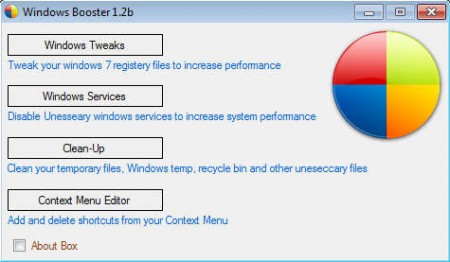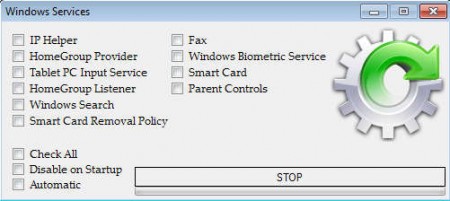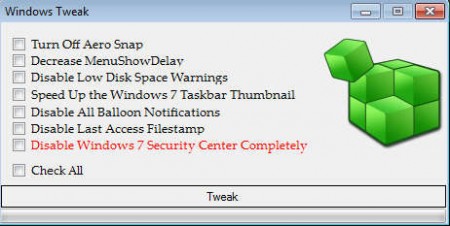Windows 7 Booster is a free system utility which you can use to improve the performance of your Window 7 system, and you can do that with 4 different tools that are gonna do everything from system settings tweaking to freeing up disk space by cleaning up unnecessary junk files. This free system optimizer doesn’t have to be installed, it’s a standalone application which is great for providing quick system tune up when the situation calls for it.
The main menu of Windows 7 Booster can be seen on the image above, the four tools that this free system utility has are pretty much everything that you’re gonna see, next to of course short explanations of what they do. System improvements that you can make with Windows 7 Booster are:
- Registry Tweaker – optimize registry settings to increase speed
- Windows Services Editor – disable unnecessary Windows services
- Clean Up – free up space by deleting temporary files, recycle bin and so on
- Context Menu Editor – change right click context menu shortcuts
Tools can be activated by clicking on the main menu buttons, pop-up windows are gonna show up where you are gonna be presented with various different options that the selected tool has, that’s the first step that you need to do in order to improve the speed of your Windows 7 OS.
Similar software: Cloud System Booster, Free Software to Increase Computer Speed, Toolwiz GameBoost.
How to speed up and optimize Windows 7
When compared with Windows XP, Windows 7 is a lot more resource demanding. For it to work properly you’re gonna need a faster CPU and more memory, but even when you have those your system might not be as fast and snippy like it was when you were using XP. One of the reasons why Windows 7 slows down your computer is because it has several different services running in the background, which you probably don’t need. They can be turned off with Windows 7 Booster by selecting the Windows Services button:
There are 10 different services which you can turn off in order to gain more speed, the most interesting one of which would be Fax and Tablet PC Input Services which majority of users don’t need. To disable them, simply check them and click on the STOP button. For complete disabling of the service, also check the Disable on startup option in the lower right corner.
The Windows tweaking tool allows you to turn off Aero Snap along with other eye candy features that Windows 7 has which are causing even more resources expenditure.
Conclusion
Next to these two system optimizing tools you also get a junk file cleaner and a right click context menu editor which are working the same way that the two previously mentioned tools work. When you combine all of them you get a very useful system optimizer that’s gonna speed up your Windows 7 system, which is very important on older computers where hardware isn’t that spectacular. Try it out and see for yourself, Windows 7 Booster is free, and you don’t have to install it.