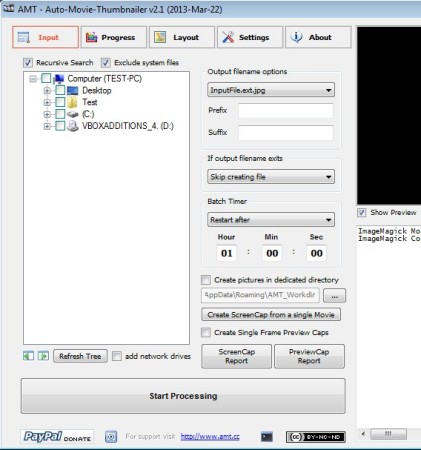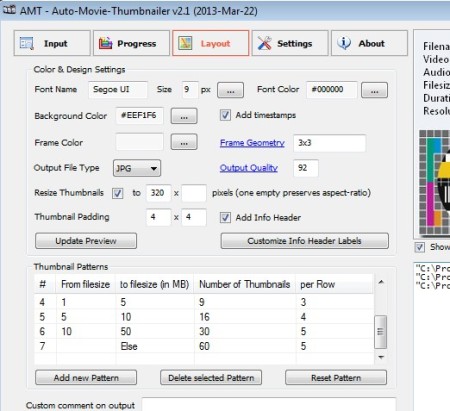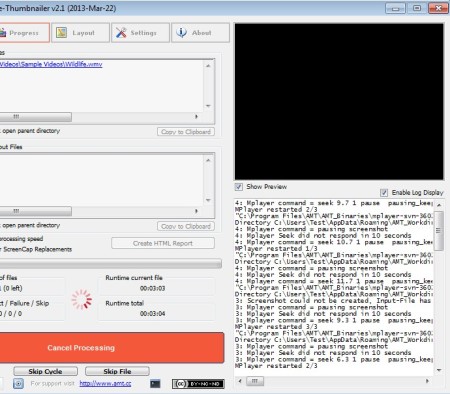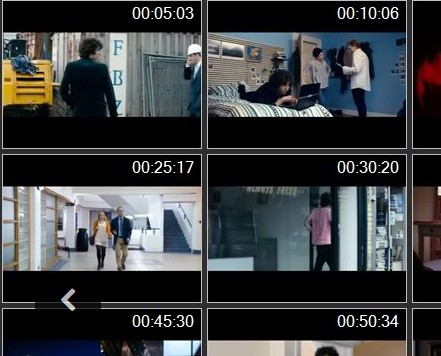Auto Movie Thumbnailer or AMT for short is a free batch video screencap software for Windows where you can add multiple videos to the job list, set how many screencaps you would like to create, select Start and then simply collect the created thumbnail images from the output directory.
This batch video screenshot software supports large number of video formats. Screencaps can also be created manually, with you selecting the time at which they’re gonna be created.
Screenshot above shows us the interface of this free automatic batch video thumbnailer. Everything that you need in order to setup the video thumbnail creation process is hidden behind the 5 tabs in the top left corner of the interface. The About tab is also useful because there you can find a manual, which you’re gonna need to find your way around all the option that Auto Movie Thumbnailer has to offer.
Key features of this free automatic screencap creator are:
- Good format support – AVI, MKV, DIVX, MP4, 3GP, MPEG, MOV, FLV, etc
- Batch video thumbnail creator – open multiple files and create screencaps
- Adjust the size, quality, prefix, suffix, font color, type, etc
- Thumbnail resizing – change the size of the create video thumbnails
- Video size presets – how many thumbnails to create for different videos
Auto Movie Thumbnailer can create both single screencaps, if you just need to take out one frame from a video or it can create a large image with thumbnails from multiple locations inside the video, you’ve probably seen this at some point. Here are a few pointers to help you get started.
Similar software: ImageGrab, Enia Player, Free Studio Manager.
How to create thumbnails and screencaps from mutliple videos at once with Auto Movie Thumbnailer
Depending from where you’d like to create screencaps, mutliple videos or a single video you need to either use the file browser from the Input tab and mark the directories where the videos are located, or if you are only interested in creating screencaps from a single video, you need to click on the Create ScreenCap from a single Movie button.
Before you do that, make sure that you go over the screencap settings, to check how the screencap is gonna be taken, on how many location, what size, what’s gonna be shown on it, timestamp, font settings ad so on. You’re gonna have to open up Layout and Settings tabs to do that. Once you’re done, click on the Start Processing button from the Input tab.
You should see the Progress tab, and there the video will be processed. Preview window is available, where you can view the videos as they’re being played and screencaps taken.
This is how screencaps will look like for the second method that we mentioned a while back, the large image with a certain number of smaller thumbnails created at specific locations of the video, at certain percentages.
Conclusion
Auto Movie Thumbnailer does its job as advertised. There’s plenty of options for you to tweak, so much so that to some it might be difficult to figure out how to use this free batch video screencap creator, if you do have problems, open up the Help tab.