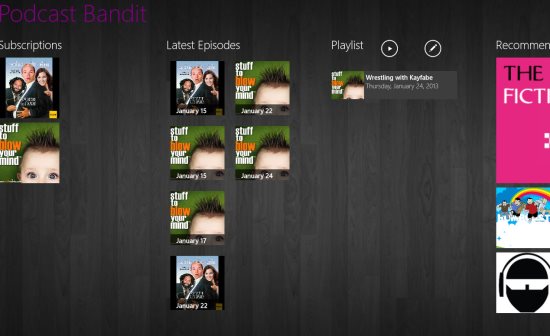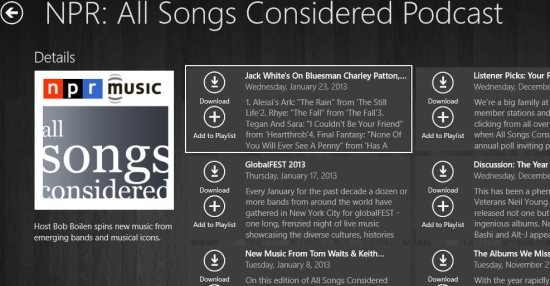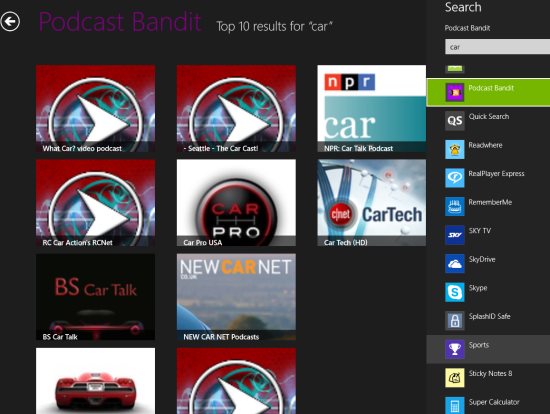Podcast Bandit is a free Windows 8 Podcasts app; available in the entertainment section of Windows store. Use this podcasts app to subscribe, listen, and download Podcasts on Windows 8.
Podcast Bandit enables you to listen to podcasts (when you are online) and download them to listen or view them later (when you are offline). You can queue podcasts in a playlist form and play them in background, while doing other work. You can enter the URL of the podcasts of your choice or search easily using this Windows 8 podcasts app. I found this better than the previously reviewed Podcasts app for Windows 8, as Podcast bandit has download option available. But this app kept crashing sometimes; which is negligible though.
How To Use Podcast Bandit to Download Podcasts on Windows 8:
Podcast Bandit is just like other normal Podcasts software; using which you can listen and view podcasts. You can search, subscribe, and download your favorite podcasts.
The layout of the Podcast bandit looks as shown in above screenshot. You will see various sections like: subscriptions, latest episodes, playlist, and recommended.
- Subscriptions: In subscriptions section you can see the channels that you have subscribed. This section makes it easier for you to view your favorite channels as soon as you open the Podcast bandit app.
- Latest Episodes: in this section you will see the latest updated episodes of the channels that you have subscribed. This section keeps you updated with new podcast episodes that are updated recently.
- Playlist: In playlist section you can see the episodes of the channels that you have added to your playlist. This option is available once you enter the channel (as shown in below screenshot).
- Recommended: In recommended section you can view the channels recommended by the publisher of the Windows 8 podcast app.
Just choose the channel you like and you will see an interface similar to the screenshot above. There you have the option to download and add to playlist for every episode of the particular channel. If you want to search for any of your favorite topic, then press Windows + Q and enter your search (as shown in below screenshot). If you want to add a URL of a podcast channel, then just click on the add podcast option available in the home screen and you can automatically subscribe to that channel.
Features of This Windows 8 Podcasts App:
Here are the features of the Windows 8 podcasts app:
- This Podcast bandit app is free.
- Enter the URL of your favorite podcast and subscribe to it.
- Download or listen to the podcasts of your choice by queuing them in a playlist.
- Listen to podcasts n the background; while working on other apps.
Installing Podcast Bandit:
Find the Podcast Bandit App in Windows Store by opening this link in Windows 8 Internet Explorer. View the app in Windows Store from there and install it easily.
You can also try these Podcasts Software for Windows PC.