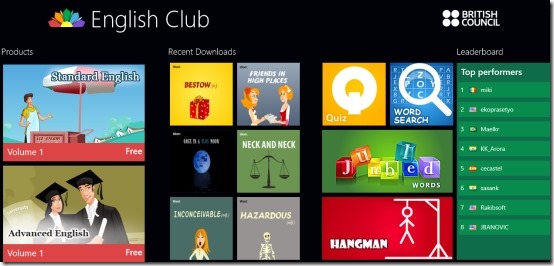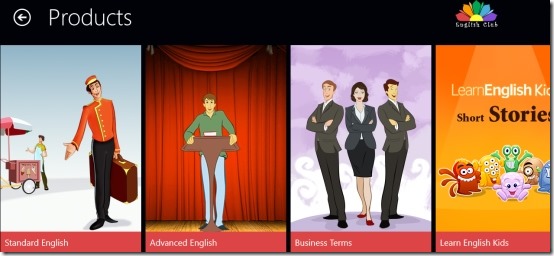English Club is a free Windows 8 English Learning app available under the ‘Education’ category of Windows 8 store. Here, in this English learning Windows 8 app, you can develop your command over English while still having fun. English club has various interactive language building programs such as English quizzes, word search English game, Jumble words, Hangman, and more. Along with English games, the app also brings you various English vocabulary building products including Standard English, Advanced English, Business Terms, and English Kids.
English Club app has been developed by British Council to guide you in building your command over English, in best possible manner. The content available in this English learning app is for both intermediates and advanced English learners.
The interesting part here in this Windows 8 English learning app is the offline availability of English products. Yes.. you can download a complete set of English items where you can check the pronunciation of words, its meaning, and its usage in real-life situations. The home page brings you all the recently downloaded items that can be a word, or an idiom. As you click on one to learn, you will see a short video clip explaining the meaning of the word or idiom, its usage in real-life, along with its Form, Synonyms, Antonyms, Phonetics, etc. at the right side of the screen.
In addition, this English Learning app for Windows 8 lets you view top performer of all the puzzle games such as Word Search, Hangman, Jumble, etc. of different countries, under the ‘Leaderboard’ column.
Similar apps: Pronunciation App for iPhone, Online Text To Speech, Android Dictionary Apps.
How To Use English Club Windows 8 English Learning App:
As you open the Windows 8 English learning app, you will see a beautiful column-based tiles interface where you can see the vocabulary ‘Products’ including animated video clips are given at the very beginning, following with ‘Recent Downloads’, then the English games, and finally the Leaderboard.
To view vocabulary products, just click on ‘Products’. Digging into it, will bring you various English products such as Standard English, Advanced English, Business Terms, and Learn English Kids. Click on ‘Recent downloads’ to view recently downloaded items and just click on the game you want to play an English game.
You can also switch off the sound in case you do not want to listen to the audio. For this, press ‘Win+C’ key combo → click on ‘Settings’ → click on ‘Preferences’ → now just switch off the sound. Its done.
Now, to download an animated video clip, just go onto the ‘Products’ category → choose and select a product that you want to download → click on ‘Free Download’ button to download the complete set of a selected subject’s content. Similarly, you can select any subject to download the content of. The content includes learning of pronunciation of words, its meaning, and its usage in real-life situations.
Do not miss out our other Windows 8 posts: How to Use Windows 8, Windows 8 Weather App.
Key Features Of English Club:
- Lets you develop your command over English language.
- Available for both intermediates and advanced English learners.
- Subjects such as Business Terms, English for Kids, Advanced English, etc. are included.
- Lets you download a complete set of short video clips for kids including meaning of words, its pronunciation, its usage in real-life situations.
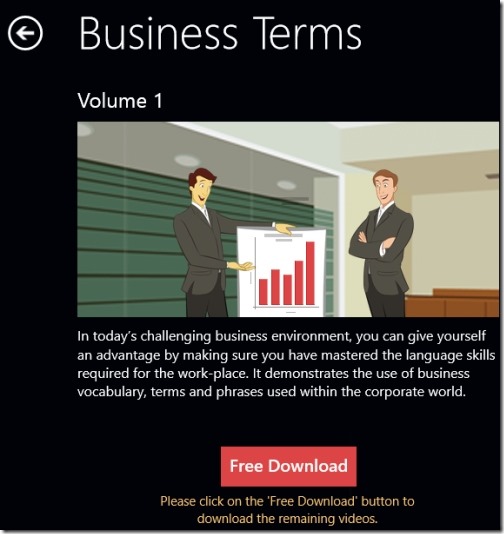
- Lets you know synonyms, antonyms, phonetics, etc. of words.
- Lets you develop English in a play way method by solving puzzles such as Hangman, Word Search, Jumble words, etc..
- Lets you view top performer of all the puzzle games of different countries.
- It’s a free Windows 8 app.
How To Download English Club In Windows 8:
- Go onto the Windows 8 Store.
- Search for the app by typing the app name i.e English Club, in the Search Charm (press ‘Win+Q’ key combination to open the Search Charm’)
- Open it and install the app now.
In short, English Club is a good utility Windows 8 English Learning app that lets you build up your confidence while making interaction with others. Go ahead and explore the range of language learning content at English club app and develop your English skills in a play way method.