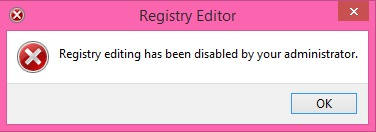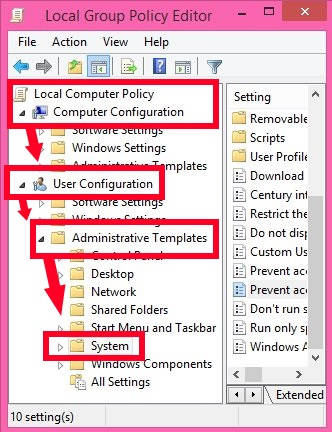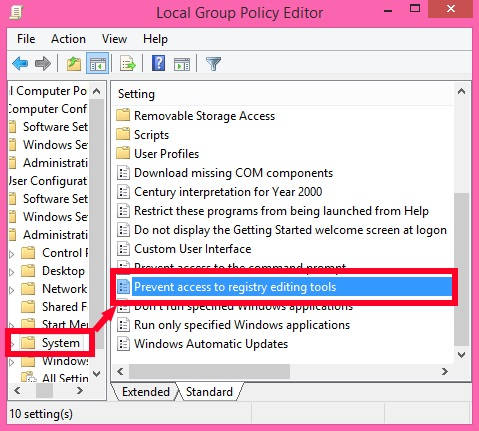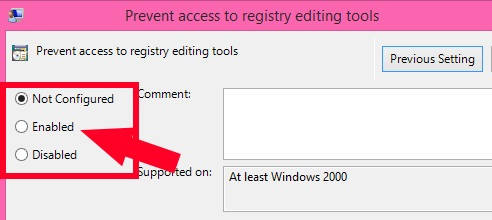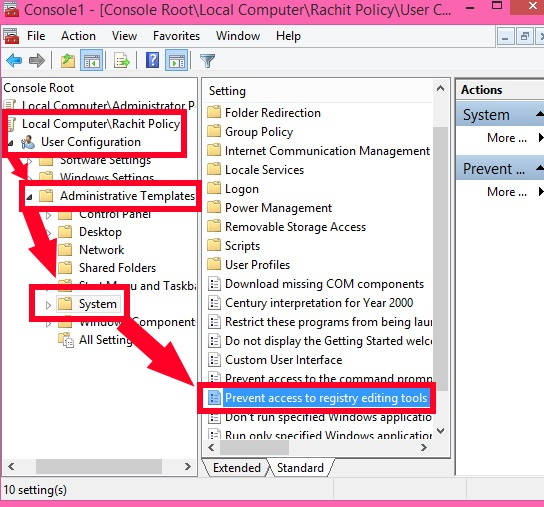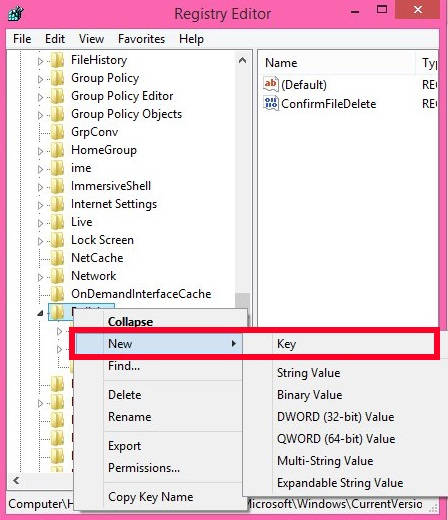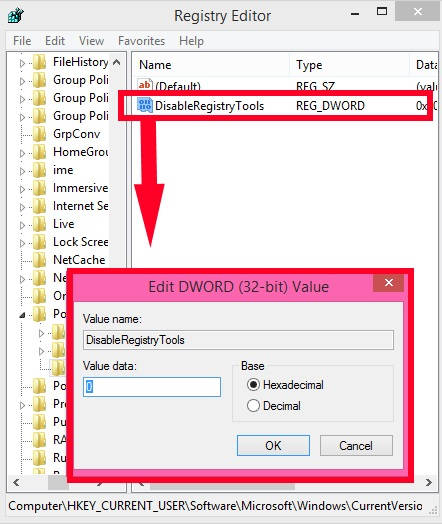This is an easy tutorial that explains how to prevent various users from accessing Registry Editor in Windows 8 .
Registry stores various configuration settings and various options related to the Operating System. Making changes in the Registry Editor affects all the users. It has many Configuration settings, which let you disable/enable various settings. However, you can disable the Registry.exe for all or for specific users, so that no other user can access it.
You need to sign-in with Administrator account to make this change.
Method 1: Prevent Users From Accessing Registry Tool In Windows 8 Using Group Policy
Prohibiting All Users To Access Registry:
Step 1: The first thing that you need to do is, open the Group Policy Editor. Use gpedit in the Run box to open GP Editor.
Step 2: Now, navigate to the System folder by using the following path:
Local Computer Policy > User Configuration > Administrative Templates > System
Click on System.
Step 3: On the right side of the Editor, you will find different settings regarding system settings. Double tap on the setting that says “Prevent access to registry editing tools”.
Step 4: In the next window, click on “Enabled” radio button. Click on Apply, and then on OK. Close the Editor.
Step 5: Now, update Group Policy Editor. To update, either reboot your Windows 8 PC, or use gpupdate /force in the Run box.
When any user will try to access the Registry Editor, then a message box will appear saying “Registry Editing has been disabled by your administrator”.
Prohibiting Users To Access Registry Tool For Specific Users:
The above method disables Registry Editor for all the users of Windows 8. If you want to disable Registry Editing for any specific user only, then open Group Policy Editor for Specific user. Learn, how to apply Group Policy for Specific Users in Windows 8.
After opening, follow the step 2, 3, and 4 mentioned above.
Method 2: Prevent Users From Accessing Registry In Windows 8 Using Registry Editor
Step 1: Open Registry Editor, by using regedit in the Run box.
Step 2: Now, navigate to the Policies key, by using the below path:
HKEY_CURRENT_USER\Software\Microsoft\Windows\CurrentVersion\Policies
Step 3: Right click on Policies. Hover to New, and then Click on Key. Name the Key as “System” (without quotes). After creating, click on it.
Step 4: Now, go to the right panel of the Editor. Right Click, hover the mouse to New, and then click on DWORD. Name the DWORD as “DisableRegistryTools“.
Step 5: Double tap on the DisableRegistryTools, change its Value Data from 0 to 1. Close the Editor. Now, sign-out, and then sign-in again.
No user will be able to access the Registry Editor from now onwards.