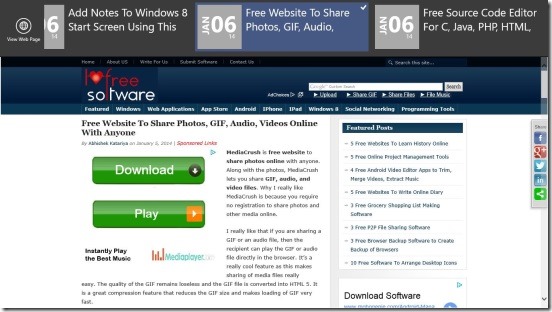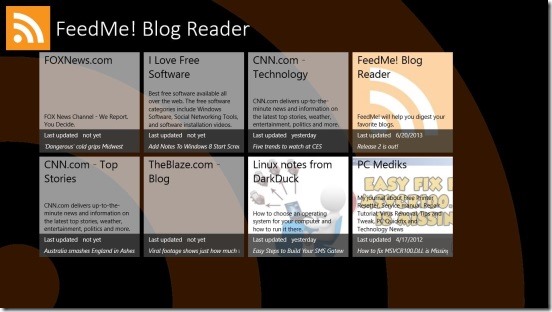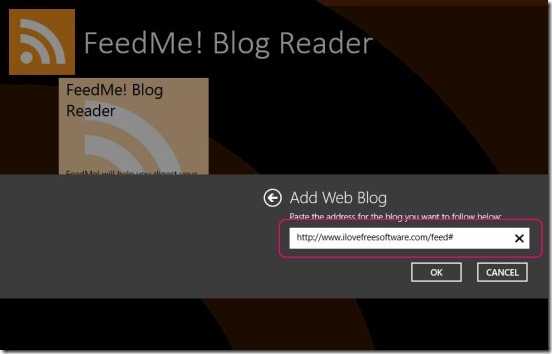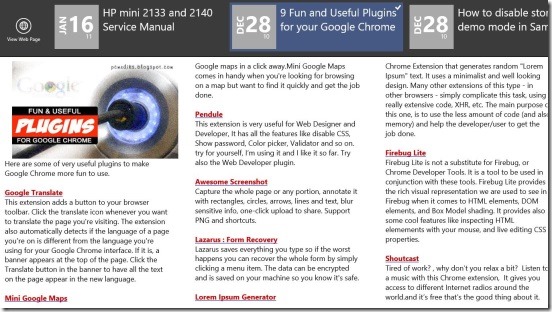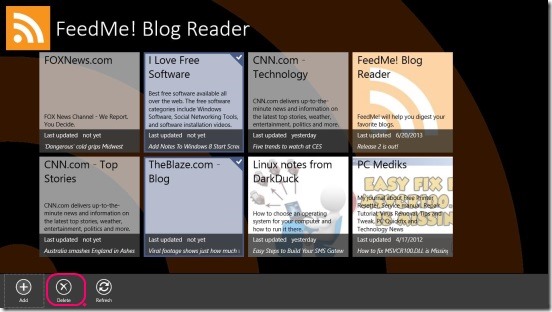FeedMe! Blog Reader is a free Windows 8 RSS reader app. It is a plain simple RSS feeds reader app for Windows 8, that provides you with a minimalist interface, to get and read all latest feeds from your favorite blogs and news websites. The app allows you to add or remove the RSS or Atom link of the websites, you regularly visit, and then provides you with the latest feeds from those sites. You’ll get to read feeds in a clean and full screen interface; without even opening the websites in different tabs of your browser.
So get this app from Social Category in Windows Store, cut all the clutter and read latest feeds from your favorite websites in full-screen.
Read feeds in Windows 8 using this Windows 8 RSS reader app:
The app is simple in interface. It has got good UI. All the feeds sources gets listed in the main screen in the form of tiles. Each showing a small part of their most recent feed on their tile. The app allows you to add as many sources as you need. There’s no particular set of rule for the types of news sources you can add in the app. Be it a news website, or technology, entertainment, celebrity, government, or sports website, you can add all. The only compulsion is, the URL that you’ll use in the app to view feeds has to be a RSS or Atom link. If it’s valid, the app adds the website, and you can then view all the latest feeds. All you have to do is, simply click on the feeds source, and you’ll get feeds in next screen.
To add a feeds source, simply, right-click on the app’s main screen, and click on Add button. This opens up a sub-screen, where you can simply copy-paste the RSS or Atom link. Simply paste the copied URL there and click on OK. Though, finding a RSS or Atom link for few sources can become tricky. But that’s not the part of the app.
Reading articles (feeds) within the app was good experience. The app gives you all the original content, without removing anything from original. You’ll get everything: text, images, and even links. Now, this does cuts the extra time and effort that you do while opening different tabs for different news sources, in your web browser. Since, everything is available within the app itself, so there’s no need to open the browser at all. I liked the fact that, how well this Windows 8 feeds reader app divides the contents of an article into columns. This makes it too easy to read articles quickly. There are no ads in the app’s screen; giving it a clean-clear UI to read articles. Though, I did miss the options to change the fonts size and background colors.
Simply right click on the article reading screen, you’ll get a flyout at the top of screen containing list of all latest feeds from respective source. Simply, click on any article from that flyout to start reading it.
Good thing is the app lets you manage the sources as well. You can add delete them anytime. To delete an added source, simply right-click on unwanted source and, click on Delete button.
Key features of this Windows 8 RSS reader app:
- Completely free.
- Good Windows 8 RSS reader app.
- Add Atom or RSS link of your favorite website.
- Read articles in almost full screen view.
- Shows the content as it is, originally.
- Simple and easy to use.
Looking for some more good Windows 8 feeds reader apps, then, check out: RSS Reader Live, Aol Reader, and Readiy.
Final note:
FeedMe! Blog Reader is a good Windows 8 RSS reader app to choose. Though, it does lacks some essential features of a good RSS reader app. Like changing font size and colors, and also integration with Windows 8 Search and Settings charms. Still, no denying the fact that the app is a good Windows 8 feeds reader app, that satisfies it’s purpose.