Finch is a free Twitter client app for Android that offers dozens of useful features like tweets filter, add multiple Twitter accounts, easy access to your lists, separate tabs (for direct messaging, timeline, and trends), user-friendly interface, etc. It is probably one of the best Twitter apps for Android I have come across, as it provides a clean and remarkably fast user interface for handling multiple Twitter accounts in one place. You can also post tweets, upload photos, direct messages, view mentions, save tweets as drafts, and more as you normally do with the native Twitter app.
In the post editor, it offers separate buttons for mentioning someone in your tweet (@) and for hashtags (#). It also allows you to change the interface theme and timeline font size for better visibility. You can blacklist irrelevant tweets from showing up on your timeline using the filter feature.
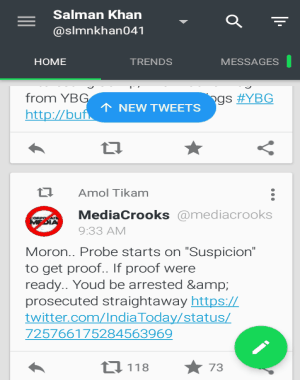
How to Use Finch for Twitter on Android:
Step 1: Simply open the app and feed your Twitter credentials to get started. After that, it will ask you to choose a theme (dark or bright) and the timeline font size between the range of 12-32 pt. On the main screen, you will see your profile name at the top, 3 separate tabs (home, trends, and messages), etc. as shown in the above screenshot.
Step 2: To access your lists, tap on your profile name and you will see all your lists which you can browse with a single tap. If you want to view your mentions, followers, following, drafts, favorites, and to add multiple Twitter accounts, click the hamburger icon at the top corner.
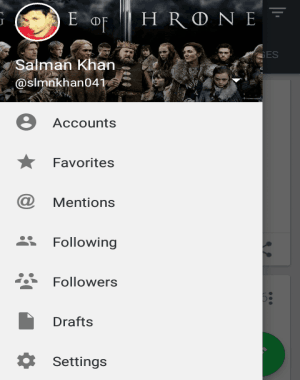
Step 3: In the Home tab, you will be able to see all the tweets on your timeline along with a green round button at the bottom. If you want to post a new tweet, then press the green button and open up the editor.
Step 4: At the top of the editor, there will be three different options to use a hashtag, mention someone, and upload photos. In the post field, you can type your tweet and hit the “tweet” button at the bottom to post it. You can also use the “Drafts” button after typing a tweet to save it as a draft and for posting it later.

Step 5: To view the trending topics, post, and hashtags, simply go to the “Trends” tab. It lets you explore each of the trending topics to see popular posts and people related to the topic. You can also post tweets from the “Trends” tab with the Green button, same as in the Home tab.
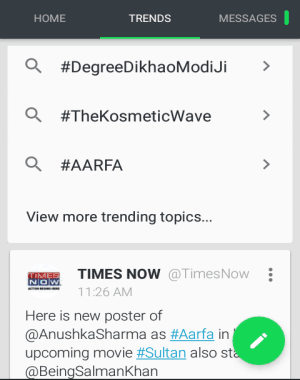
Step 6: One of the best features of Finch is that it provides a separate tab for direct messaging. In the “Messages” tab, you can view all your previous conversations and also send new messages to your followers. Tap the “Message” icon at the bottom and select your followers to whom you want to send the messages.
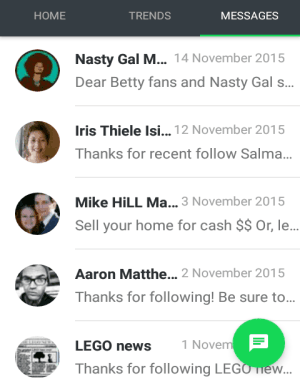
Step 7: The best part of this app is that it lets you filter tweets to prevent irrelevant tweets from showing up on your timeline. To blacklist the tweets from any Twitter handle, simply click the “Dots” icon shown at the top corner of each post. After that, select the option “I don’t want to see this” and the user will be automatically added to the blacklist.
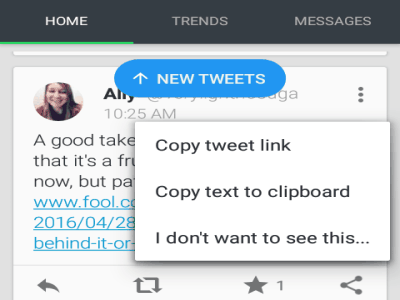
Step 8: Click the triangular hamburger icon at the top of the main screen to view all the blacklisted users or the filtered Twitter handles. All tweets from the blacklisted users will no longer appear on your timeline.
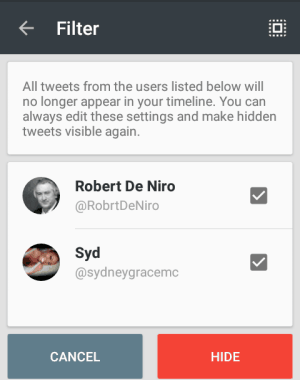
My Final Verdict:
Finch is an amazing Twitter client app for Android. It comes with a beautiful and user-friendly interface to help you experience Twitter in a simple, fast, and easy way. Separate tabs for the timeline, trending topics, and direct messaging. But, the best feature is that you can blacklist Twitter handle to block their posts from showing up on your timeline.