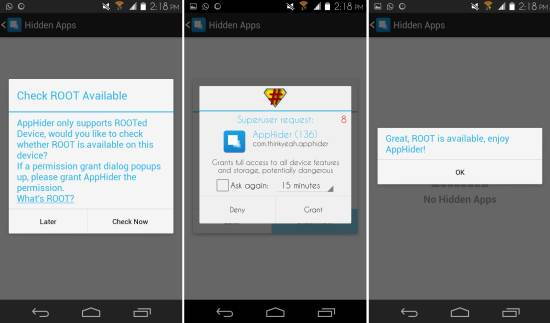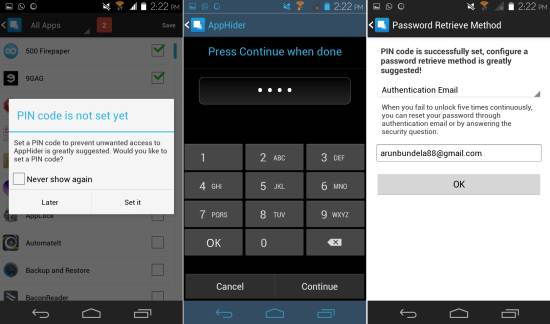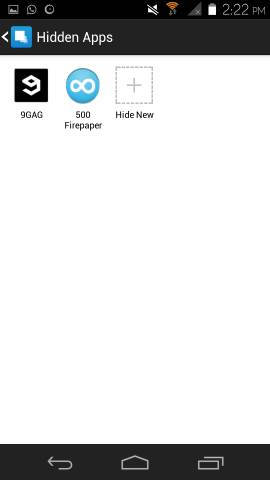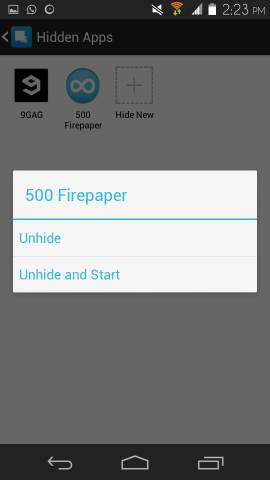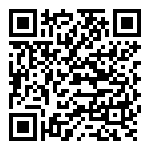Hide App for Android is a free app for Android which lets you hide any app which you don’t want others to see. This free app requires root permissions, so it will work with rooted devices only. It hides the apps from the app drawer, and then app can only be run if you open up Hide App and unhide the apps. Not only the app disappears from the app drawer, but it will not be shown in any other app which pulls up the list of apps on the device.
Hide App for Android features very straightforward interface and is easy to use. Also, this app provides you the ability to add a PIN password, so that only you can open up Hide App and get access to hidden apps.
![Hide Apps On Android Phone With Hide App for Android [ROOT]](https://www.ilovefreesoftware.com/wp-content/uploads/2014/05/Hide-Apps-On-Android-Phone-With-Hide-App-for-Android-ROOT.jpg)
Using Hide App for Android:
You can get Hide App for Android from the link or QR code at the end of this article. After installation, run the app from the app drawer and you will have the dialog box in front of you. Hide App for Android will ask you for checking for the root permissions. Simply tap on the ‘Check Now’ button and then grant the app root permission when the request comes up as seen below. After this, you will be presented with a message that root is available.
Now the main interface of the app will be available. Tap on the plus button in the center to get started. After this, you will be presented with the list of apps, as seen here. Just put a check mark on the app which you would like to hide. After that, tap on the ‘Save’ button which is located on the upper right corner of the app window.
Then Hide App for Android will request you to set a PIN password as seen below. Tap on the ‘Set it’ button and you will have an interface as seen below in front of you, where you can set the password. After this you will have to select a retrieval method that you can use in case you forget your password. Now whenever you launch Hide App for Android, you will have enter the password to access it.
After this the hidden apps will be shown in the main interface as seen here. If you want you want to hide more apps, then tap on the ‘Hide New’ button. Now when you open your app drawer, you won’t be able to find the apps which are hidden.
To Unhide the app, simply tap on the app which you want to unhide and you will be presented with options as seen here. Now you can unhide or unhide and start the app.
Conclusion:
Hide App for Android is a great way of hiding app which you don’t want others to see or use. For more security, the app even lets you enter a PIN lock. The interface of Hide App is simple and straightforward. Also, as an added bonus, the app is totally free and has no ads.
Also checkout App Lock for Android.
Get Hide App for Android from here or scan the QR code below.