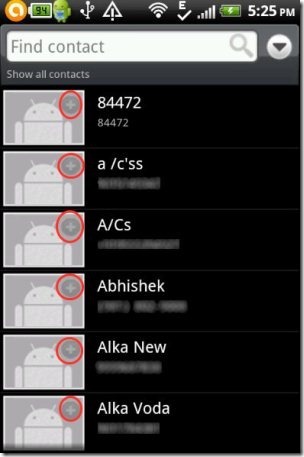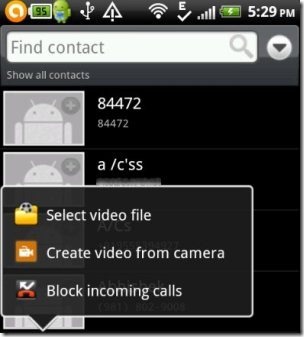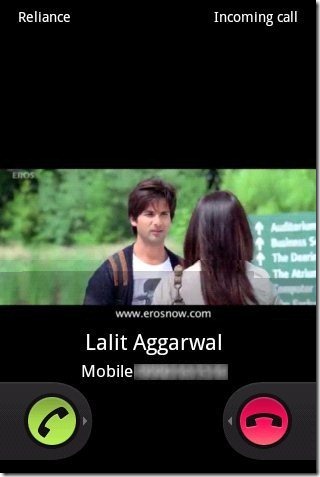Here, are few steps to set any video as caller ID on Android. In this article I will set a video as caller ID when an incoming call lands on your Android phone.
You can even select any specific contact and set video as caller ID on that contact. The app will even play the sound of the video, which can easily be turned off if you don’t require it. So follow the below steps to set any video as caller ID on Android phone.
Steps To Set Any Video As Caller ID On Android Phone:
Step 1: Login to Google Play Store on your Android phone.
Step 2: Search for “Video Caller ID (Free)” in Google Play Store on your Android phone.
Step 3: You can scan the QR Code below, if you have a Barcode Scanner app.
Step 4: Install the app on your Android phone.
Step 5: Launch the app.
Step 6: Select a contact from your contact book and then tap on “Add” button near each contact.
Step 7: Now, select a video from your video gallery or create a new video from your Android’s camera.
Step 8: The video will be automatically saved as your default caller ID for that contact. You can even select a particular video and set that video as your default video to display on your Android’s caller ID.
Step 9: Now whenever an incoming call lands on your Android phone, it will display video caller ID; playing the video selected on that contact or default video.
Now, if you are really a fan of playing videos on your Android, then let it play on your caller ID too. Make your caller ID fully customized on your Android phone.
Remember that if you have selected any special video format or the video which you have filmed from your Android’s camera, then the video will be played on full-screen mode on your Android.
Also, if you want your Android caller ID as full-screen mode caller ID on Android, then you can do that by selecting your favorite image from your Android’s photo gallery.