Sticky Notes are an annotation that you can place on any PDF document. The main note is usually hidden and a small colored note icon indicates their presence and location. You can double click or hover over the icon with the mouse to read the contents.
Sticky notes are very useful when you want to add comments to any document but not have them displayed until required. Once they are created, others can reply to them as well as edit their properties.
In this article we will be exploring 3 free websites that you can utilize to easily add Sticky Notes to your PDF documents.
1. PDF4Me
This is a very popular online PDF tool that offers you all the functionalities around PDF documents such as Convert, Merge, Optimize, Split, Create watermarks, Protect / Unlock PDF, Add Sticky Notes and many more.
The process of adding sticky notes using PDF4Me is very simple and straightforward. Just drop the PDF file from your local system or add it from your cloud storage accounts such as Google Drive, OneDrive or Dropbox. Once the file is uploaded, you will be taken to the PDF Editor. Next click on the Sticky Note icon at the top of the vertical toolbar, select the required color for the Note icon using the options available at the top, choose a location where you wish to place the sticky note and click at that point to insert it.
Now, double-click the small note icon, and type the Subject and Content of the sticky note. You can click on the ‘Lock’ icon to prevent others from editing the contents of the sticky note. Once you are done, click on the ‘Download’ icon at the top right to save and download the updated PDF file with all the sticky notes.
Click here to navigate to PDF4Me PDF Editor.
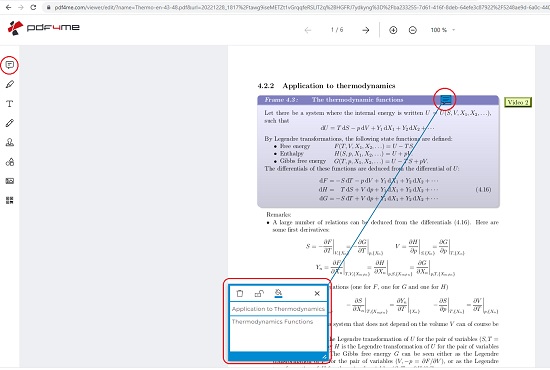
2. PDF Bob
Let’s now move on to the next tool for adding sticky notes to PDF documents namely, PDF Bob. This is a good online PDF Editor that you can use to Create, Edit and Annotate PDF files by inserting Text, Shapes, Highlight or by way of Sticky Notes.
Begin by clicking on ‘Start Editing PDF’ and drop the PDF document from your local drive. Click on the Sticky Note icon in the vertical toolbar on the left, choose any location in the document where you desire to place the note, type the contents of the note in the popup box that appears and click ‘Ok’.
Next click on the ‘Export’ icon at the top right of the application interface, choose the export format as PDF and click on the ‘Export’ icon to download the updated PDF document with all the sticky notes.
To visit PDF Bob, click here.
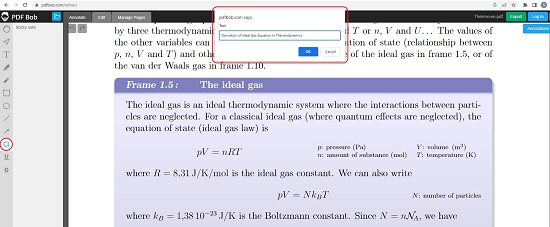
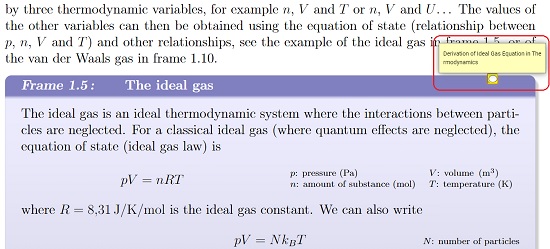
3. PDF escape
This too is a popular website for Editing / Annotating PDF documents as well as filling PDF forms. You can use it to add Sticky Notes to your PDF files.
Just click on the link that we have provided below, click on ‘Upload PDF to PDF escape’, and drop your PDF document from the local drive to open it in the PDF editor. Now, choose the ‘Annotate’ tab at the top left of the application interface, click on ‘Sticky Note’ and then click on the location in the document where you wish to add the note icon. Click on the icon, type the contents of the note, and then click on ‘Apply’. When you have finished adding all the sticky notes, click on the download icon the toolbar on the left to download the PDF document with all the sticky notes.
Click here to visit PDF Escape online PDF Editor.
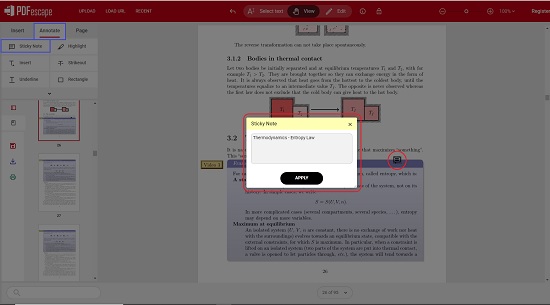
Closing Comments:
Sticky notes help in organizing and expanding information that we want to allow others to easily locate in a document that needs any sort of attention. Educators and students can take a good advantage of this feature by inserting sticky notes to easily remember the concepts of various topics that are covered in the document.
You can use any of the above online tools to add sticky notes to your PDF documents. My personal choice will be PDF4Me as you can add PDF files from your cloud storage accounts and create more structured sticky notes with subject and content.
If you are in search of software to add comments to PDF files that can be read by other PDF readers supporting comment view, click here.