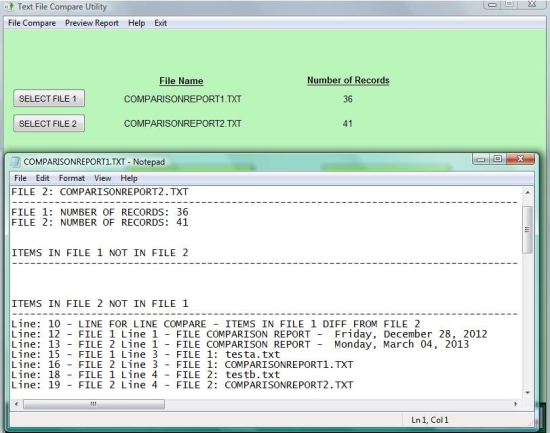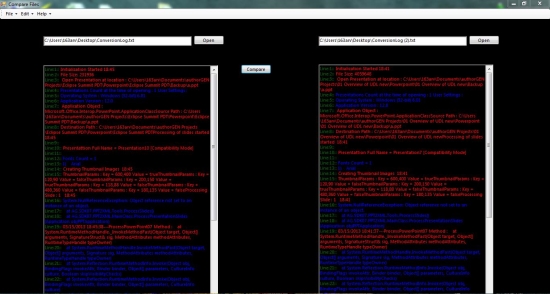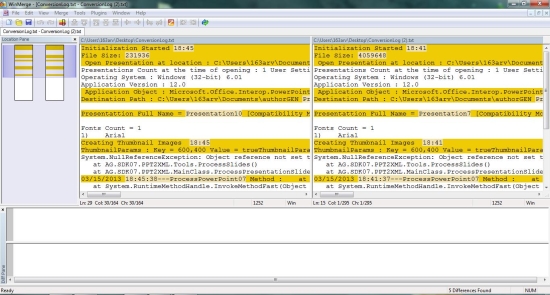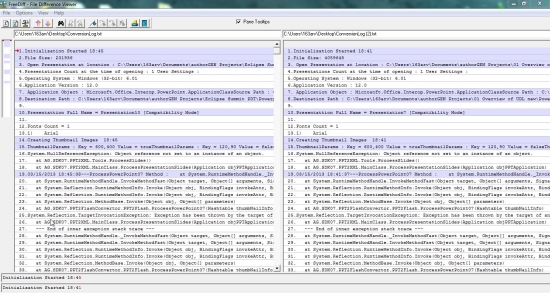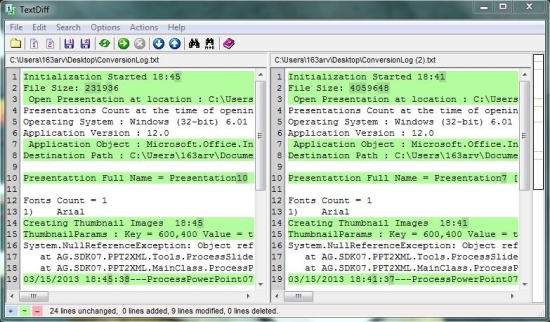Here, is a list of 5 free software to compare text files.
Have you ever come across a situation when you were working with text files and wished you could compare the differences between these files? Or when you had an abrupt power cut off, loose the place where you were, and need to compare different versions of the same files? Here comes these handy software that lets you compare text files easily.
Also when you have to inspect code files for the changes you have made, it’s always better to use some good file comparison software that can quickly do the task for you, save your precious time and hence your productivity.
So, here we are, with a bunch of 5 free software to compare text files. Have a look and give them a try!
File Compare Utility:
File Compare Utility is a free software that lets you compare text files and scan them for differences. It’s a handy and lightweight application that offers two different kinds of file comparison: Missing Data and Line by Line. File Compare Utility works with TXT, HTML, XML, and CSV documents.
File Compare Utility comes with a user-friendly interface, listing easy-to-use options. The only thing you have to do is to browse files you want to compare and then specify the comparison option. The Missing Data option reports the data from one file which is missing in the second file, while the Line by Line option scans both the files line by line and displays all the differences between them.
As soon as you specify the mode of comparison, File Compare Utility will start comparing files, and quickly generate the results. File Compare Utility is lightweight and handy; download free and give it a try.
Full Review: Click here to read full review.
Price: Free
Works With: Windows
To get it: Click here to download File Compare Utility.
Compare Files:
Compare Files is another freeware app that lets you easily compare text files. It scans the whole documents line by line and list out the possible differences between them. Compare Files works with DOCX, DOC, TXT, HTML, XML, and PHP file formats.
Compare Files is extremely easy to use. The interface of the program consists of two “Open” buttons to browse files to be compared. Once you select the desired files from your system, you just need to press the “Compare” button and you are done! Compare files will quickly go through each line of the files and display their content, highlighting all differences with different colors.
Compare files is simple and handy, and is a good text file comparison app to try out.
Full Review: Click here to read full review.
Price: Free
Works With: Windows
To get it: Click here to download Compare Files.
WinMerge:
Next in the list is WinMerge, an easy to use file and folder comparison utility. This handy app can be used to compare two different versions of the files and highlight the differences between them. WinMerge also has the ability to merge these files to eliminate redundant data from the files.
WinMerge comes packed with features like word wrap, line numbering, and syntax coloring, and works with all Windows, Unix, and Mac text file formats. It comes with a tabbed interface which has support for Unicode formats as well.
You can simply browse files from your system you want to compare. WinMerge will then display comparison results in two side panes, allowing you to visually analyze the files for differences. WinMerge is quite powerful and a nice file comparison software to give a try.
Full Review: Click here to read full review.
Price: Free
Works With: Windows
T get it: Click here to download WinMerge.
FreeDiff:
FreeDiff is another free tool that can compare text files and bring out differences between them. It’s a simple and easy to use program that allows you to browse any two versions of text files from your system and compare them for changes. FreeDiff works with ASCII-based text files, program source code files, and HTML documents.
You can open files you want to compare and press the “Compare” button to highlight difference between their contents. FreeDiff displays the file comparison on a left-right pane, making it easier for you to visually compare the results.
Though FreeDiff was developed for earlier versions of Windows, it works well with latest versions also. Download free and give it a try.
Price: Free
Works With: Windows
To get it: Click here to download FreeDiff.
TextDiff:
TextDiff is a free software that lets you easily analyze and compare two different files or two different folders. It’s a handy and lightweight app that compare two text files and highlight all differences between them. TextDiff allows you to ignore blank characters and case during comparison and applies super-fast comparison algorithm on the files.
Like any other tool listed above, you can compare files using TextDiff just by browsing them from your system and then pressing the “Compare” button from the toolbar. Once the comparison finishes, you can view the highlighted differences and navigate through them line by line.
Download TextDiff free and give it a try.
Price: Free
Works With: Windows
To get it: Click here to download TextDiff.
Also check out 4 free software to compare Excel files.
These were some of the free file comparison utilities that lets you easily compare text files, or different versions of the same file and check them for updates or possible errors. If you find some better option, do let us know in comments.