Merging multiple PDF pages into one page within a file is totally different from merging multiple PDF files into one file. Merging PDF files indicates the merger of two or more different PDF files into a single file. This organizes all your scattered files in one place and reduces the hard drive clutter. On the other hand, merging PDF pages means merging two or more PDF pages of a single file into one page. This can be important from the point of view of printing as it cuts paper costs and reduces the usage of ink.
In this article we will be exploring 3 free online applications that can be used to merge or stitch multiple PDF pages into one page.
1. AvePDF
This is a well known web application that can be used to process PDF documents. It provides individuals as well as professionals all the important tools that are required for daily document management tasks such as Combine to / from PDF, e-sign PDF, Scan to PDF, Compress PDF, Edit PDF and more including Merging multiple PDF pages into one page.
Just click on the link below to navigate to this tool and drag and drop your PDF file onto the page. You can also upload any PDF file from Google Drive, DropBox or a weblink. As soon as the file is uploaded the process of the merger of pages is automatically initiated and in just a few seconds the converted file is ready for download to your local system or upload to your cloud drives.
Click here to navigate to AvePDF Merge PDF pages tool.
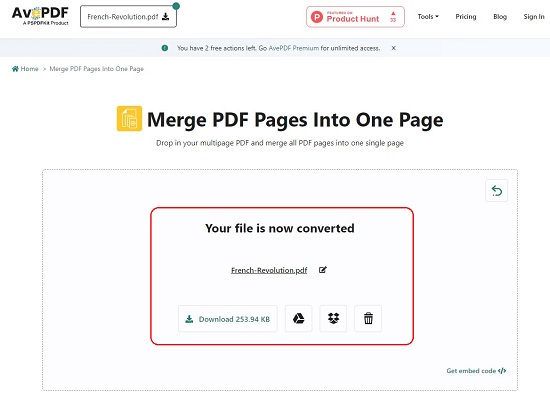
2. PDFu.com
Let’s move on to the next tool for merging PDF pages into one single page namely, PDFu.com. This tool boasts of a special feature whereby you can decide the number of pages to be merged as well the model of merging such as vertical or horizontal.
Just click on the link below to use this tool, click on ‘Select File’ and upload your PDF file from the computer. Next, use the available radio buttons to choose if you wish to stitch two pages, all pages or a specified number of pages as well as select if you desire to merge the pages vertically or laterally. You can also add a split line between the merged pages and specify the color of the line. Click on ‘Merge Pages’ after you make the above selection and wait for a few seconds for the modified file to be available for download.
To navigate to this tool, click here.
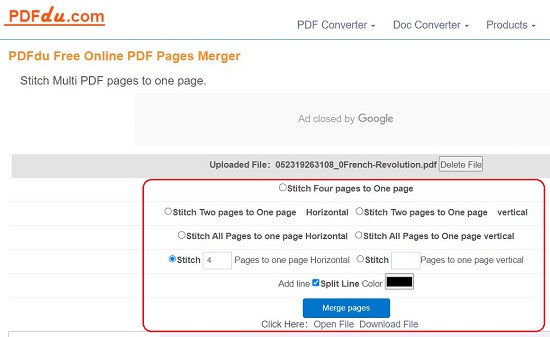
3. Online2PDF
This is yet another popular PDF tool that can be used to convert, unlock, compress PDF files and many more integrated features. It also includes a feature that you can use to combine multiple PDF pages into a single page with multiple models.
Click on the link given below to start using this feature. Drag and drop your PDF file onto the grey colored box on the web page. In the PDF Page Layout section, use the drop-down list to choose the layout such as Multiple pages per sheet, Booklet layout or Split multi-page layout and select the number of pages per sheet. Next, choose the Reading Direction which indicates whether you wish to read Row by Row or Column by Column as well as the direction of reading (Left to Right or Right to Left). Finally, select the Size and Orientation of the page and specify the inner / outer margins and click on ‘Convert. Wait for a few seconds for the file to be uploaded and the conversion to take place. The resulting PDF file will automatically be downloaded to your computer.
Click here to navigate to Online2PDF Multiple pages per sheet feature.
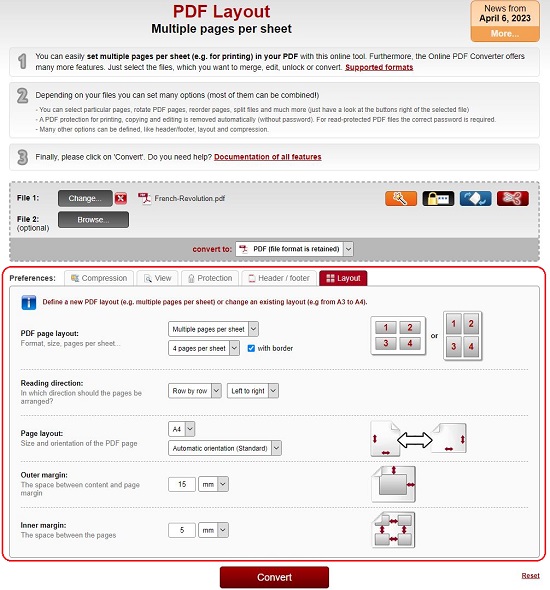
Closing Comments:
You can use any of the above online tools to merge multiple PDF pages into one page. I would prefer using PDFu.com or Oneline2PDF as they give you a greater degree of control in this process by allowing you to choose the model of stitching such as horizontally or vertically. Go ahead and try out the tools that we have explored and let us know what you feel.