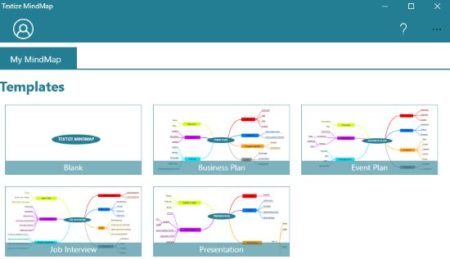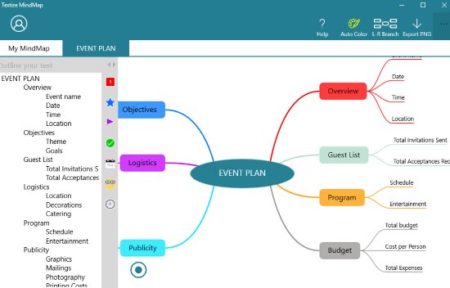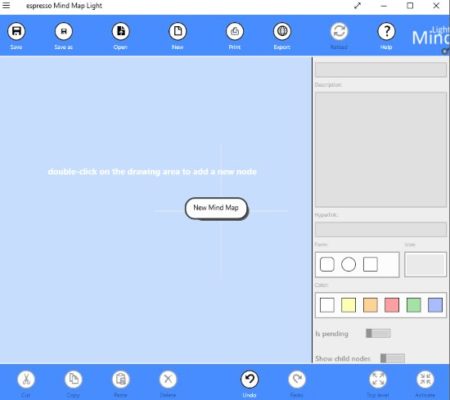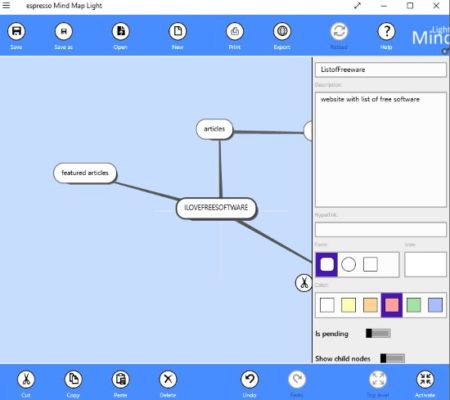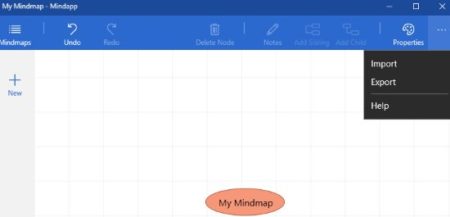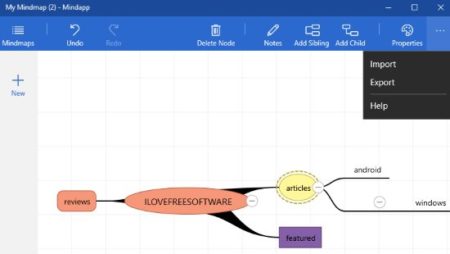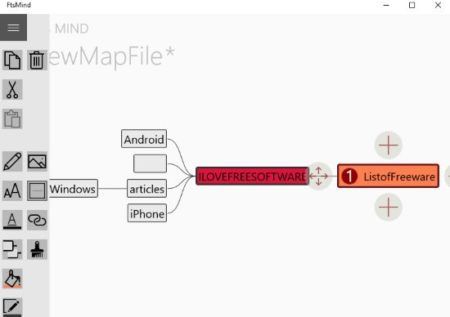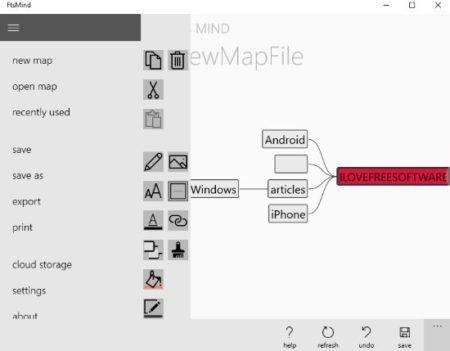This article covers 5 free Windows 10 mind map maker apps. Mind Maps can be used to organize your thoughts, ideas, notes, tasks, etc. Mind maps can be used anywhere to manage or organize your thought process be it your work, or daily life. These mind map maker apps let you start with a main idea and then add nodes to it so you can easily organize your tasks, or ideas in a diagram format. You can easily give different colors to different nodes, add icons, etc.
All these mind map maker apps are free to download from the Windows 10 store. Let’s look at these free Windows 10 mind map maker apps below.
M8! – Mind Map
M8! – Mind Map is a free mind map maker app for Windows 10. The app lets you organize your ideas in a mapped diagram as can be seen in the screenshot above. When you start the app you will see a screen which is rather blank with few options. You can see all the features of the app which are mostly available with the paid version of the app. You can also see the help option with a question mark icon, which will let you know how the app works. The plus icon will start a new mind map for you. When you start a new mind map you will get a blank white screen with the center node given. You can rename this center node and click the plus icon to add more sub nodes to it. This way you can work out your ideas about some task or your work. You can work in full screen and change the font type, font size, node size, make text bold or italics, etc. You can also pin the mind map to start menu. You will also get the option to download the mind map you created in text format or as a mind map file. Both of these formats will be saved on your computer and can be later opened up with the app.
Textize MindMap
Textize MindMap is a free mind map maker for Windows 10. When you start the app you will need to click the new map button to start a new mind map. Clicking the new map button will bring you to a screen like the one shown in the screenshot above. You will get templates here to work with. You can either start with a blank template and create a mind map from scratch or you can even choose one of the preset templates for business, events, etc. I started with selecting a event plan template. The screenshot of this is given below.
In this screen you have all the nodes given and the text version of the nodes is given on the left side. You can change the text of each node from the left side outline text. You also have the option to mark priority of tasks in the map, or mark tasks with a star or flag. You can also mark the progress of each task. The mind map created by you can also be exported in .png format to your computer. Creating a mind map is also quite easy. Just start with a blank mind map and to add nodes you have to add them to the left side outline. Start with entering the center node and then the sub nodes and so on. You will be able to create a new mind map in no time. You can also add priority, flags, stars, etc. to the mind map that you created as well. From the top toolbar you can download your mind map as a .png file. Next to this download option you also have the option to choose what kind of mind map you want, like one which has nodes on both side, or one which has nodes only on one side. You can also choose to auto color the nodes or manually do it yourself.
espresso Mind Map Light
espresso Mind Map Light is a free mind map maker app. The home page of the app can be seen in the screenshot above. You start of with a blank interface with the center node which can be edited and renamed. Then double click anywhere to add another node. This way you can add nodes and organize your ideas, or tasks. You also get to change the color for different nodes, change the shape of the nodes and add a description for them. If you are organizing tasks then you can also mark them as pending from the properties window. Once you create a mind map your screen will look like the screenshot below.
On this screen you will see toolbars at the top and bottom of the app window. The bottom toolbar lets you cut, copy, paste, delete, undo, nodes in your mind map. The top toolbar lets you save your mind map as a mind map file on your computer. You can also open a existing mind map file or start a new file. The export option will let you download the mind map that you created in HTML5 format, text format, or image format. In image format you can download the mind map in three formats PNG, TIFF, and JPG. The text download of the mind map is only available with the paid version of the app.
Mindapp
Mindapp is a free mind map maker app for Windows 10. When you start the app you will come across a blank interface like the one shown in the screenshot above. You can start creating a new mind map using the center node given. Rename the center node and start adding child notes to it. Child nodes can be added from the top toolbar through the option add child. You can also add a sibling node to a child node. In the properties window you have the option to change the color, and shape of a child or sibling node. You can also add icons, flags, stars, task progress, etc. You can also add notes to a node if you want. Once done your mind map will look like the one shown in the screenshot below.
In this you can see the nodes are in different color and shapes as well. After you are done creating a mind map you can export it to your computer in various formats. Formats like .png, .html, .xmind, and .mmd. You can even easily delete any node from the mind map using the delete node option.
FtsMind
FtsMind is a free Windows 10 mind map maker app. When you start this app you will get a blank interface, so just click on the new mind map option to get started. Start with the center node and click the plus icons around it to add sub nodes. Sub nodes can also have sibling nodes as can be seen in the screenshot above. You can use the regular options like cut, copy, paste, delete, etc. Apart from that you can change the background color of a node along with its frame color. You can also change the text size of any node and add link to it. You also have an option to mark nodes with icons like flags, stars, numbers. These icons can be used in a task based mind map where you need to set priority of each task. After you are done creating your mind map you will get various options to save or export it, as can be seen in the screenshot below.
On this screen you can save your mind map on your computer in mind map file format. The export option will let you export the mind map to your computer in various formats like JPEG, PNG, text format, mindjet format, and SVG format. You can also print the mind map that you just created.
Conclusion:
These are the 5 free Windows 10 mind map maker apps which will let you create mind maps easily. Mind maps would let your easily jot down your thoughts, ideas, in a organized way. You can even record brainstorming session in a mind map. The app which I liked the best is M8! – Mind Map, for the simple way it offers to create mind maps. All the other apps are nice as well. So go ahead and check the apps out to see which one you like best.