Here are 2 free GIF to PDF converter software for Windows. These software help you batch convert animated GIF images to PDF files. Each PDF contains the frames of GIF file as separate pages. You can also convert a single animated GIF if you don’t want to convert GIF to PDF in batch.
These software also let you select the folder of your choice to store the PDF file. They have their own features as well. For example, you can get the output in original size of frames, batch convert images, resize images, etc. In the screenshot below, you can see an animated GIF containing 22 frames converted to a single PDF file and each frame is added as separate page in the PDF file.
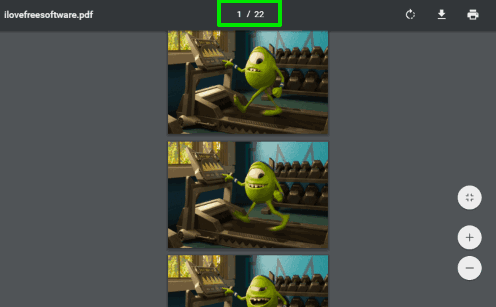
Now let’s see these free GIF to PDF converter software one by one.
Gif to PDF
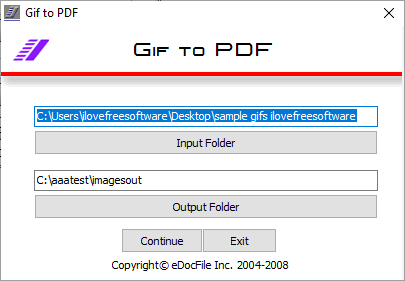
Gif to PDF (Homepage) is my favorite software here. It lets you batch convert animated GIF to separate PDF files. Each PDF will include all the frames of animated GIF as separate pages. The good thing is you get the frames of GIF image with original sizes. It won’t resize or crop them anyhow. If you are not interested in batch conversion, then simply add only one animated GIF in the input folder.
The software comes with a basic interface where just three main options are present. First, you need to enter the input folder that contains all your animated GIF images. Secondly, you can set the output folder as per your requirements, and last you need to hit the Continue button. After that, you can sit back and relax until the processing is completed.
Once the output is created, you can open the folder and view output PDF files in some browser or PDF reader software.
FastStone Image Viewer
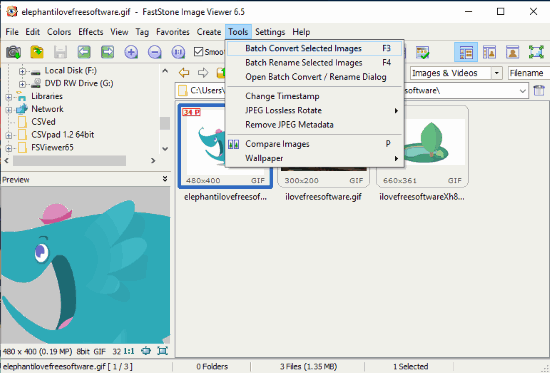
FastStone Image Viewer is an all in one image viewer, batch image converter, resizer, batch image renamer, and image management software. It also brings a nice feature to convert animated GIF to a single PDF file. You can batch convert GIF to PDF or simply convert only one GIF to PDF at a time.
The interface of this GIF to PDF converter has a navigation pane. So accessing the folder containing the GIF images becomes easy. You can also preview animated GIF on its interface. Select a folder, access “Tools” menu, and press “Open Batch Convert/Rename Dialog” option. When Batch Convert window is opened, you can select animated GIFs, output format as PDF, and output folder location.
That’s all you need to set up. After that, you can convert GIF images to different PDFs and each PDF will have all frames as different pages. The output comes quite good but PDF file doesn’t contain GIF frames in their original sizes. Instead, PDF contains all GIF frames like a filmstrip. If that’s ok for you, then FastStone Image Viewer is helpful.
Its separate review is also covered by us.
If you want to use online services for GIF to PDF conversion, then you may check this list.
The Conclusion:
There are other similar tools also present but they are able to convert GIF to PDF with only first frame. If you have to get all the frames of an animated GIF as separate pages in a single PDF, then these software are surely helpful. Among these software, I find “Gif to PDF” better because it generates the output PDF that contains GIF frames with original sizes.