This article covers 3 free Google Chrome extensions to change brightness, contrast, saturation on Netflix.
There are various types of computer screens out there. In the case of desktops, there are lots of categories depending on resolution, color accuracy, refresh rate and more. Same goes for the laptops as well. The generic computer screens are not so color accurate which might lead to bad picture quality depending on the content. In such cases, changing the color profile (brightness, contrast, saturation, etc.) can really improve the picture quality and color saturation.
With these free extensions, you can easily change the brightness, contrast, and saturation of Netflix streams. These extensions offer built-in color profile presets which you can apply to the Netflix stream with a single click. Some of these extensions also let you manually adjust the values of brightness, contrast, and saturation. So, let’s get started and discuss these extensions one by one.
Also read: How To Add IMDB Ratings In Netflix
3 Free Extensions To Add Video Filters To Netflix Stream:
Video Styler
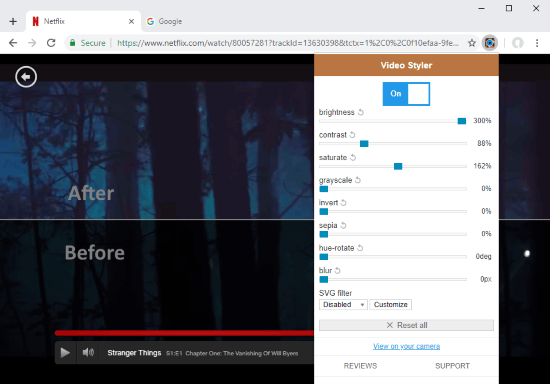
Video Styler is a free extension for Google Chrome that allows you to adjust and apply the various visual aspects (photo filters) to online videos and streams. With this extension, you can easily change the brightness, contrast, saturation and more on Netflix.
Once you add this extension to your browser, you can access all its options simply by clicking on the extension icon from the address bar. You can summon this extension on any online video and HTML5 video player. At the top, this extension has a main switch to turn on and off all the options at once. Then, there are 8 filters with a scale from 0 to 300. The default value for brightness, contrast, and saturation is 100 whereas, it’s zero for all the other filters. With a double-click, you can revert back a filter to its default value. From here, you can move these sliders to change brightness, contrast, and saturation on Netflix. You can also apply other filters if you want.
Here is a list of all the available filters in Video Styler:
- Brightness
- Contrast
- Saturate
- Grayscale
- Invert
- Sepia
- Hue-rotate
- Blur
- Customizable SVG
You can add this extension to Google Chrome from here.
Video Adjust for Netflix
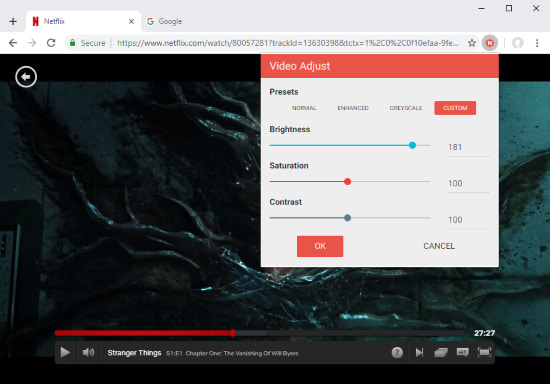
As the name suggests, Video Adjust for Netflix is a free extension for Google Chrome that lets you adjust the brightness, contrast, and saturation on Netflix. This extension has four video adjustment presets:
- Normal: Keeps the brightness, saturation, and contrast to their default values i.e., 100.
- Enhanced: Change the brightness to120, saturation to 108, and contrast to 105 in order to intensify the picture quality.
- Greyscale: Reduce the saturation to 0 while keeping both, brightness and contrast, to 100 and makes the picture quality monochrome.
- Custom: In this preset, you can manually adjust the brightness, saturation, and contrast values.
Once you change the value of any filter, it automatically saved the settings and applied the changes to the video. With this less-confusing simple-to-use extension, you can easily change the brightness, contrast, and saturation on Netflix.
Add this extension to Google Chrome from here.
Super Netflix

Super Netflix is another free Google Chrome extension designed to make the Netflix experience more pleasant on computers. This extension has a bunch of useful features including support for custom subtitles, playback speed adjustment and more. Along with that, this extension has 6 color profile presets which you can switch with the Monitor-shaped icon. It starts with the normal color profile following with two enhanced picture quality profiles. After that, there are two darker color profiles leading to a greyscale profile.
These color profiles use different values of brightness, contrast, and saturation to change the picture quality. Though, there are no sliders or other option to change the brightness, contrast, and saturation manually.
Here is a link to add this extension to Google Chrome.
Wrap Up
These are the 3 free Google Chrome extension to change the brightness, contrast, and saturation on Netflix. Give them all a try and let us know which one you like in the comments section.