Here are 3 free websites to extract tables from PDF. If you have some PDF documents which contains tables or you receive such PDFs regularly as per part of your work, and want to extract data from those tables, this list is handy. Make sure your PDF file is searchable (doesn’t contain pages as scanned images). Otherwise, you need to first convert scanned PDF to searchable PDF, and then these sites will be able to help you. Also, these websites are not foolproof. So, it might happen that table is not extracted from PDF in some cases.
All these websites provide automatic table extraction feature. That simply means you don’t have to identify tables and mark them to help the website. All the tables available in the pages of PDF file are detected and data is extracted automatically. Based on the website, you can extract data from PDF as Excel or CSV format.
These websites have unique features also. For example, you can preview PDF pages before table data extraction, bulk extract tables from PDF, create separate sheets for table data in the output, etc.
Let’s check these free websites one by one.
PDF to XLS
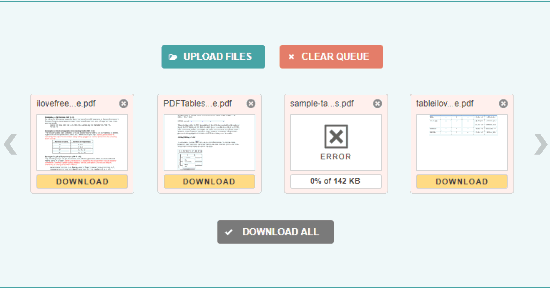
PDF to XLS (Homepage) has some really good features that catch the attention and make it one of the best websites on this list. This website can extract tables from 20 PDF files at a time. If there are multiple tables in different pages of a single PDF file, then a single XLSX file is created which contains separate sheets. Each sheet contains data from one table. The output also comes very well. During my testing, it worked very well, except for one PDF.
The process to add PDFs and extract tables from PDF files is also straightforward. Just drag and drop your PDF documents from PC and it will upload them and extract table data from each PDF one by one. The entire process is automatic. So, you just need to wait. After that, you can either save output XLSX files individually or all the files with a single click using DOWNLOAD ALL button. This button creates a zip file which contains all the output XLSX files.
Pdftoexcel.com
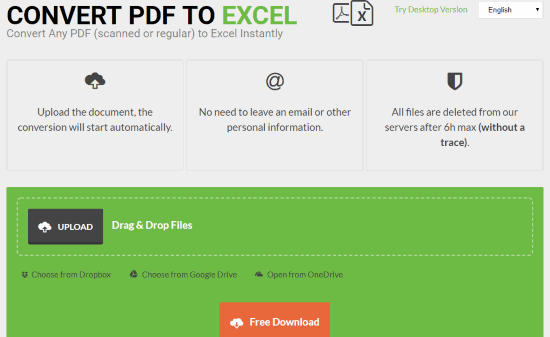
Pdftoexcel.com (Homepage) is also a nice option to extract tables from PDF. However, instead of only extracting table data, it converts entire PDF to XLSX format. But, the output file adds table data very well. The table data is visible in their respective rows and columns in the output file. So, what you can do is manually remove the rest of the data and keep only table data in the output. It doesn’t create separate sheets for PDF data. Instead, only one sheet displays the data of multiple PDF tables.
You can add PDF from PC, Google Drive, OneDrive, or Dropbox, which is one of its best features. When the PDF is added, the conversion process begins automatically and you get the output. Download XLSX file with a click and you will have PDF table data in that file.
Sejda.com
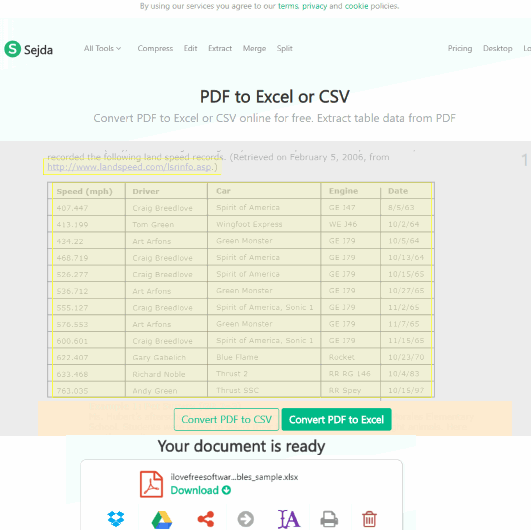
Sejda website comes with a separate PDF to Excel converter tool. However, it doesn’t convert the whole PDF (like Pdftoexcel.com does). Once you upload a PDF file, it automatically identifies the table(s) in your document and highlights them. You can also preview the PDF pages and check what it has highlighted. Though it is very good at detecting tables in PDF, it can highlight some text data also and add it in output file. If it happens, you need to manually remove such text from output. The website is handy to generate output as CSV and XLSX format files.
The free plan of this website lets you add up to 50 MB pdf or a PDF with 200 pages. I find this limit satisfactory as this limit won’t be a restriction for most of the PDFs. You should also note that the free version is limited to 3 tasks in an hour. If all these conditions are good for you, then this website is definitely useful.
Once table data is extracted from PDF, you can save the output to PC, Dropbox, and Google Drive.
If you are looking for some free software for the same purpose, then check this list.
The Conclusion:
These are some good online options to extract tables from PDF. Based on features and output generated by these free websites, I guess “PDF to XLS” is the best. Its features to process 20 PDFs at a time for table data extraction and create separate sheets for table data make it much better.