This post covers a few amazing dehaze tools for photos to remove haze effect from them. Here I have added some online websites and online photo editors that can use to dehaze photos in a few clicks. All you have to do is upload a photo and then apply the dehaze operation. Here in this post, I will talk about 4 such tools that you can use.
What is Haze Effect in Photos?
Haze effects in photos can be intentional or non-intentional. If you use other image editors, then you might add the haze effect in photos manually. Haze effect basically introduces a blurry effect in the photo that makes the primary objects in the photo not visible completely. It also dulls the natural colors of those objects.
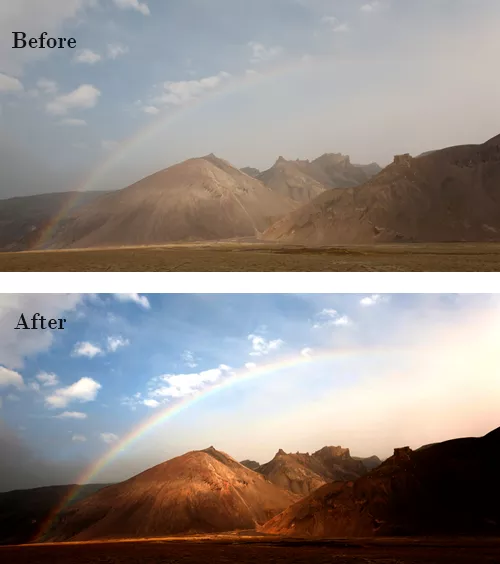
Sometimes, the haze effect can be non-intentional as well. If you are in a desert or a polluted area, then landscapes that you capture using your camera will have the haze effect. And thus, you need some tools to dehaze them. Luckily there are at least 4 free tools you can use, and I have listed them for you below.
Why you should Dehaze your Photos?
Nobody likes dull images; the main motive to dehaze photos is to make them clearer. Dehazing improves the colors of objects captured in the photos and removes the sandstorm effect from it.
For correcting the lighting and blurry noisy effect in the capture photo, you must dehaze them. Luckily there are various tools available for it that you will find below.
Lunapic
Lunapic is a very popular online images and photo editor that you can use. It has so many tools for basic as well as advanced image editing and manipulation. One of the tools that it has in its collection is a dehaze tool that you can access for free. The best part about using Lunapic to dehaze your photos is that there you will not have to put up with any kind of email sign up or sign in.
To use it, you can just go to its website and then upload the photo or image that you want to dehaze. This is very simple and once your photo is loaded in the editing area, just select the DeHaze option from the Adjust menu. Once you do that, it will take a few seconds and will dehaze your photo quickly.
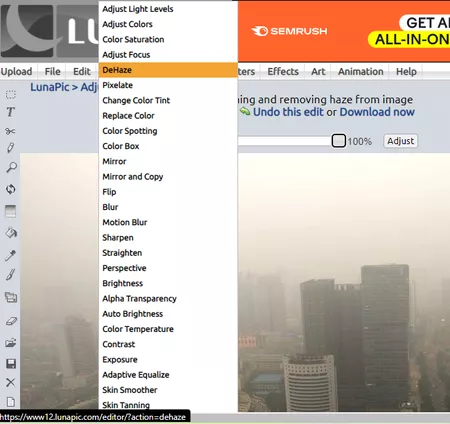
You will see the final dehazed photo right there in the main workspace. Now, you have two options; you can either download it directly, or you can further edit it. There are tools for cropping, cutting, adding text, etc. There is no restriction on how many photos you can dehaze with Lunapic. You can keep using it in this way to dehaze other images or other photos that you have.
Pixlr
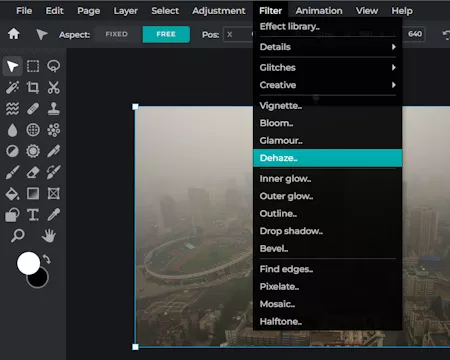
Pixlr is another very popular image editing suite there. Luckily, you can also use it to dehaze your photos online in just two clicks. You might have used it to remove backgrounds or crating product images, but you can also use it to dehaze photos online. The process is only 2-step, and you can use the web version to do it without having to create any account or go through a typical sign up/registration process.
Using Pixlr is very simple and even simpler when you want to use it to dehaze photos. Just follow these simple steps:
- Open Pixlr and then open editor to load the photo you want to dehaze.
- Now, you access the apply the Dehaze filter from the Filter menu.
- Adjust the amount of dehaze using the slider given there.
- Done.
This way, you can use Pixlr to instantly dehaze photos online. Just follow the above two steps and you are all done. You can keep using this tool in this way every time you need to dehaze some photos quickly.
WorkinTool
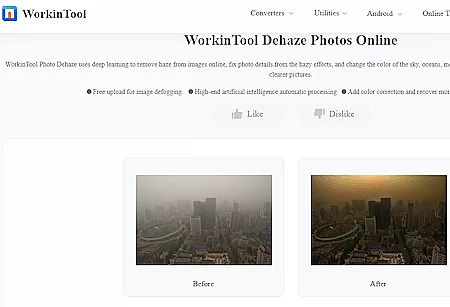
WorkinTool is another simple and straightforward tool you can use to dehaze photos online for free. The best part is that it comes as a desktop app as well. So, if you don’t like using online tools to dehaze your photos, you can do it on your PC without browser. It simply takes your photo and automatically dehaze it in a click. You don’t even need an online account in order to use it.
Just open this tool from the link above and then simply upload your hazed image to get started. After uploading, you need to hit Convert. It will take a few seconds and will show you the final de-hazed image. You can preview it there and then download it on your device. However, you will notice a watermark at the top right side. But this watermark will not appear in the desktop version of this tool.
Keep using this tool in this way to quickly dehaze your photos quickly. Also, I will highly recommend you use the desktop app instead as that is faster and doesn’t leave any watermark on the image.
Closing thoughts:
If you are looking for some free tools to dehaze your photos online, then you can try any of the tools above to do it. I will personally recommend you use Pixlr. The reason is simple, Pixlr gives you a slider to control how much dehaze effect you want to apply to your photo. The other two produce good output as well but they instead apply a fixed amount of dehaze to your photos.