Have you ever find it difficult to organize your emails? If yes, here is the simple solution to flag emails with different colors in the Apple Mail app. Apple has now introduced cool customization to organize your emails with colors.
Most of the iPhone users use the Mail app. And, many of us find emails clustered at times despite categorization. By marking your email with different colors, you can prioritize emails based on the importance. Mail app lets you set Seven colors maximum. You can change the color later and unflag the emails if required in the future.
Note: You can flag emails only in Apple’s Mail app, not the Gmail app.
Also read: Activate Dark Mode in Gmail on iPhone and Android.
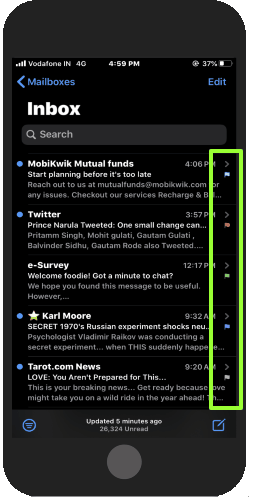
How to Flag Emails with Different Colors in Apple Mail App?
To flag emails with colors of your choice, you can look for the steps mentioned below.
- Launch the Mail app on the iPhone.
- Open the Inbox section.
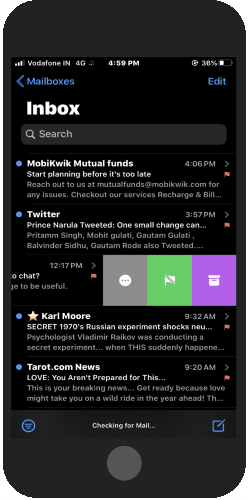
- Slide left on the email you want to flag.
- Here you will see the Orange flag. The default colors are set to Orange, you can change it to some other color.
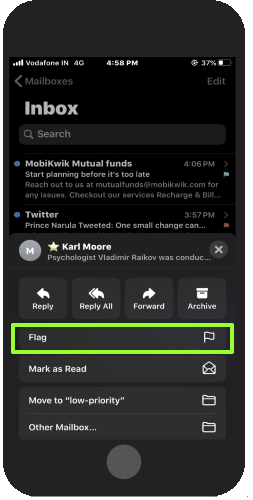
- To change the color, you can tap on the three dots (More) and then go with Flag option.
- At this point, you will find Seven colors. You can select the color as per your choice. For example, set the Red color if the mail is very important.
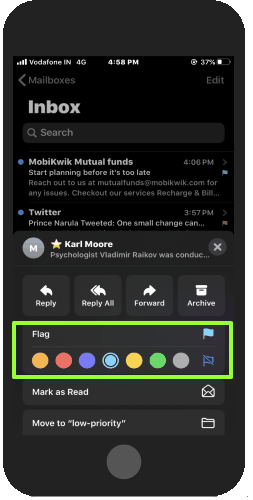
Once you choose the color, your email will be flagged with the chosen color. And you can see the color flagged emails neatly in your Mail inbox.
If you want to change the color later, you can follow the same process. Just slide left -> tap three dots -> choose another color.
In case, you are not willing to flag emails anymore, you can follow the same steps but this time, instead of choosing the color, you can tap on Unflag icon
In brief
Organizing emails is something everyone finds tough to do. You can do nothing but categorizing them into different labels. Luckily, Apple introduces this feature where you can flag emails with different colors. It is a pretty useful and easy way to prioritize your emails.