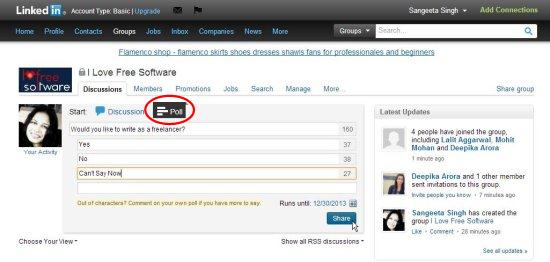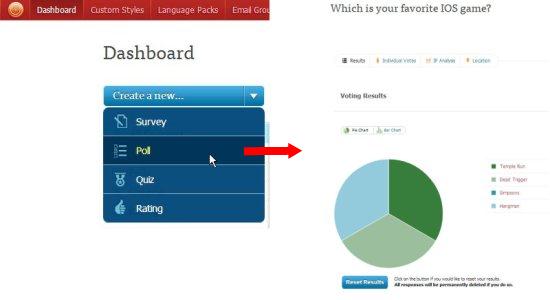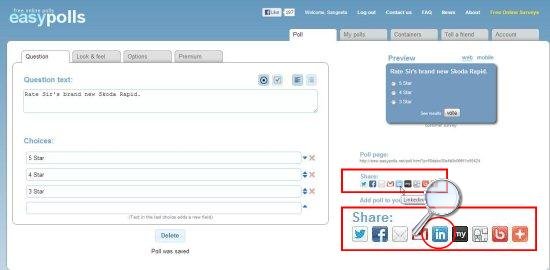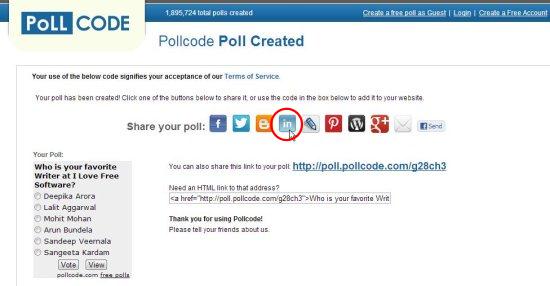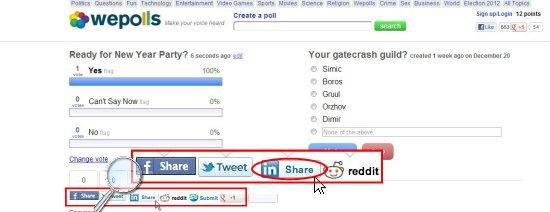Here, is a list of 5 free ways to create poll on LinkedIn.
LinkedIn is a business networking site where people can build-up a vast professional network. Like on any other social forum, polling helps LinkedIn users to make online discussions by putting questions and knowing other’s opinion on that ( but in a concise way). Through online voting polls, LinkedIn users can conduct online targeted research, know reviews of professionals on a new product or service they are going to launch in the market, or ask people what they would like to have as an offer product.
Due to the significance of polling on LinkedIn, we decided to find some ways to let you create polls on LinkedIn. And here are we, with 5 free ways to tell you how you can create poll on your LinkedIn account.
Let’s have a look on these free ways, one by one.
LinkedIn’s Group Poll Feature:
LinkedIn’s Group Poll Feature is its own feature that allows polling among LinkedIn Group members. Polling was introduced to LinkedIn last year. Since then, it is being used as a way to create poll for Group members to measure their collective response on some matter.
The Poll feature appears on the Groups page only. It provides a simple and easy way to create poll on LinkedIn. To begin, just go to the Groups page on which you want to create a poll. There you will notice a Poll button on top of the page. Just click on that button to start creating a poll. This will show a popup where you can enter the poll question and a list of answers to choose from. You can optionally select how long you want your poll to exist (using the calendar icon at the end). After that, you need to click on the “Share” button to share the poll with other Group members.
Now what happen, when the Group members login to their LinkedIn account, they will get a notification for the poll. They can then, go to the Groups page, open the vote using the link provided at the end, and make their selections to the voting poll. The results will be shown immediately after voting.
By default, anyone in the Group can create polls. However, if you are the administrator of the group, you can change permissions to that through Group Settings. To try polling through LinkedIn’s Group Poll feature, login to your LinkedIn account using the link given below.
Price: Free
Try Here: Click here to try LinkedIn’s Group Poll feature.
Polldaddy:
Polldaddy is a popular service to create free polls online. Apart from creating polls, you can also create online Surveys and Quiz using Polldaddy. Polldaddy requires you to create an account on WordPress.com, to use its services. You can create this account for free and login to your Polldaddy account using the WordPress.com credentials. This is needed since both the services are owned by the same corporation called Automattic.
Polldaddy offers a very simple way to create and share polls. All you need to do is to go to the Dashboard and select “”Create a new.. Poll” from the drop-down present at the top left corner. This will take you to the New Poll page where you can type entries of your poll, including poll question and a set of possible answers to that.
After that you can save the poll, and proceed to get the poll link (Optionally you can change the poll style and poll widget size). The next step will take you to the sharing wizard, which provide options to share the poll directly on your Facebook or Twitter account, provides a javascript code for the poll, and provides direct link of the poll. Choose the “Direct Link” tab from the left panel, copy the link, and paste it to your LinkedIn account.
Your LinkedIn connections can view this link, access the poll page, and vote for the poll. The results can be seen immediately after voting. PollDaddy is powerful, quick, and reliable. Try it for free.
Price: Free
Try Here: Click here to try Polldaddy.
EasyPolls:
EasyPolls is a free service that allows you to create great polls without paying anything. It provides a user-friendly interface to create polls, with lot of options to customize the poll’s look and feel. These features include changing poll design, font properties, background color, text styles, chart skins, and many more.
Initially you have to sign up for a free account to start creating polls with EasyPoll. But if you have a Google or Facebook account, you can use that to login to EasyPolls. After that, you can start creating your poll by typing a poll question and a set of options from which users can choose which one to vote. Then you can customize the overall appearance of the poll through various setting options. After you finish everything, you can save the poll to generate a poll link. This link can be shared directly on your LinkedIn profile using the button present below the link to the poll page (on the right side). While sharing, you can choose which LinkedIn connections you want to involve in the voting poll.
After this, the link will be posted on the news section of all the members with whom the link was shared. They can then, click on this link to access the poll page, and vote for their choice of option. Just after they give their votes, poll results will appear on their screens.
EasyPolls is a simple and easy-to-use service that supports creating and sharing polls on many social networking sites, business networking sites, and also allows embedding polls in your website.
Price: Free
Try Here: Click here to try EasyPolls.
PollCode:
PollCode is another service to create free polls online. It provides an easy way to create free polls instantly. Plus, it provide options to customize your polls by changing its Font Style, Font Color, Font Size, Background Color, Poll Width, etc. PollCode allows you to enter 30 possible answers for a question.
PollCode doesn’t require any prior registration (though you can create a free account if you want). To get started, you simply have to visit the website homepage (link given at the end), and start typing your poll question. After that, you can add answers and customize the settings of your poll, using options given on the left panel. You can allow choosing multiple options and allow users to leave comments also. Finally you need to click on the “get Poll Code” button to get the poll code.
This will take you to the poll sharing page where you can see the HTML code for your poll. Above this code, you will see some icons of services with whom you can share this poll. Just click on the LinkedIn icon to share your poll with your LinkedIn connections.
People connected to you on LinkedIn can view this link and give their respective votes. After giving their votes, they can view instant results. Try PollCode for free using the link given below.
Price: Free
Try Price: Click here to try PollCode.
wepolls:
wepolls is a another add-on to the list of free services that facilitates creating and sharing polls online. Like any other free service we have discussed earlier, wepolls also supports creating polls, but it focuses mainly on discovering what people think on some major issues, including politics, technology, science, religion, crime, etc.
wepolls offers two ways to create polls: you can sign up for a free account to create and share polls, or you can simply use this feature as a guest visitor. In later case, you can use the service without creating an account on wepolls.
When you visit the website homepage (link given at the end), you will see a “Create a poll” link at the top. Click on this link to create a poll. After entering the poll question and a set of choices for that, you can proceed further by giving your own vote (which you can skip if you want). This will take you to the Results page where you will find some icons to share your poll on some social networking sites, including LinkedIn.
Share the poll on your LinkedIn account and get the votes of your LinkedIn connections on your Poll.
Price: Free
Try Here: Click here to try wepolls.
Also, check how to create poll on Facebook, Twitter, and Google+.