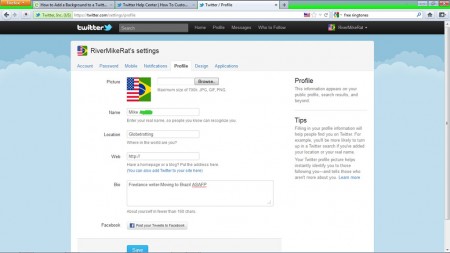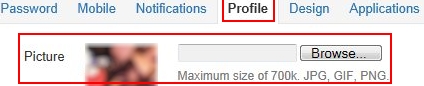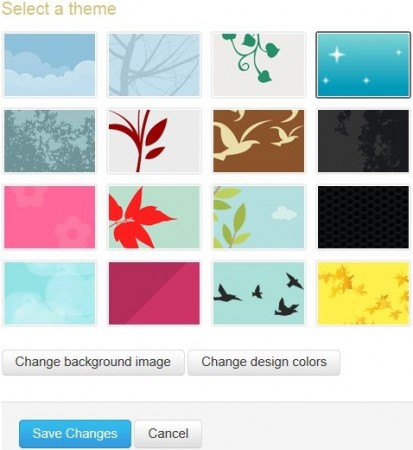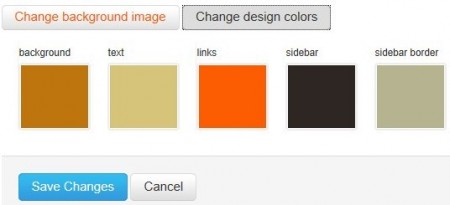The basic Twitter profile page can get boring over time. The basic profile background of a single color clouds on a sky blue background is fine if you don’t use Twitter much. If you spend any time at all on Twitter, you’re eventually going to want to make your Twitter profile page your own.
The First and Easiest Thing to Change-Add Your Picture
The first thing people notice on a profile page on any social networking site is the picture. The picture is going to be the easiest way for the first time visitors to your page to know whether they know you or not. Adding your picture is quick and easy. From your Twitter profile page, click the down arrow next to your name. On the menu, that drops down, select Settings. This is your main account setting page. From the menu, across the top, select Profile.
The top option is for your Twitter profile picture. Click Browse and browse to and select the image you want for your profile picture. Click Save Changes and your Twitter profile picture will be updated.
Change Your Twitter Background Image to Suit Your Tastes or Mood
The background image on your Twitter profile page is a great way to let people know your moods, or your interests. There are nineteen default backgrounds that Twitter makes available to everyone. These default backgrounds include Birds, trees, and flowers which aren’t to everyone’s liking. This is where using your own images as your background comes in handy. On the top, profile settings menu, select Design. You can choose one of the default themes, or use your own. To use your own, click the ‘Change background image’ button and browse to the desired image on your hard drive. You can choose to tile the image so that it fills the page, or you can leave it on the left side of the page. Click ‘Save Changes’ and your page background will update to reflect the choice you made.
Change the Default Design Colors
All of the main design features of your Twitter profile can have their colors changed. Don’t want to add a custom image to your Twitter profile? You can still change the background color. You can also change the colors of the text, links, sidebar and the color of the sidebar background. Each of these design features is represented by a colored box your Twitter profile’s Design page. Click the box corresponding to the design feature you wish to change and you’re presented with a full range color palette. The color bar on the left contains the main colors of the rainbow. When you select one of these prime colors, the various shades of that color will be displayed on the color wheel on the left. Click on the exact shade of the color you want for that design feature, and move on to the next feature you wish to change. Once you’re finished, click the “Save Changes” button, and you’re done.