Here are 3 free command line Twitter client for Windows. These Twitter clients will let you do the various Twitter tasks from Windows command line that you normally do using GUI based Twitter clients. These command line Twitter clients also let you do some of the functions that are difficult to do with other Twitter clients.
These command line Twitter clients are helpful if you are trying to automate some Twitter stuff. You can use these Twitter clients in batch files or in scheduled tasks to do recurring tasks automatically, like, send same DM to multiple Twitter users, download photos of any Twitter account, and more.
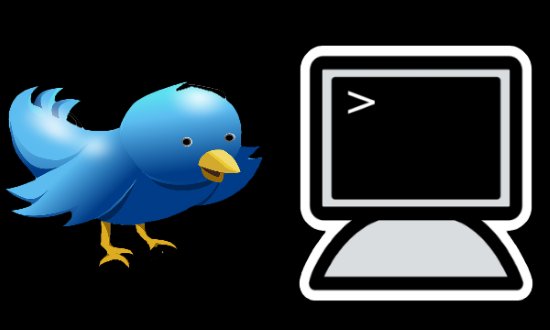
Command Line Twitter Client for Windows
Python Twitter Tools
Python Twitter Tools is one of the best and easy to use command line Twitter client for Windows. It comes with numerous features like posting a tweet to your account, follow someone, unfollow someone, get the desired number of tweets from your friend’s account, and many other features which I have mentioned below.
It uses pin authentication method to authorize your account and requires Python to be installed on your PC. After all setup, you just have to run simple commands to install it and use it.
Here is the complete list of tasks you can do using Python Twitter Tools:
- Run command to authorize the command-line tool to communicate with Twitter.
- Follow a Twitter user by specifying its Twitter handle.
- Get latest tweets from your friends. This action is the default action.
- Unfollow a Twitter user.
- Get list of a user’s lists; give a list name to get tweets from that list.
- Get list of your lists; give a list name to get tweets from that list.
- Get latest replies.
- Search Twitter (Beware: octothorpe, escape it).
- Set your Twitter status.
- Log in to the Twitter shell.
- Get your current rate limit status (remaining API requirements).
- Begin a Read-Eval-Print-Loop with a configured Twitter object.
Installing and using Python Twitter Tools is very simple. If you have Python installed, then open a command window and run the following command.
pip install twitter
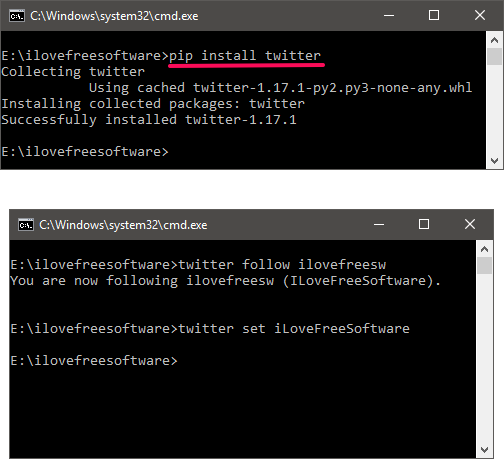
After running the above command, Python Twitter Tools will be installed on your PC. You can ensure the installation, by running “twitter –h” command. And I have already told you that it uses pin verification method. So when you run any command using it, then it will first authorize you. For that, it will open a web page in your browser and will ask you to allow this command line app. After you allow the app, it will show you a pin that you will have to enter in the command line window. After it has verified your account, you can start using it in its full glory.
Node-Tweet-CLI
Node-Tweet-CLI is another command line Twitter client for Windows that you can use. This command line client comes with fewer features than above client. It has only included some core features related to tweeting. After authentication, you will be able to access your Twitter account from the command prompt. You will be able to set your status from the command line and also you will be able to stream tweets on the command window.
Here is the list of tasks that you can do using this command line Twitter client for Windows.
- Log in and log out from Twitter.
- Post Tweets to your account.
- Stream tweets using a specific keyword.
- Show user information about the currently authenticated user.
Node-Tweet-CLI requires Node.js to be installed on your PC and it uses pin authentication method to authenticate a user. Just like above command line client, you will not have to download anything to install it. Just run the following command to install it on your PC.
npm install -g node-tweet-cli
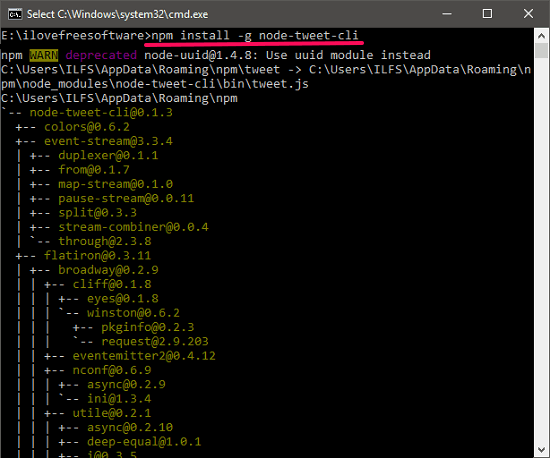
When you run this command, Node-Tweet-CLI will be installed on your PC. After that, when you run the login command (“tweet login”), then it will open the browser tab and will ask you to authorize the app to access Twitter. After you grant permission to it, a pin will appear that you have to enter in the command window to log in. And then you can start using it.
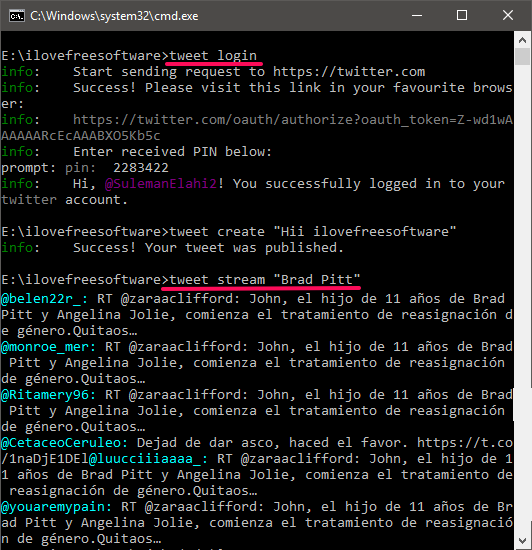
Node-Tweet-CLI works as it supposed to do, but offers less Twitter features. But, this command line tool is still in development, so may there will be more features in it in coming updates.
Recent-Tweet-Fetcher
Recent-Tweet-Fetcher is actually not a fully functional Twitter client for Windows, but can be used in situations where you want to only see the desired number of recent tweets from a specific user’s account. This tool will take the Twitter username and number of tweets to fetch as input parameters. After that, it will show you the exact number of tweets on the command window.
There is only one purpose of this tool that is getting new tweets from a Twitter account. To do that, it just requires Java to be available on your PC. You can easily use this command line tool to fetch tweets from a Twitter user’s account.
Firstly, download the repository of Recent-Tweet-Fetcher from the GitHub’s page and then extract to some directory. After that open command prompt in the same window using Shift+right-click option. After that, run the command in the following syntax.
java -jar recent-tweet-fetcher.jar [Twitter handle] [number of tweets]
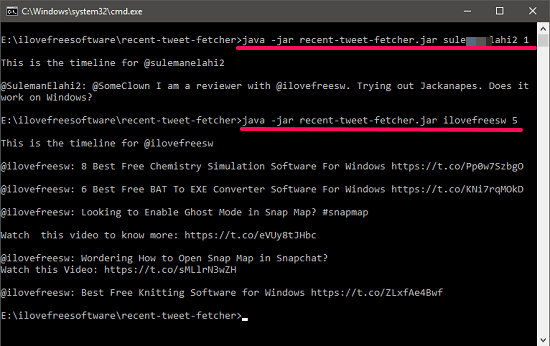
After running the above command, it will show you the tweets from the target user’s account in the command window. You can see the above screenshot.
Conclusion:
These are some of the good command line Twitter clients for Windows. If you want to try some crazy command line stuff, then these clients will show you. Among this list, I like Python-Twitter-Tools to be the best command line Twitter client for Windows.