This tutorial will explain a simple method on how to automatically send SMS to family member when your Uber ride starts. You can now easily notify anyone you want about your Uber rides via SMS. This can be achieved by using the IFTTT app on your Android phone. With this app, you would need to create an applet by connecting Uber and Android SMS services to automatically trigger the ride related SMSs. In the applet, you can define the pickup and drop off location, phone number to which you want to send the SMS, and also customize the message content.
It allows you to include various parameters in the message like the image of your trip map, driver’s name, vehicle license plate number, destination estimated arrival time, and much more. Doing so, you can let others know that you’re on your way home, office, meeting, or anything you want. This can also come in handy for security reasons if you’re traveling to unknown or dangerous locations.

If you’re looking for something which lets you automatically send SMS to someone when you reach a specific location, then we have also covered a detailed tutorial on that.
How Automatically Send SMS to Family Member When your Uber Ride Starts:
First, you need to install IFTTT on your Android phone and open it up. After that, login to your account and select the “My Applet” icon at the bottom. Then you can go ahead and create the required applet for automatically sending SMS whenever your Uber ride starts.
To create the IFTTT applet, select the “+” icon at the top-right corner. Then it will allow you to select the applet’s trigger service. Here, you would need to type “Uber” in the search field and select it. After you have done that, it will show you the Uber triggers supported by IFTTT including Ride Arriving, Ride Started, and Ride Completed.
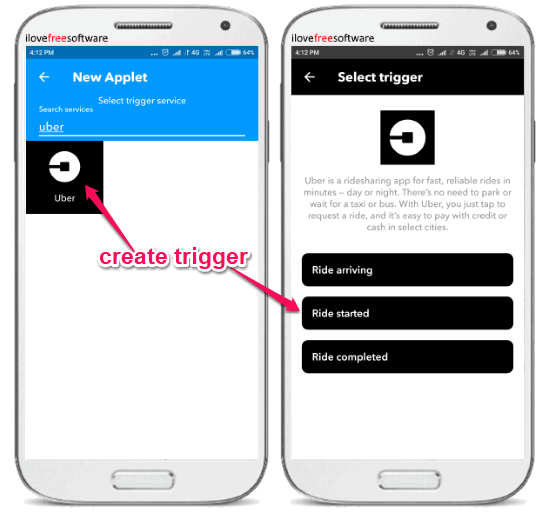
Now, you would need to select “Ride Started” as the main trigger of the IFTTT applet. When you do that, it will first ask you to connect your “Uber” account. Then you would need to configure some trigger fields to complete it. You can actually choose a specific pickup and drop off location to trigger the applet. If you want it to send SMS for all your rides, then select “Anywhere” for both the options.
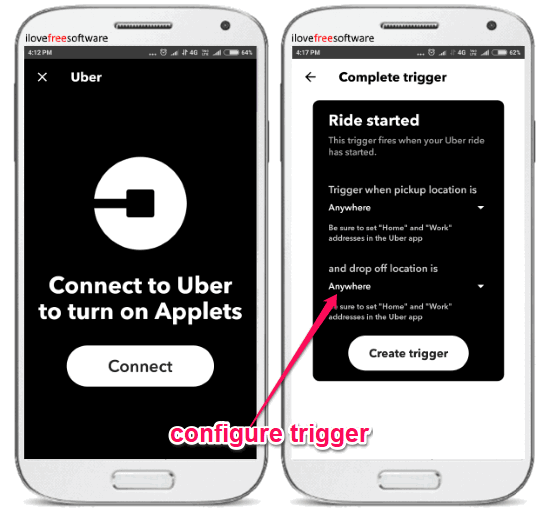
After that, press the “Create Trigger” button to proceed and select the IFTTT applet action. First, you would need to choose Android SMS service as the action service. Then it will show you an action named, “Send an SMS” which you need to select as the action.
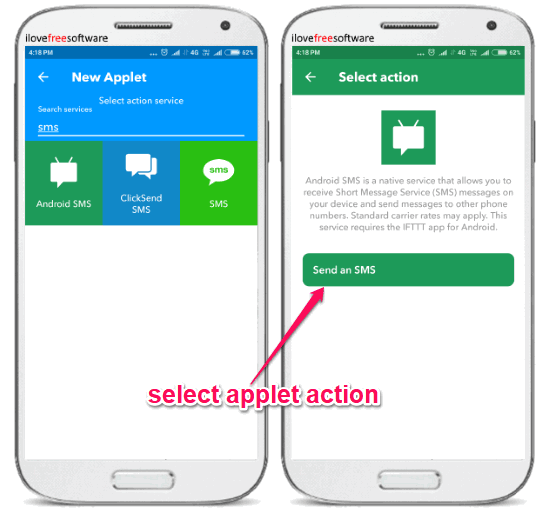
When you do that, it will ask you to allow access to the Android SMS app. After that, it will open the “Complete Action” screen where you would need to configure some action fields for the IFTTT applet. You would actually need to enter the phone number (of your family member, friend, etc.) to which you want to send the SMS when your Uber ride starts and also customize the message content. You can manually create the SMS which you want to send by including different parameters like ride type, destination ETA, image of the trip map, vehicle license plate, driver name, driver photo, and more.
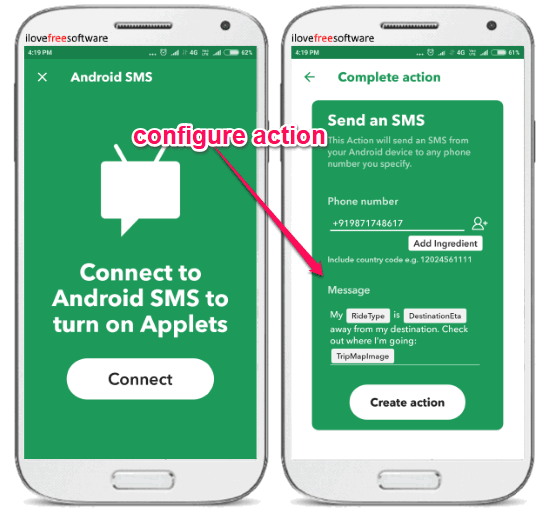
When you’re all set with that, hit the “Create Action” button and then finish creating the applet. Now, the applet will be activated and start monitoring your Uber rides. From this point, whenever you take an Uber ride and the journey starts, the IFTTT applet will run and automatically send an SMS to the phone number assigned by you. The below image shows an example of the SMS alert sent by the IFTTT app for an Uber ride my BOSS took :).
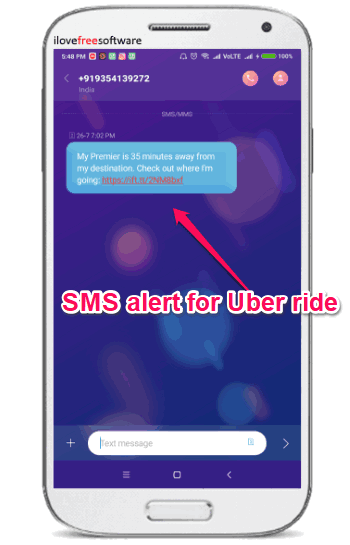
Closing Words:
So, this is how you can now automatically send SMS to your family members, friends, etc. when you Uber ride starts. No rocket science is required as all you gotta do is create an IFTTT applet, and the rest is taken care of by the IFTTT app. It makes it quite simple for you to inform anyone you want when taking an Uber ride.