This tutorial explains how to enable and use built-in password generator feature of Chrome. Once enabled, whenever you are trying to create a new account on the website, you can use built-in password generation of Google Chrome to generate strong password.
For this, we need to take the help of Flags section of Chrome and enable an option associated with this password generator feature. Once the option is activated, Chrome will suggest you a strong password when you are in Password field on a sign up page. It randomly generates unique and strong passwords every time you click on a password field. This feature works for almost all sites (Twitter, Vimeo, Facebook, etc.), except a few like Gmail and Pinterest.
There are many password generator software, tools, and add-ons available, but if you don’t prefer third-party tools, then probably this native feature of Chrome would be handy for you.
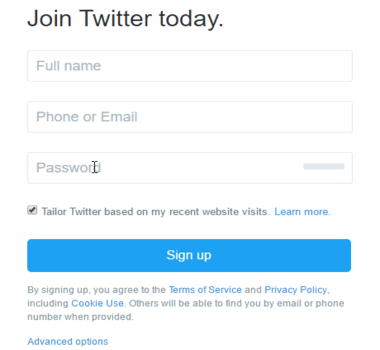
See the recording above. Clicking in the password field is showing a password generated by Chrome.
How To Enable and Use Native Password Generator Feature of Chrome?
Step 1: Open a new tab → type chrome://flags → and press the Enter key. It will open Flags window.
Step 2: Now you need to find “Password generation” option from the list. It would be time consuming to find it manually. Therefore, take the help of Search and find it.
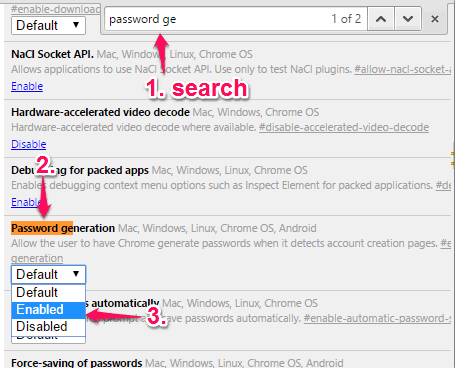
Step 3: The Password generation option would be set as ‘Default’. Use the drop down icon and select Enabled option.
Finally, you need to relaunch your Chrome browser. That’s it! The option is activated. Now open a website and go to sign up page. Click in the password field box and you will see a password generated by Chrome.
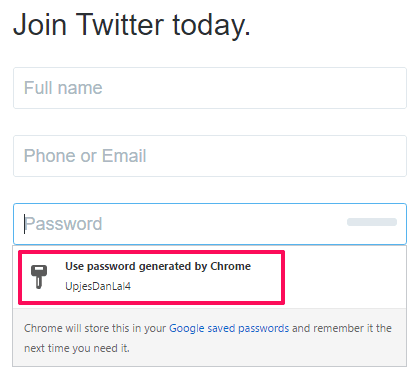
If the password is strong as per your need, you can use that password. Or else, click in the password field again to generate another password. The selected password is also stored in Google saved passwords section. You might not like this option because in some cases, we don’t want to store our password(s). So, you need to manually delete password in Chrome from the saved list.
You will also like:
- How To Mute any Tab In a Click in Chrome without Leaving Active Tab.
- How To Enable Offline Browsing In Google Chrome?.
- How To Enable Stacked Tabs In Google Chrome?.
The Verdict:
I guess this password generate feature of Chrome is pretty helpful. Although we can’t set the number of special characters, alphabets, and number, but still this feature generates strong passwords randomly. Just click on the password field and a unique strong password will be suggested by Chrome.