This tutorial covers how to add pages to a PDF file from another PDF at custom positions. It is helpful when you have a PDF with let’s say 10 or 20 pages and want to add discontinuous pages (say 1, 3, 8, etc.) of another PDF to the first PDF at page number 2, 5, 10, etc. While regular PDF mergers help you add a particular page range (1-10 or 10-20) of one PDF at the end or starting of another PDF, this trick will help you add pages from one PDF to another PDF at any position of your choice.
To add pages to a PDF from another PDF at custom positions, I will use two free software. The first software will help to split PDF file into separate PDF files by selecting the custom page range (1-3, 5, 7, 10, etc.). And another software will help to arrange those splitted pages at desired positions and then make a single PDF file. As a result, you will have output PDF with required pages available at the exact positions you want.
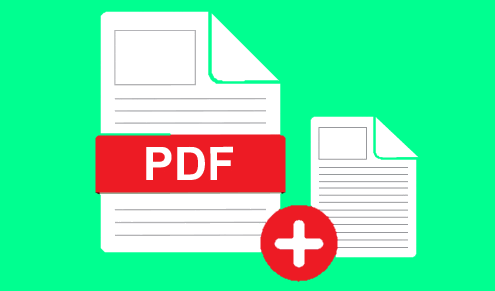
How To Add Pages To A PDF from Another PDF At Custom Positions?
Step 1: In this step, you need to use some PDF splitter that supports features to split a PDF into different PDFs by custom page range (like 1-4, 6, 7-10, 12, etc.). I’m using a free software here, named as “Free PDF Splitter“. You may also use it.
Step 2: On the interface of this software, you can add a PDF file and then select “By page range” option. After that, you can set page range of your choice and set the output folder. When it is done, click on Split button. This will save those pages as separate PDF files. In a similar way, you can split another PDF file.
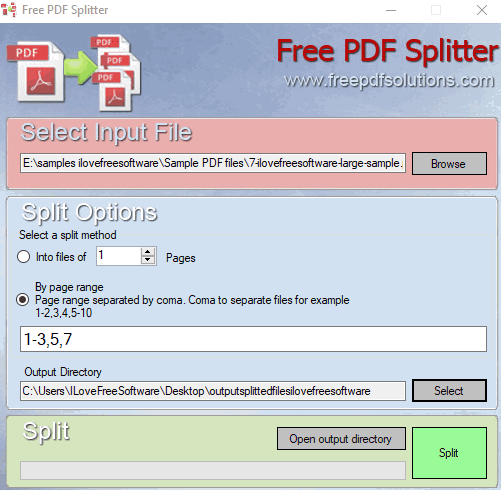
There are other PDF splitter software also available that let you set custom page range to split PDF. But, such software generate output as a single PDF file. Therefore, I find this software better as you have the choice to set custom page range and get the output as separate PDF files.
Now you get the pages as separate PDF files, it’s time to merge all those pages at custom positions to generate a single PDF file.
Step 4: To merge output PDF files, I’m using one of my favorite software, PDF Splitter and Merger. The reason is, this software helps to arrange input PDF files before generating a single output file. So, your output PDF will have pages in the exact order you want. Open its interface, use “Merger” tab and add the PDF files that you splitted in step 2. After adding the PDF files, you can select a PDF and use Up and Down buttons to change its position.
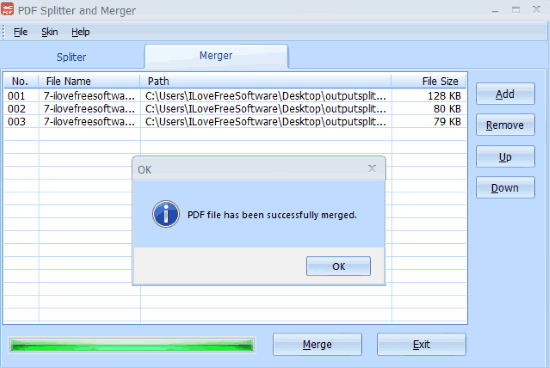
Once all the PDF files are in the correct order, use “Merge” button.
A window will open using which you can save the output as a single PDF file. That PDF will have pages in the same order that you expected.
The Conclusion:
So, this is a simple trick that will help you add pages to a PDF file from another PDF at custom positions. I wish there would be some free tool to get this done from a single platform. But, I wasn’t able to find out any other way than this. I hope it will be helpful for you whenever you have to add pages from one PDF to another PDF at custom positions.