The tutorial explains how to annotate PDF on iPhone. Recently, I covered an article where you can convert WORD to PDF right on your iPhone. And here, you will learn how to annotate PDF on iPhone easily.
If you have ever noticed, there is a built-in markup tool feature on your iPhone. You can use that tool to annotate PDF on your phone. Markup tool feature allows you to use a number of tools like Pen, Sketch, and Eraser on PDF. Besides that, you can use different colors, text, signature, and shapes. You can also set the opacity and size of each tool and shape. Let’s know more in details.
Also read: How to Annotate PDF in Dropbox?
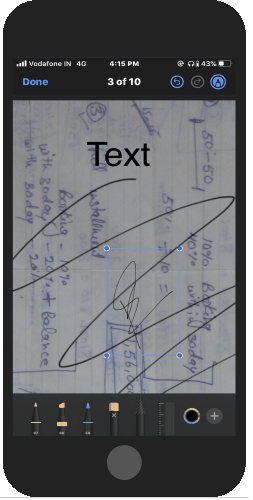
How to Annotate PDF on iPhone?
In order to annotate a PDF on your phone, you can follow the mentioned steps below.
- First, you need to open a PDF file on your phone.
- Tap on the markup icon on the top right.
- The markup icon shows multiple tools below. It includes Pen, Sketch, Pencil, Eraser, Ruler, etc.
- You can use these tools to highlight the content in PDF.
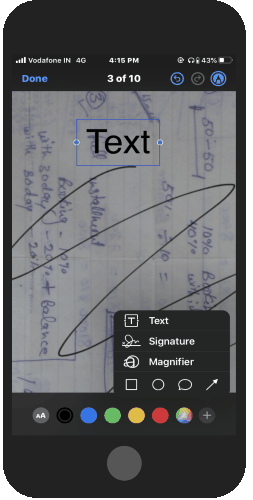
- It also provides you a color shade using you can change the color of the pen.
- With the double tap on every tool, you can set the size and opacity of the tool.
- If you use the (+) icon located next to the tools, you can use other options like Text, Signature, and Magnifier.
- Besides that, you can use different shapes like Circle, Square, etc., on the PDF.
You can easily fine-tune the PDF. There are undo and redo icons as well on the top. Once you’re done annotating the PDF, you can tap on the Done option on the top left.
In brief
There are other apps to annotate the documents. But, with the in-built feature, you can easily annotate the PDF on your phone. Using the markup tool, you can add signature, text, and other required changes to the document. You can check out this feature on your phone and annotate your document right on your phone.