This tutorial explains how to bulk extract images from excel files (XLX, XLSX). If you need to extract images from excel files in bulk, then this tutorial is surely going to help you. Here I will demonstrate 2 simple methods to bulk extract images from xls, xlsx files. The first method doesn’t require any software as it involves built-in options of MS Excel. For the second method, I will use Office Image Extraction Wizard software. Both these methods are quite simple and takes almost no time at all.
Also check out How To Bulk Extract Images From Word Files.
Lets quickly take a look at both these methods.
How to Bulk Extract Images From Excel Files Using Built-In Option Of MS Excel:
This method is very easy as it doesn’t even require any software. To extract all the images from Excel files in bulk, you need to follow the following simple steps:
- Step 1: First of all, you need to open the file in MS Excel. You can open both xls as well as xlsx files. Then you need to select Save As in File tab.
- Step 2: In the Save As window, you need to open the drop-down menu labelled as Save As Type and then select Web Page option to save the file as a web page.
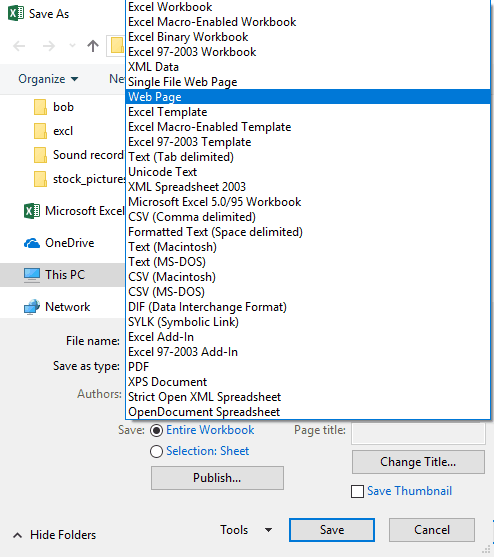
As soon as you press Save option, automatically one web page and one folder containing all the extracted images are created. You can just open the images folder and see all the images there.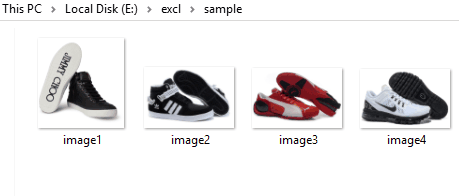
How To Bulk Extract Images From Excel Files with Office Image Extraction Wizard:
Office Image Extraction Wizard is a free software to easily bulk extract images from Excel files. It not only extracts images from Excel file, but also from most of the Office file formats like, DOC, PPT, PPS, DOCX, PPSM, PPSX, XPS, SWF, and many others.
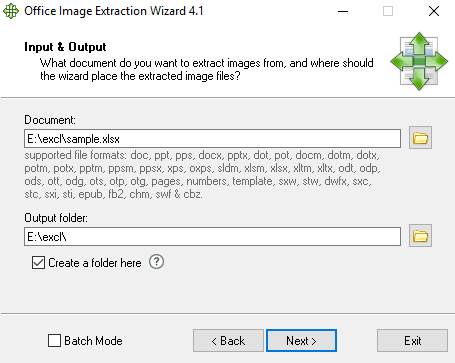
For extracting images from Excel file, first you will need to download and install the software. Then you need to run the software and load the Excel file and assign the output folder. After that, you just need to press Next and you are done. All the images from the file are automatically saved in the output folder. You can also choose to create a new folder with all the extracted images in the output folder.
It also has a Batch Mode, which can be used to bulk extract images from more than one file at a time.
You also read our full review of Office Image Extraction Wizard from here.
Verdict:
You can choose either of this methods to bulk extract images from xls, xlsx files, as both these methods are equally capable of extracting images from Excel files in bulk.