This article explains how to change chat themes of Instagram DMs. Facebook is making lots of changes to all of its app and services. Instagram is all receiving many changes this year. First, there was the addition of Reels and TikTok-like featured baked right into the Instagram app changing the layout of the controls. Then, there is cross-messaging with Facebook Messenger and now DM themes.
Instagram has tried DMs themes before. That time, it appears to not be available to everyone at least on the Android side. That time Instagram tried a gradient theme for many users in the DM. Now, there is officially an option to change the chat theme for Instagram DMs.
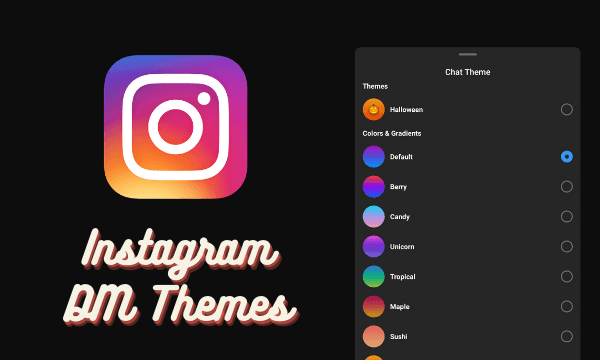
Also read: How to Chat with Facebook Friends from Instagram?
Change Chat Themes of Instagram DMs
If you have used the chat theme on Facebook or Facebook Messenger, you’ll find this feature very familiar. Instagram DM themes work just like that. One party can change the theme and it will change on another end as well.
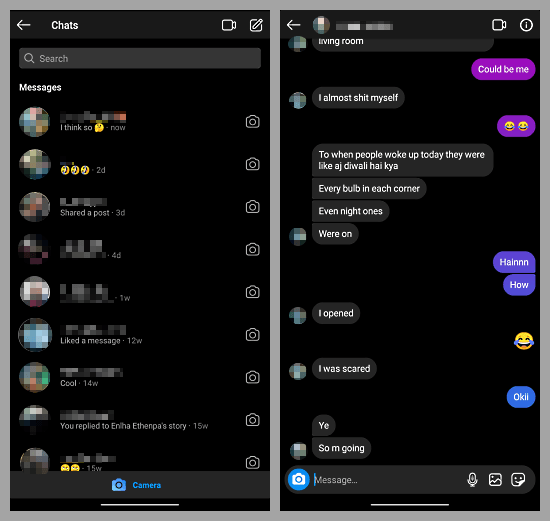
Changing the chat theme is very simple. All you have to do is open the Instagram app and go to the SM section. Then pick the chat for which you want to change the theme. On the chat screen, tap on the information button from the top right corner.
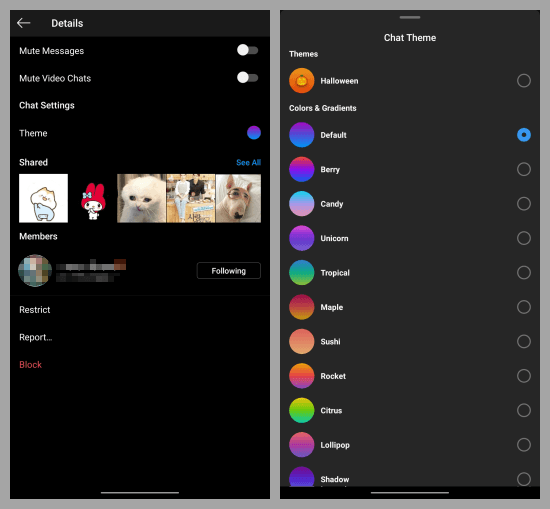
Tapping on the information button opens the chat details including various chat options and shared media. Here, you get a Theme option that lets you pick a theme for the chat. Tap on this option to open the list of themes and then you can pick any theme and it will be applied to that particular chat.
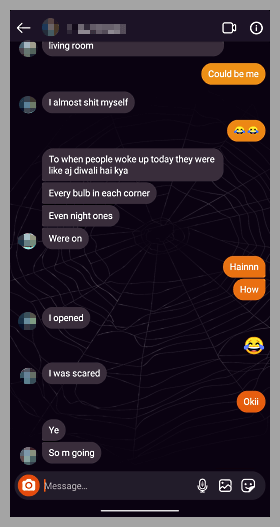
Here is a preview of a spooky Halloween theme offered by Instagram. This way, you can apply different themes to different DMs and make each chat stand out from others.
Wrap Up
The ability to change the chat theme is not new. Facebook has done something similar years ago but now it’s here on Instagram too. You can apply the theme to individual one-to-one chat as well as group chat. Try it out yourself and tell us which theme you like the most in the comment section.