In this article we will be explaining the steps to change the Tone and Writing Style of a ChatGPT response. For this we will be using a Google Chrome Extension named Superpower ChatGPT.
1. Install the Superpower ChatGPT extension by clicking on this link.
2. Sign in to your ChatGPT account. If you are already signed in, you must log off and sign in again for the extension to work properly.
3. Start a New chat in ChatGPT as you normally would and observe a toolbar at the top right of the ChatGPT page. This toolbar will not be displayed if the Superpower ChatGPT extension is not installed.
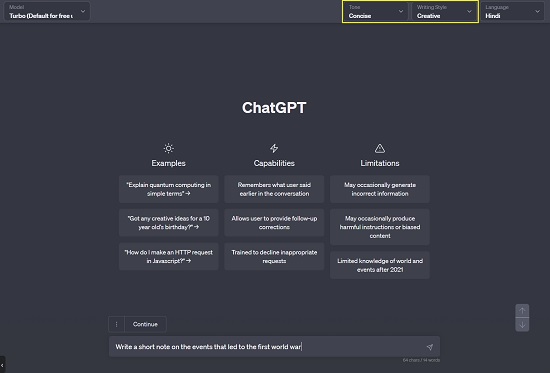
4. Click on the ‘Tone’ dropdown to select the Tone of the ChatGPT response such as Authoritative, Concise, Formal, Friendly, and more.
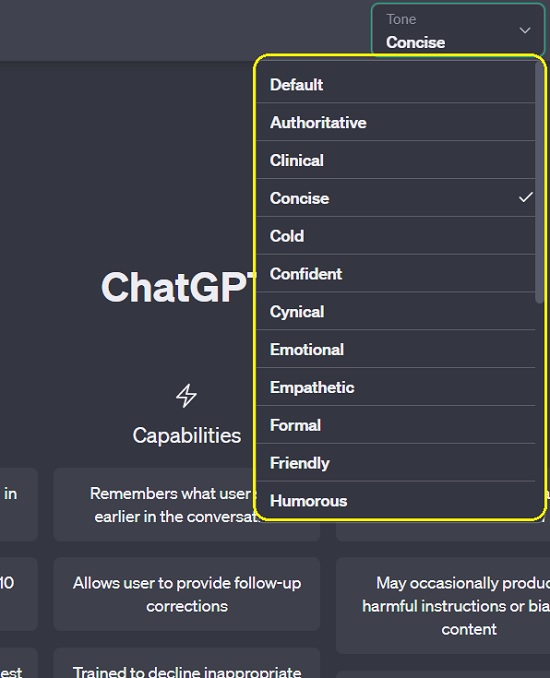
5. To configure the Style of the ChatGTP response, click on the ‘Writing Style’ dropdown and choose any option that you desire such as Academic, Analytical, Conversational, Informative etc.
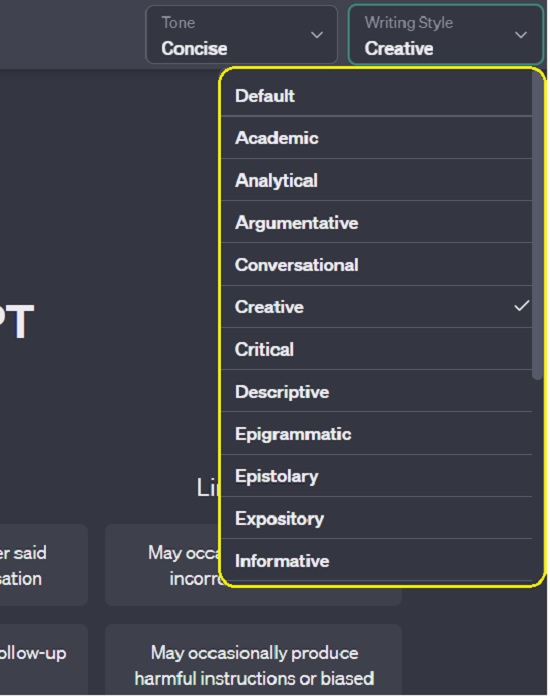
6. Now go ahead, type your text prompt and press Enter to get a ChatGPT response in the Tone and Style that you have selected above.
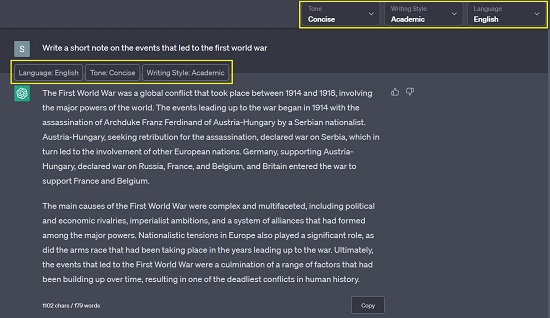
6. You can also use the ‘Language’ dropdown to set the language of the ChatGPT response. By default, it will respond in English.
Closing Comments:
Superpower ChatGPT extension can be easily used to change the Tone and Writing Style of a ChatGPT response. Apart from this, the extension boasts of several powerful and handy features like search chat history locally, organize chats into folders, export chats, auto sync all chats to your local system, share prompts, access community prompts and many more.
Click here to install Superpower ChatGPT extension.