This tutorial will demonstrate how to convert PDF to music. There are many free software available which can help you convert music files to PDF (sheet music). But, when it comes to the opposite i.e. PDF (sheet music) files to music, there are very rare software available to do the task. So, after a thorough research, I managed to find 2 free software which can help you do the same. You can now use them to easily convert any PDF file containing sheet music into a music file. They let you pick any PDF file and convert to MP3, MIDI, OGG, WAV, etc. in no time.
When you import a PDF file, they will fetch the sheet music from it and display the notation on the screen. Then you can automatically convert them to a music file just by exporting them. Both of these software are very easy to use and you can get a music file out of a PDF file with minimal effort.

Let’s get started.
MuseScore:
MuseScore is one of the best free software to convert PDF to music. It is actually a free sheet music creator which comes with an additional option to convert PDF (sheet music) files to different audio files like MP3, MIDI, etc. You can first convert the PDF file to a MuseScore file and then export it as a music file. The steps explained below can help you with that.
How to Convert PDF to Music using MuseScore:
Step 1: First, install and open MuseScore on your PC. Then you need to convert the PDF (sheet music) file into a MuseScore (.MSCZ) file. You can do that by selecting the “File” menu and choose “Import PDF” option from the menu.
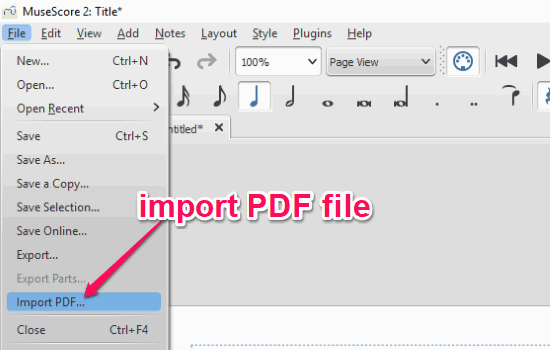
Step 2: After that, the MuseScore portal will open up in the browser and you can upload the PDF (sheet music) file to MuseScore. For that, click on the “Select PDF File” button and choose any PDF file from PC, Google Drive, Box, OneDrive, etc. Then it will quest and process the PDF as a MuseScore file. Now, download the file to proceed.
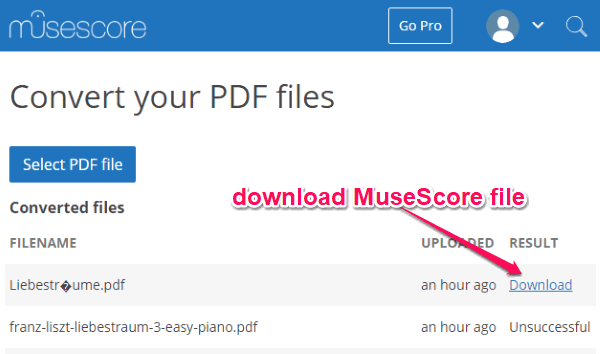
Step 3: When you do that, open MuseScore on your PC and open the MuseScore or .MSCZ file. Then it will automatically fetch the sheet music from the file and show it to you on the editor. Now, you can convert the file into a music file by selecting the “Export” option from the “File” menu. After you select this option, you can choose the output music format as MP3, MIDI, WAV, OGG, and FLAC. Then save the file and it will be automatically converted into a music file.
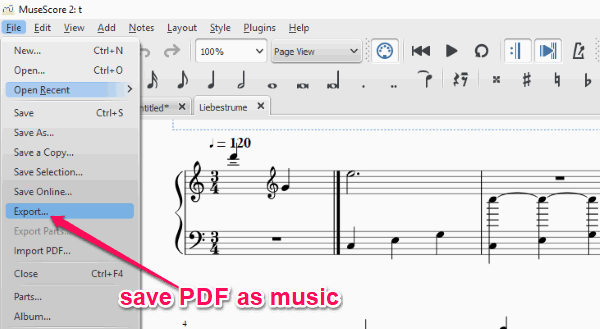
PDFtoMusic:
PDFtoMusic is another free software which you can use to convert PDF to music. You can import any PDF file containing sheet music and get a music file in different formats such as MP3, MIDI, WAV, OGG, AIF, etc. The free version of this software does have some limitations like you can export only one PDF page as music file at a time. That means you have to export all the PDF pages as separate music files, which you can later join together using any of the free audio joiners. So, to convert PDF to music, go through the steps below.
How to Convert PDF to Music using PDFtoMusic:
Step 1: To get started, install PDFtoMusic on your PC and then import the PDF file which you want to convert. You can do that by selecting the “File → Open” option at the top.
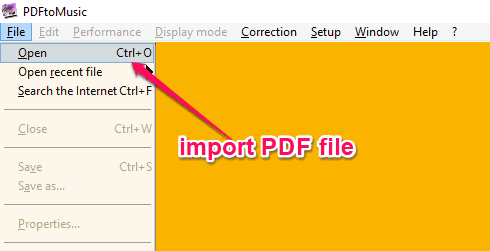
Step 2: As soon as you do that, it will open the PDF file and display the music notations on the screen. Now, to convert it to a music file, simply click on the “File” menu and choose the “Export” option. After you do that, you can see various output formats like MP3, MIDI, OGG, etc. So, choose anyone you like and export. This will automatically convert the PDF (sheet music) file to a music file and save to your PC.
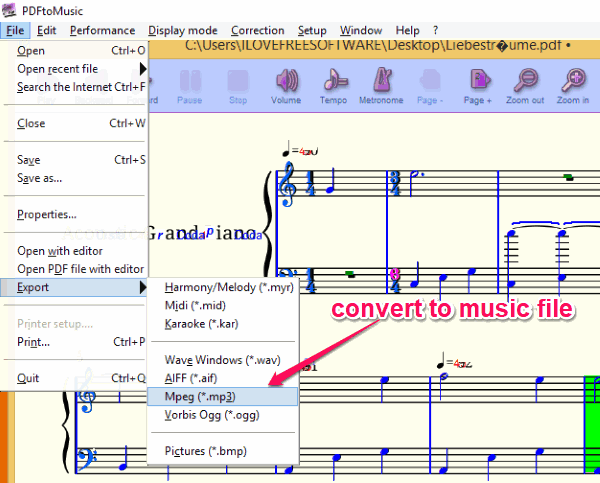
Closing Words:
So, this is how you can now easily convert PDF to music. These software make it very easy for you to pick a PDF file which contains music notations or sheet music and convert it right away into a music file. They are completely free to use for converting as many PDF as you want.
Try them out and do let me know if you know of other similar software which I might have missed.