This tutorial explains how to convert VMDK to VHD disk in Windows for free. To do this for free in Windows 10, I will list some free software here that you can use to quickly convert any VMDK file to VHD file. These software take a VMDK file from you and then process its content and then create a new VHD file that you can mount easily. These software create the VHD file of same size as the input VMDK is. Just specify the input VMDK, specify location for destination VHD and you are done. In the following post, I have added a command line tool as well to do that same.
There are a few tools that take a VMDK file and create the VHD of the actual size which can take a long time and can hang your PC for hours. But I have only included the software tools which are user-friendly and you can use them without having any deep knowledge about these virtual hard disk formats.
VMDK is a file format uses to store the virtual hard disk files that you create in Vmware. This keeps all the files safe but the problem is that this format is not Windows friendly. You have to use external tools to mount VMDK files to access their content. And if you take the VMDK file to another PC then you will again have to install VMDK mounter software. To prevent this, you can convert VMDK disks to VHD for ease of access. The advantage is that VHD files are recognized by Window by default and you can mount them using the right-click menu. And in the following post, I will talk about 4 such free tool that you can use.

How to Convert VMDK to VHD Disk in Windows Free?
StarWind V2V Image Converter
StarWind V2V Image Converter is one of the best free software to convert VMDK file to VHD in Windows. Not only VHD but you can use this software to convert VMDK to other formats as well. It offers you a simple wizard like interface to opt for various options for the conversion process. It analyzes the input VMDK file and shows you the partition details if there are any. You have to proceed in step by steps manner with this software in order to get VHD file out of a VMDK file. You can follow this guide to see how to use this software to convert VMDK to VHD.
Step 1: Launch the software after downloading it from above. Choose the “Local File” from first window and then click Next. Now, input the source image VMDK file.
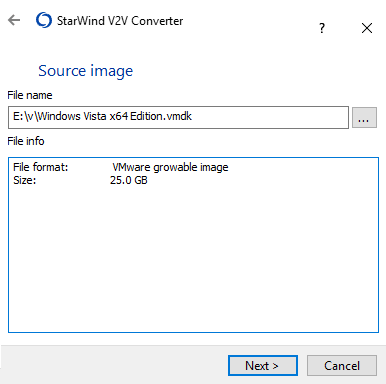
Step 2: Now, specify the type of the destination image to Local file again and proceed further and . After that, specify the format of final image file that is VHD (Microsoft Virtual hard disk) and location where you want to save it. You can see the screenshot below.
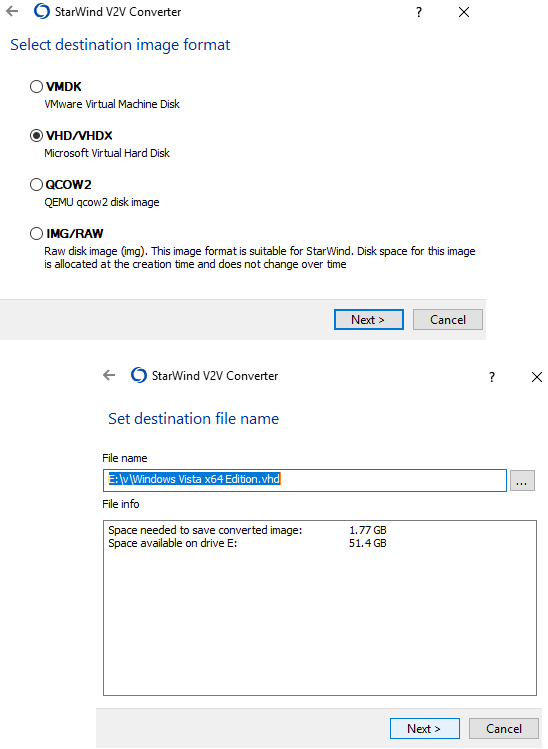
Step 3: At this moment, you are all ready to start the conversion process. You can see the progress of the conversion process there and when it finishes, you can access the VHD file.
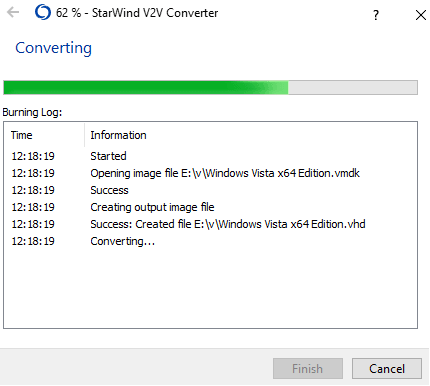
In this way, you can use this free software to easily convert a VMDK disk to VHD easily in Windows. This is a powerful and easy to use software for VMDK conversion. And not only VHD but it supports other formats to convert a VMDK file such as VHDX, QCOW2, IMG, and RAW.
2Tware Convert VHD
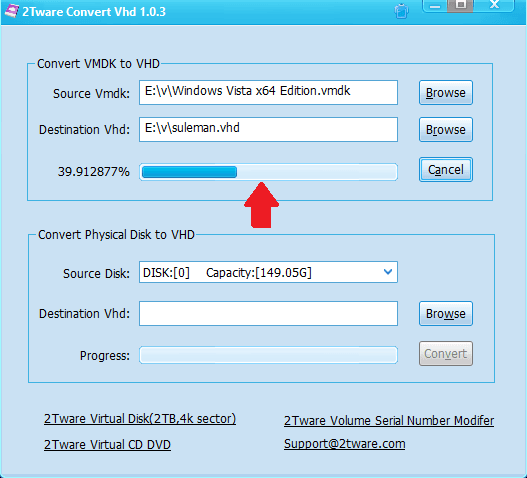
2Tware Convert VHD is simple and straightforward software to convert a VMDK file to VHD in Windows. It comes with a really simple user interface where you just specify locations for input VMDK and output VHD files and start the conversion process. Depending on the size of the input VMDK file, it will take some time and will convert the file to VHD. By my reckoning, it will take a couple of minutes to convert a 2GB VMDK file in Windows. Apart from converting a VMDK file to VHD in Windows, you can select a physical hard drive and convert it to a VHD file.
After you install this software, open it up and you will see two sections on its main interface. Use the “Convert VMDK to VHD” section and then specify the input virtual hard disk (VMDK). Next, specify location to save the final VHD file and start the conversion. You can see the progress of the conversion process on its interface. When it finishes, you can access the VHD file in destination folder and then mount it using the right-click menu.
Vmdk2Vhd
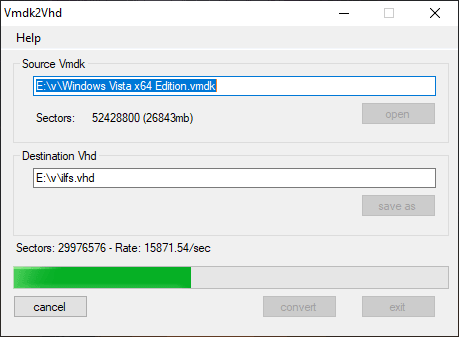
Vmdk2Vhd is another free software for Windows that can easily convert a given VMDK file to VHD file in just a few minutes. It crates the same sized VHD file as the input VMDK is and it runs in portable mode. It just takes the source disk file and directly converts it into a VHD file that you can mount in Windows. This is a dedicated software for VMDk to VHD conversion and you will like it for its simplicity. You just download it and then start using it to convert a Vmware hard disk to VHD file and then do whatever you want.
Open the software after you download it, it will ask you to specify the input VMDK file. Its interface will open up now and you specify the destination folder to save the final VHD file. However, since it is a dedicated software so you will not find any other features there. Simply, hit the Convert button to start the conversion. You can see the progress of the conversion there and when it finishes, you can do whatever you want with the VHD file.
qemu-img
qemu-img is basically a command line software that you can use to convert any Vmware virtual machine disk to a VHD file to mount it in Windows or use on any other PC or virtual machine which supports VHD files. There is just one single command which you have to use for VMDK to VHD conversion. Also, not only VHD but this command line tool can convert the other type of virtual hard disks other formats such as RAW, QCOW, VHDX, VDI, etc. Also, this is primarily available for Linux, but there is Windows port for the same as well.
You can download the ZIP file from above link and extract it to some place such as C drive. After that, you have to add the “C:\qemu-img” folder in the system PATH. When you do that, you will be able to execute the command from any folder. Now, just open the command prompt in the folder where the input VMDK is. Next, run the command in the following syntax to start the conversion process. Just replace Source and Destination with the input file name of VMDK and output file name of the VHD respectively.
qemu-img.exe convert SourceFile -O vpc -o subformat=dynamic DestinationFile
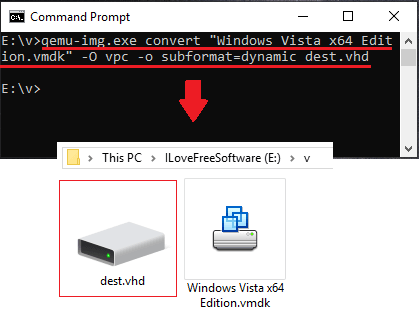
After running the above command, you will see that it will save the final VHD file in the current directory. Though, it will take some time, may be more than the software that I have mentioned above but results are accurate. After it creates the VHD file, you can do whatever you want with it. Also, another advantage of using a command line tool would be that you can create a batch file to convert multiple VMDK files to VHD whenever you want.
Final thoughts
These are the best free software and tools that you can use for precise VMDK to VHD conversion on Windows. These software worked perfectly on Windows 10 and should work for you too. You just have to give these an input VMDK file and they will create the corresponding VHD file for you. Simple as that. he VHD file can be mounted in Windows easily and you can access all the files inside. So, if you are looking for some free tools for VMDk to VHD conversion then can try the ones I have mentioned here. Or, if you know of some other software to do the same then you can tell me in the comment down below.