The blog post explains how to copy any email as email template. Now, you can prepare impressive emails with eye-catching templates. For this, you can add the Chrome extension (Gmail Email Templates). The extension offers around 200 templates. All the templates available here are free to use. You can simply copy and edit the templates with your own idea and send emails.
The extension has pre-designed templates for formal and informal events. You can find templates for birthday, events, business, festivals, food delivery, meetings, Halloween, holiday, etc. It can be a great idea, especially, when you want to send invitations for birthdays or other events. The templates are quite good where you just need to edit it and send it.
You can also find invoices automatically and create folders in Google Drive.
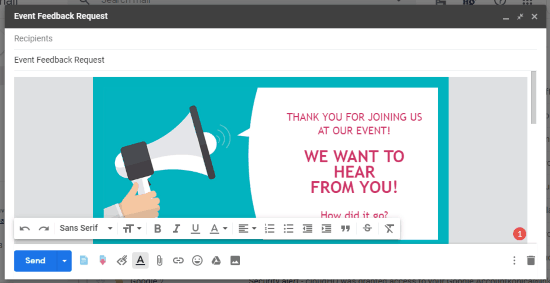
How to Use Received Email as Template in Gmail?
To copy the Gmail email templates, you can install a Chrome extension called Gmail Email Templates. This is a free Gmail extension that provides you beautiful templates for sending emails.
Right after you install this extension, it takes you to your Gmail account. There you will find the icon for templates on the top right. You can click on that in order to view templates.
It offers a good range of templates. There are more than 200 templates to scroll. Also, you can browse templates from the category of Free Templates. Then, you can use these templates or mark them as starred. Also, you can copy and edit it to prepare an email.
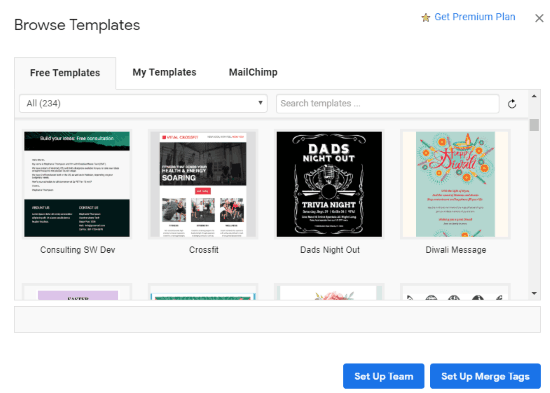
Here, you can customize the text, images or the whole content within a template. Then, you can send emails to people. Besides that, you can import templates from MailChimp as well.
When you compose an email, you will see the icons below. From there, you can directly browse the templates. Also, you can save the templates in your draft.
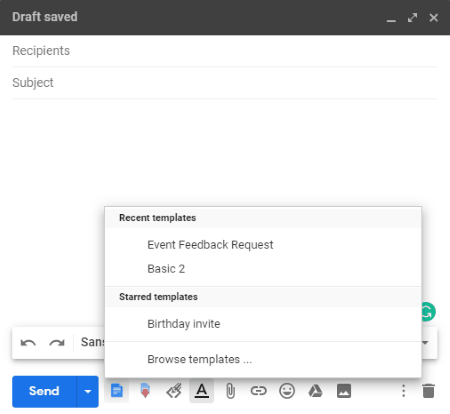
As shown in the image above, there is a blue icon next to Send button. When you click on this icon, it shows suggestion for templates. Also, you can directly browse templates to import it in the email body. Thereafter, you can customize the template by changing its text, images, etc. And hit the send button. It is as simple as that.
In brief
Gmail Email Templates is a perfect chrome extension to get templates in variety. The range of its templates is something which I liked. Also, it is pretty easy to copy and edit the template to send to people. You can try this extension and create beautiful templates for impressive emails.