In this tutorial, I will explain how to insert a chemistry formula as an image in LibreOffice Writer. In the method explained in this tutorial, you just have to specify a chemical formula in a textual notation and it will be then converted to an image which will display its chemical structure. You can specify the chemical formula in 3 different ways i.e. using SMILES notation, InChlKey notation, or simply specify the name of the chemical formula (like Hydrochloric acid). You can also choose the dimension and format of the image to be inserted. You can also choose to view Carbon or Hydrogen symbols in the image. For this, I will use a LibreOffice extension called Chemistry which will replace the chemical formula text with its chemical structure image.

If you are just getting your hands into chemistry then I will recommend you to check out these 5 free chemistry apps for Windows 8 as they will surely help you in getting a grasp on the subject. Apart from that, you can also check out this free website to draw Chemistry lab diagrams.
How to insert Chemistry formula as an image in LibreOffice Writer:
As I mentioned, I will use Chemistry LibreOffice extension to convert chemistry formula to its chemical structure image/diagram. The only important part of this method is that you should know how to specify the chemical formula. You can do it in 3 different ways in which the simplest one is that you can directly specify its name like Carbonic acid, Methane, etc. In other 2 ways, you can use any of the standard notations i.e. SMILES (simplified molecular-input line-entry system) and InChlKey (International Chemical Identifier). After specifying the chemical formula, you have to specify some parameters of the image to be inserted like dimensions, format, etc and then it (chemical formula) will be replaced by its chemical structure diagram.
Let’s see the steps to insert chemistry formula as an image in LibreOffice Writer:
Step 1: Download Chemistry extension for LibreOffice Writer and install it. To install it, open Extension Manager from Tools menu of LibreOffice. After that, click on the Add.. button and select the path where the Chemistry extension is saved and it will be then automatically be installed.
Step 2: Now, specify a chemical formula whose chemical structure you want to add as an image. As I mentioned, you can either specify a chemical notation identifier like SMILES, InChlKey or simply specify a chemical formula name. After that, select the chemical formula text as you can see in the screenshot below.
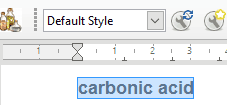
Step 3: Now, simply click on the “Generate a chemical formula” button and it will then pop-up a dialog box prompting you to specify the chemical formula image dimensions and other parameters like whether you want to include Carbon (C) and Hydrogen (H) symbols. You can also select an image format to be inserted from PNG and GIF.
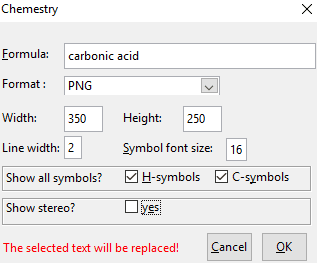
At last, click on the OK button and the chemical formula text will be converted into an image displaying its chemical structure, as shown in the screenshot below.

Verdict:
In this tutorial, I explained a simple method to insert Chemistry formula as an image in LibreOffice Writer. You just have to specify a chemical formula in any of the 3 textual identifiers mentioned above and then with just a press of a button it will be converted to an image displaying its chemical composition. I am quite sure that this method will surely help you in your Chemistry projects if you want to draw chemical structure of chemical compounds and elements in LibreOffice Writer.