In this post here, I will show you how to use energy recommendation in Windows 11 to save power. Windows 11 new insider build a new section in the power settings where you can see some recommendations that you can apply to save the power.
Saving the power will eventually lead to minimizing the carbon footprint caused by your PC or laptop. In the recommendations section, you get some advises about changing the PC inactivity time to put PC to sleep whenever you are not using it.
Power saving in Windows 11 was added for Windows updates earlier this year. But now, there a whole recommendation section from here, you can change the system sleep and screen turning off time.
You don’t further have to go to the display settings to apply the suggested recommendations. From the power recommendations list itself, you can turn on certain settings which will help in saving power.
How to use Energy Recommendations in Windows 11 to Save Power?
The new energy recommendations can be tried in the Windows 11 dev insider build 25247. Just upgrade your Windows to this version and then go to Settings > System > Power.
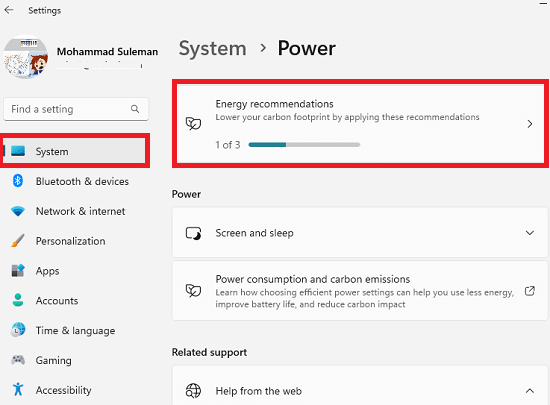
Here you will now see a section for Energy Recommendations. Open this and based on your PC, it will generate list of recommendations that you can apply. They are mostly related to screen time and about putting the system to sleep. And in case with laptop, you see this section have some recommendations about the laptop battery.
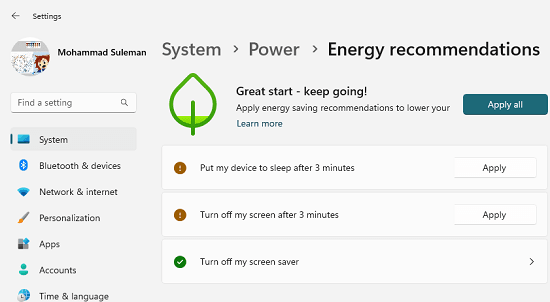
Each recommendation option comes with an Apply button. Or you can click on the recommendation itself to see more details about it. This is it. Or if you think that some of the suggested setting will not work then you can leave that as well.
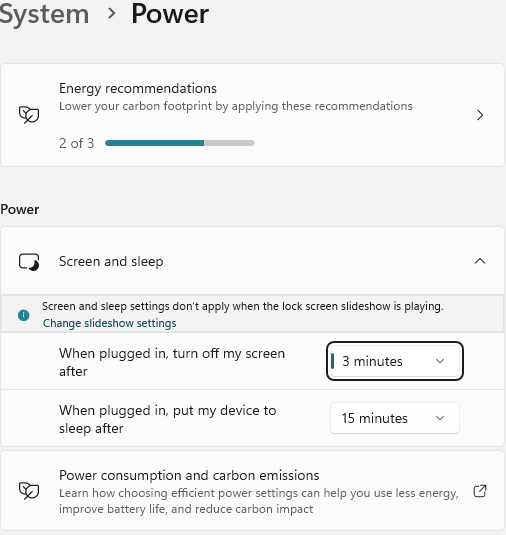
In this way, you can now use the Windows 11 recommendations to save energy. Saving power will make you use your PC efficiently and if millions of computer users follow this, then it will surely make an impact reducing the carbon footprints.
Final thoughts:
As a Windows user, you already get an optimized power plan setting. But this power recommendation feature is the next stage of that. Here instead of using a preconfigured, power settings for all the computers, it generates the list of recommendation based on individual PC. So, the recommendation list might not be the same for everything. Which is a good thing. Personally, I liked it and I hope this feature makes it to the stable channel soon.