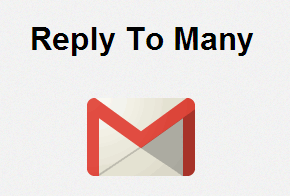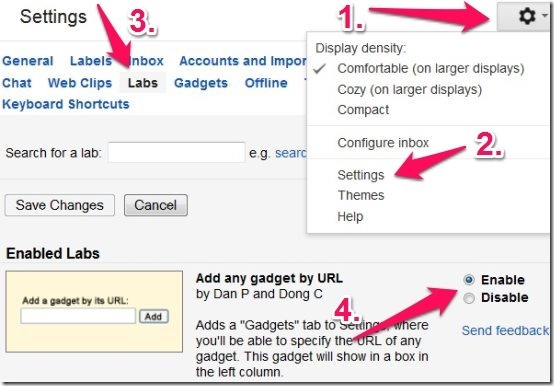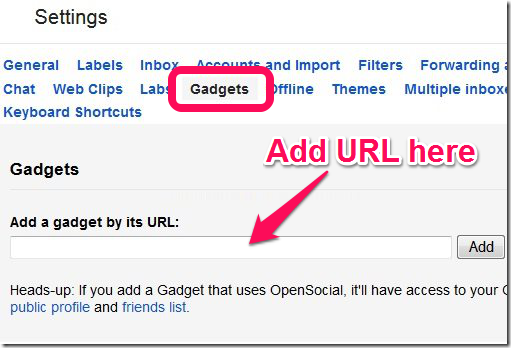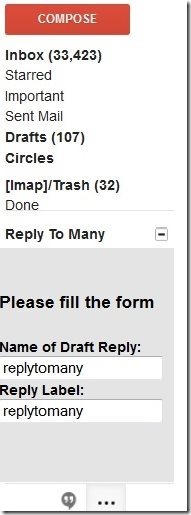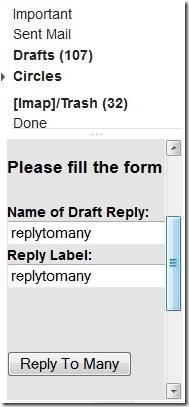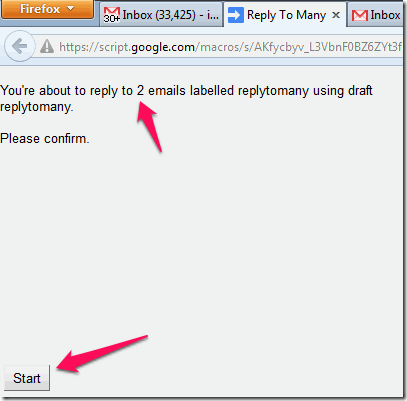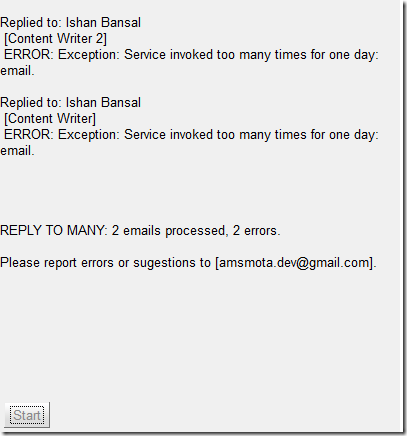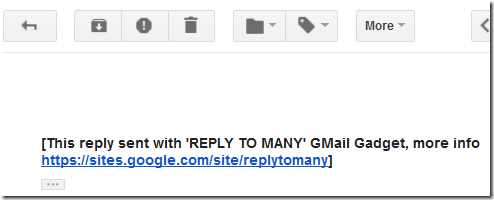Reply To Many is a free GMail gadget that can be installed in Gmail and it lets you reply to multiple emails together. This tool allows you to send same reply to multiple GMail emails from within the interface of Gmail. The best part is that this gadget preserves the original thread of email, so each reply is sent individually to each email, instead of sending as a bulk reply.
Note: This gadget is still in closed beta testing at time of writing of this review, and you will need to fill a form here to get access. You will get an email that will have link to this gadget. This should come out of closed beta in next few weeks. Also, this works only in web interface of GMail.
Why Not Use Canned Responses in GMail to Automatically Send Reply to Messages:
Now, I know some smart reader would say that this can be easily done in Gmail using canned responses and Gmail filters. That is true, and in fact, for most of the cases, that would be the best option. However, there are some cases when sender of the email is different than “Reply-to” address. In that case, Gmail’s canned responses miserably fail. In my case, I post lot of job ads and get applications for them in email. Now, I want to send a same standard reply to them, but Gmail’s canned responses send the reply to that website, and not the “reply-to” address. So, canned responses don’t work for me. And that’s why this Gadget is so useful for me. It lets me send same reply to all emails in one go.
Do note that Google does limits number of emails that are send using this. As per developer, the limit is around 80 per day, but I have had scenarios when it stops at even lesser than that.
How to Send Same Reply To Many Emails Together in GMail:
Now that I have explained why I need this type of feature, let’s see how this gadget helps with that.
In short, you need to give same label to the emails to which you want the reply to be sent. Then, create a reply, and then tell about reply and the label to replytomany to send that reply to all the emails that have that label.
How To Install Reply To Many Gadget in GMail:
You install this like any other GMail gadget. Go to Gmail Settings, click on Labs, and then look for “Add any Gadget by URL”. Select “Enable” button next to it. And then click on “Save Changes”. You can see the steps in screenshot below.
After that, you will see a new tab called “Gadgets”. Click on this. Now, add the URL of the ReplyToMany gadget. You would have received this URL in your email.
This will add gadget to sidebar of Gmail.
How to Use ReplyToMany for Gmail:
Once you have this gadget installed, rest is a piece of cake.
Start by creating a reply that you want to be sent to the emails. This is a one time process and you can use it as many times as you want. For this, go to Compose window and type up your reply. Leave To, Cc, etc. fields blank. In this reply, add a name of the reply in the subject. I have given a name “replytomany” in subject. Don’t add anything else in the subject. Just save this Email. It will now be available in your Drafts and you can change this anytime you want to. You can also save many other replies with different names.
As I mentioned earlier, this gadget will send same reply to all the emails that have same label. So, you need to setup a Filter to label those incoming emails with a particular label.
Once this is done, you are all set. Just go to the gadget and give name of the reply that you want to send and name of label to which you want to send reply. To keep it easy, I have kept both as “replytomany”. Do note that the names are case sensitive.
After this, click on “Reply To Many” button. This will open a new window / tab. It will tell you have many emails have the label that you have specified. If the number looks fine, click on “Start” button.
After this, you will get a Please wait window and in a few seconds it will send reply to all the emails. After sending reply, it will report status of each individual email that whether the reply was sent or not. In the reply that it sends, it preserves the original subject of the email, sends the reply to the individual recipient and maintains complete conversation thread.
Update (22-May-2014): Now this gadget supports sending attachments also with email. This is a welcome addition.
Important Note: Once the emails have been sent, remember to remove that label from the emails, otherwise when you run this gadget again, it will send reply to the same emails again!
If it gets any error (which, almost all the times, is “Service Invoked Too many times for one day”), then the error is reported, as in screenshot below.
In my case, I have to normally send more than a 100 mails a day, so before end of the day, this script errors out for me. However, the fact that I am still able to send most of the emails with this is a big time saver, and I absolutely love this script.
Do note that it adds a footer at the end of email that reply was sent with “Reply To Many” Gmail gadget.
This completes the review of this fantastic Gmail gadget to send mass reply to emails. For some fun stuff, keep reading.
I have been testing this gadget for over a week now and have had multiple email conversations with him about this gadget. So, I decided to include a small interview with the developer.
Interview With Developer of Reply To Many:
This gadget has been developed by António Mota, who is based out of Ireland. I asked him a few questions about this gadget:
Question: When will you make this gadget open for everyone?
Toni: As soon as I have the time to make some improvements, like the ones in 2 and others suggested (editor: I had suggested him a couple of improvements, which Toni is talking about here). I don’t know, maybe a couple of weekends.
Question: When will some of the features that you mentioned on your website will be implemented.
Toni: See above (Editor: some of the suggestions we gave to Toni included option to remove label once emails are sent, option to make label / email reply name not case sensitive, and a few others).
Question: Any limit on numbers of mails that can be replied to in one go?
Toni: There’s the limit imposed by Google in one day (about 80) and I do have a limit of 10 emails per go, that is currently disabled in this closed beta and I still have to decided if I’ll activate it for the open beta or remove it altogether
Question: Are you planning to add a feature to remove the footnote that this app adds at bottom of emails?
Toni: Not while I have it free, maybe in the future…
Question: Does any information (email address, or even actual email) gets transferred to you when this app is used?
Toni: No, the only info I have now is the name/email from the form on the site, no info at all from the script. I may in the future retain some info, but I don’t want to go into privacy issues, so I’ll probably never do it.
Question: Are you planning to monetize this app in future?
Toni: I was planing to do it now, by adding some AdSense ads to the site and to the window that opens (where I’m planning to add the extra fields for the improvements as well), but Google keeps rejecting my site because of “Insufficient content”. And of course if someone want some kind of customized version and willing to pay, I will do it…
So, this covers the complete review of Reply To Many. Try it out and let me know your feedback in comments below. If you know of a better or easier way to do this, let me know about that too.