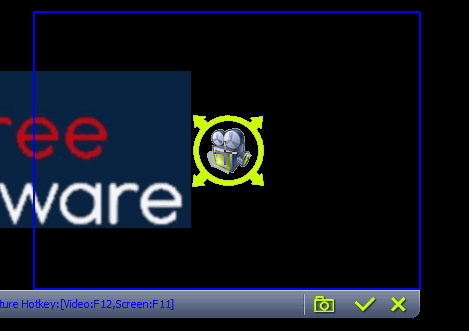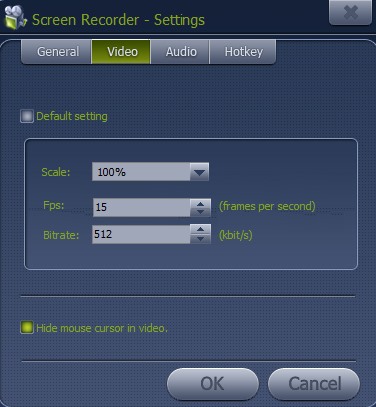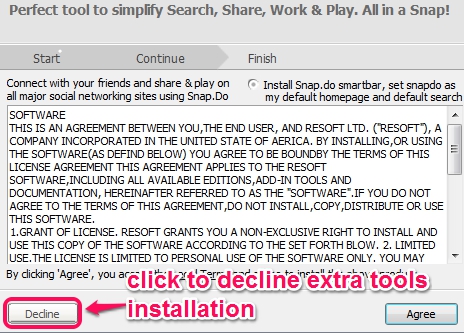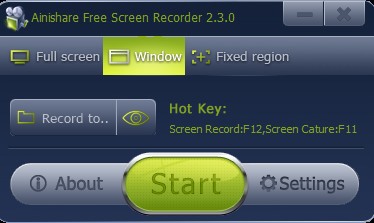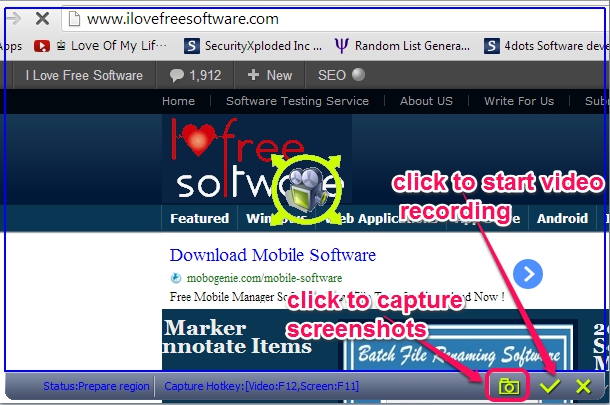Ainishare Free Screen Recorder is a handy screen recording software that lets you record desktop screen as well as allows to capture screenshots and save in png image format. For both, screen recording or screen capturing, you can select the screen mode accordingly. You can either select full screen mode, window mode (to capture or record current window), and fixed region to select a particular area from desktop screen.
Unlike similar screen recording software, Ainishare Free Screen Recorder lets you auto split video by time or size. For example, you can set settings to split video after 60 seconds, or any time suitable to you. All video recordings and screenshots can be saved to destination location of your choice.
It is a helpful software for making software demonstrations or for training purpose. Above screenshot shows a quick gif to record or capture screenshot using Ainishare Free Screen Recorder.
Key Features Present In This Free Screen Recording Software are:
- You can record desktop screen as well can capture screenshots. All video recordings will be saved in flv format and screenshots will be saved in png image format. Thus, it can also be used, like screen capture software.
- It can record audio as well, while recording screen video.
- Provides three different modes to record video and capture screenshots: full screen mode, region mode, and fixed region mode.
- Feature to auto split video after a particular size or time is also present.
- You can also select the video frame, fps (frames per second), and bitrate for recording video.
- Hotkeys are available to record screen and capture screen. You can even customize the hotkeys.
- It can be minimized to system tray when not in use.
- It is completely free.
How To Use This Screen Recording Software To Record Screen and Capture Screenshots?
This screen recording software requires an ainishare application file. So first install ainishare application file, and then from its interface, you can choose Screen Recorder option to download and install. Installation part for both, ainishare and Ainishare Free Screen Recorder is ad-supported. So be careful while installing it. You can ignore extra products by declining their agreements.
Complete the installation and open main interface of Ainishare Free Screen Recorder. On its main interface, you can customize settings before using it. Moreover, you can even select the screen mode, as visible in screenshot below. Select Fixed region mode if you want to capture a specific part of PC screen. Once you are ready, hit the Start button.
Now, a frame will be available in front of you, just like visible in screenshot below. At the bottom part of this frame, two main icons are available. A camera icon to capture screenshots and a right tickmark icon to start video recording. Use any icon according to your requirement or else you can also use hotkeys.
All captured screenshots and videos will be saved to destination location selected by you.
Conclusion:
Ainishare Free Screen Recording is really a useful software which not only records video of desktop screen but also lets you take screenshots. But one improvement can make it more effective: to provide more formats to save video and screenshots. At present, it saves screenshots in png and videos in flv.