In this article, you will read about how you can collaboratively create Spotify Playlist using Gnarlist.
Every person nowadays has a different taste in music. Some people like to listen to rock music and some jam on popular music. There are people who does not have a specific genre but stick to their favorite songs. For this, they create a playlist that somehow just private to them and they can only edit the playlist for them. But, what if someone else also wants to use that playlist and add some specific song to it.
There is a solution to that. Now, you can make the playlist editable by other people as well. This one feature can be availed by using Gnarlist, which helps you collaboratively create Spotify Playlist online. This really amazing feature can be of help for people who work in the music and dance industry and want to keep their team updated with the playlist for use.
Collaboratively Create Spotify Playlist using Gnarlist
Gnarlist is a free web application that lets you sign in using your Spotify account so that you can create a playlist can either be kept private or public. The public feature makes it editable for other people who will be using that playlist.
To know how you can use Gnarlist for collaboratively creating the Spotify Playlist, start here.
First, visit gnarlist.com, and log in with your Spotify account on the home page. After login, you can see various playlists already present on the homepage. From there, either you can select the existing playlist and subscribe to it or create a new playlist.
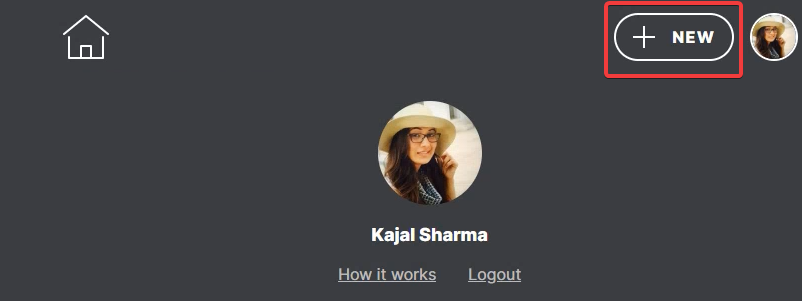
To create a new playlist, you can click on “+ NEW” on the top right corner beside your profile picture, and the website will redirect you to the page where you can create a new playlist.
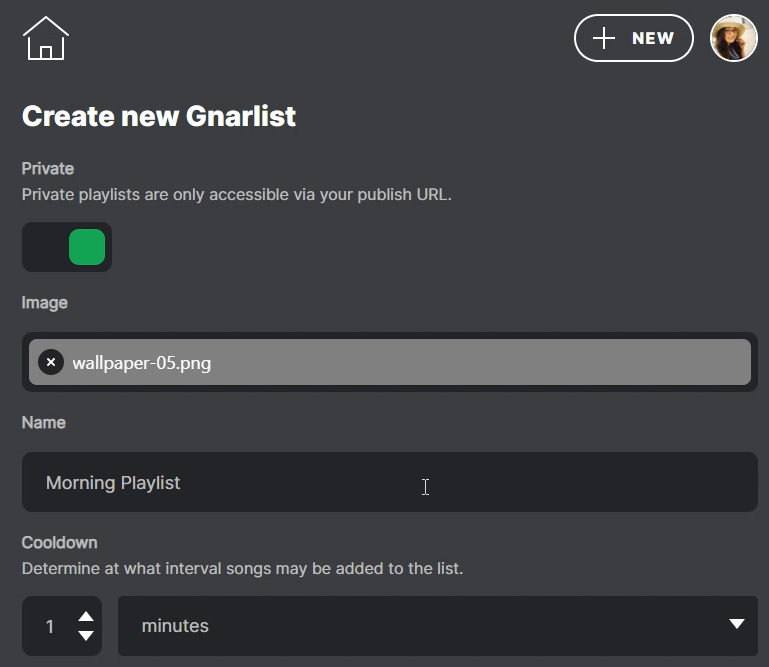
You can fill in various details if you want, like the name of the playlist, a picture, or to keep it private or not. Make sure to turn on the Private slider if you want to keep the playlist private or else keep it off if you want other people to make changes to the playlist. You can also select the timeline and the popularity parameter of the songs to be included in your playlist along with the song genre and artists.
Make sure to select the cooldown timing of the song to be added, which means after how many minutes, seconds, hours, or days you can add a new song to the playlist. This feature is really helpful if the playlist is public and shared with other people.
After all the information, now you can save the playlist and go on adding your specific songs to it. There you have it, making a collaborative playlist with Gnarlist is that easy.
In brief
Gnarlist is a simple to use web application that helps you create a collaborative Spotify playlist in a jiffy. You can use this feature to make your playlist public to anyone so that people can listen and edit your playlist at their comfort.