MyQueue.so is a free web application that you can use to save the articles you want to read in a Queue and listen to them anytime on the move. MyQueue automatically detects the language of the article that you save so that you can listen to it in a native narrator’s voice. The application is accessible over the desktop as well as mobile device and the same queue is visible at both devices.
Often, users have a habit of saving articles for further reading but never revisit them in the future. With MyQueue you not only have a facility of returning to them but also listening to the written content in their native language after work, while traveling, shopping, cooking, during workouts in the gym and anywhere else.
Any written content on the web can be easily transformed into an audio format and put into your customized playlist such as News, Work documents, Sports updates, Recipes and more. You can either visit the article and save it in the queue using the MyQueue Chrome extension or alternatively, you can add articles to the queue by simply pasting their URL. Let’s have a brief look at how MyQueue works.
Working:
1. Click on this link to navigate to MyQueue and register for a free account using your Google credentials. This will bring you to the main page of MyQueue where you start saving your articles in the queue.
2. Browse the web and copy the URL of the article that you wish to save in the queue, paste it in the text box and click on ‘Save and Listen’. Wait for some time while the web app generates the audio story. Once the processing is done, the saved article appears in the queue. The estimated time to listen to the article is also displayed. Repeat this process for all the articles that you wish to add to the queue.
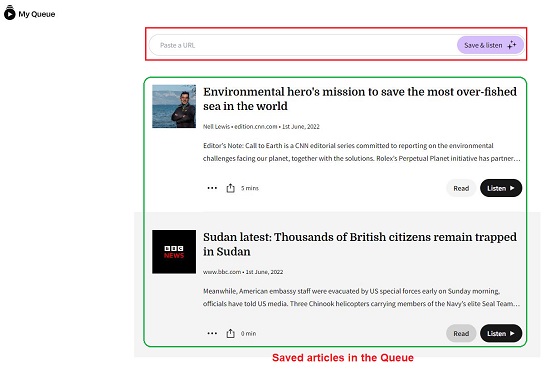
3. You can choose to read the article by clicking on the ‘Read’ button. To listen to the article, click on the ‘Listen’ button and wait for a while for the audio to be generated. When you get the notification that the audio is ready to be played, you can click on the ‘Play’ button in the panel on the right-hand side which displays a summary of the article.
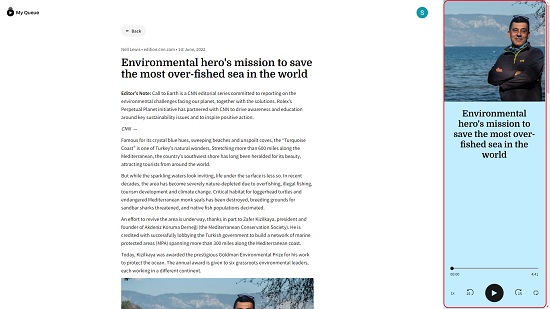
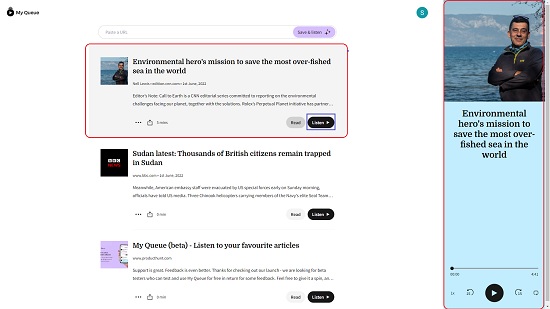
4. An easier way to save articles in the queue is to install the MyQueue Google Chrome Extension from this link. Once it is installed, run the extension and sign in using the same Google account that you used earlier so that the articles can be saved in the same queue.
5. Surf the internet and navigate to the article that you wish to save and listen later and run the extension by clicking on the ‘Extensions’ icon and choosing MyQueue. The current article will be saved automatically in the queue. You can click on ‘My Queue’ in the extension window to navigate to your queue and view all the saved articles. Repeat the same procedure for all the articles that you wish to save and listen in your free time.
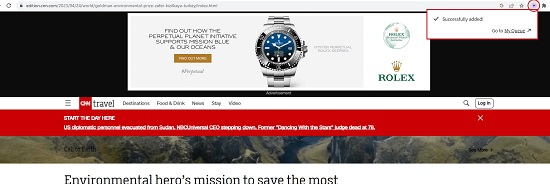
Closing Comments:
MyQueue is a great web application to save your favorite articles in a queue and listen to them when you have time. You can choose to read the articles in your queue or listen to them at will from your desktop or mobile devices.
There is unlimited audio content, podcasts etc available free of cost on the web but it is fractured and often takes a lot of time to consolidate and put into one playlist that you can listen at ease. MyQueue provides a cool solution in this regard as you can go on saving any articles you like and collect and categorize them into playlists easily and quickly.
Click here to navigate to MyQueue. To install the MyQueue Chrome Extension, click on this link.