Icograms is an amazing online 3D map generator. It lets you create your own 3D map in isometric form in simple steps. So, if you are scratching your head thinking about how to create 3D map and the amount of time it is going to take to do so, this tool is for you.
With on-board 3D isometric icons and designs on this online isometric map generator, you are minutes away from creating your own 3D map. All you have to do is drag and drop landscape elements and objects from the panel on the workspace to create a map with objects. Landscape elements that you can add are: grass, land (in any color), sand, beach, river, etc. The type of objects that you can add are: houses, rocks, trees, vehicles, roads, bridges, people, furniture, and much more.
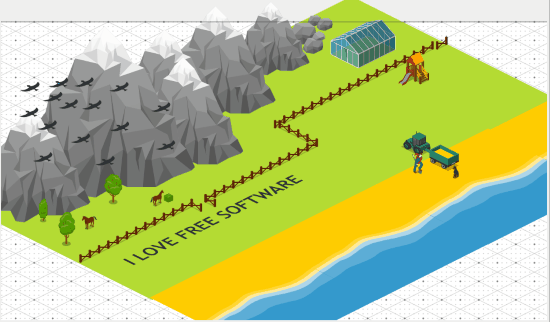
Here is one such 3D map that I created from scratch using the elements of this isometric map generator. And it hardly took me 5 minutes to design this.
So, let us checkout how far you can go with the designs using this tool, and most importantly, how to design 3D maps using it.
Meanwhile, you can checkout this Free Infographics maker.
How To Create 3D Isometric Map Using Icograms
This tool is completely free to use. You can begin using this tool as soon as you open it, but I would recommend Registering first. This will let you save your designs to access or redesign later.
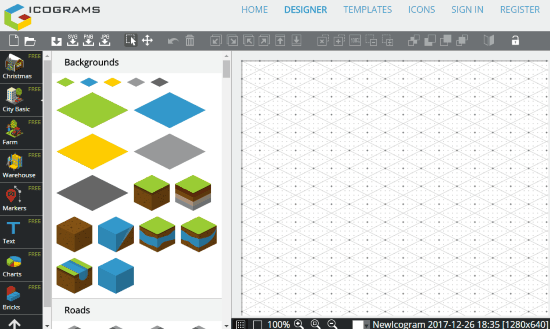
As you open this online 3D map generator, this is how the interface will look like. As you can see, the panel on left has elements and objects. On the right, there is the workspace with 3D dot matrix. You can drag an element from left and drop it on the right panel to begin designing. Once you drop an element or object, you can freely scale or move it on the 3D plane.
Depending on the type of map you are creating, you can choose from backgrounds of City, Farm, or Warehouse. Backgrounds are basically the type of landscape. This is the first thing you should to create an isometric map online using this tool.
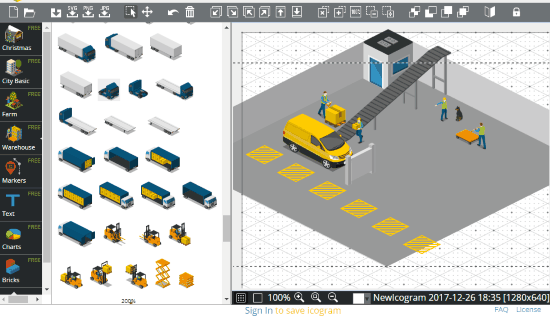
After adding the floor/base, you can begin to add objects. This again is another 3D map that I created and hardly took me a couple of minutes. You can choose the objects to add from the respective sections. You just have to drag and drop, scale object, then place the object.
There are tools available for you to arrange, edit, and move objects according to your choice. These tools are available on the top panel. These tools let you move objects forward and backward, scale objects, clone objects in different directions, copy objects, etc.
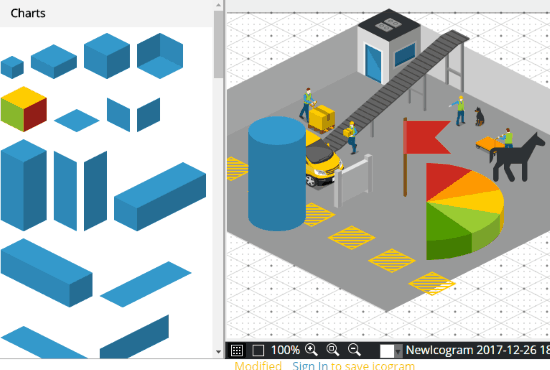
There are additional items that you can add as well. You can find these items in the Markers and Charts panels. You can also add text in different 3D orientations using this online 3D map generator tool.
If you want to build something brick by brick, there are Lego blocks available for that.
Another good option for you is to upload your own image here. You can upload a JPEG or a PNG image, or even a vector image in SVG format.
Once your design is complete, you can download it from this isometric map generator in SVG, PNG, or JPEG image formats. So, do not worry if you need a vector or raster image.
Closing Words
Icograms is an excellent tool to create 3D map or you can say 3D isometric map with custom objects and landscape. The number of objects will pretty much satisfy your designing needs; however if it doesn’t, you can always upload objects from your PC.