Intellinote is an online collaboration tool which lets you make notes and assign tasks with your colleagues and friends. It is basically an online note making tool but with collaboration and other powerful features added to it. You can easily create notes using this website and share them with your colleagues, friends. Since its an online collaboration tool, so they can also work on notes shared by you if you have added them to your workspace. While creating notes, you can choose to add images, texts, hyperlinks, and different text formatting options to make your notes look effective.
You can choose to upload images from your Computer, Google Drive, and even create Google Docs. You can also choose to add tasks and assign them to any of the member. It also has an universal dashboard for checking that how many tasks have been completed, assigned, or due. After creating the note, you can share it, print it, copy it, and also create an unique URL so that others can visit this link for viewing the note.
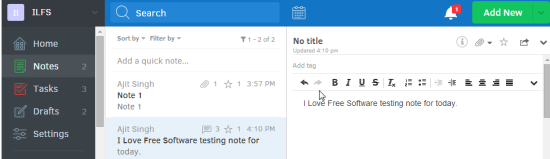
Note: In free version, it supports up to 5 members with 2 GB of storage for each user. You can also create up to 10 individual Workspaces.
Using This Online Collaboration Tool for Making Notes:
To start using Intellinote, you first need to sign-up for an account which you can easily do after providing your email address. After registration, you will be redirected to your dashboard as shown in screenshot posted below. In this online collaboration tool, you can create different groups for individual project or members. In this website, these groups are known as Workspace. You can create up to 10 workspaces in free version of Intellinote. To create workspace, click on top left corner to get a dialog box. Enter workspace name and other required details to create the workspace.
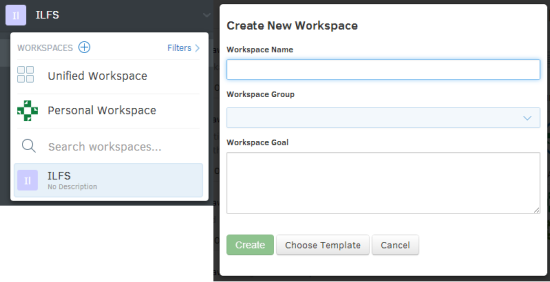
On successful creation of workspace, you will see the interface as shown in below screenshot. It is the interface from where you can make notes. You can see that the area for writing content is on right with all required tools at top. It has all commonly used tools for text formatting like text alignment, font size, font style, undo, redo, hyperlink, etc.. If you want to add any image from your system or from Google Drive, then you can do so by clicking on Attachment icon just above these tools. You can also add quick notes and tags to your note using the option displayed in screenshot.
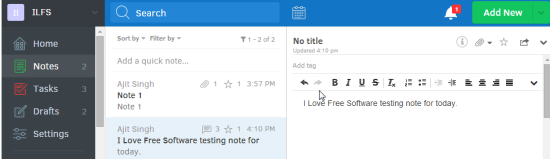
The options for saving, sharing, printing, etc.. are available at top right corner. You can use any of the option anytime you want.
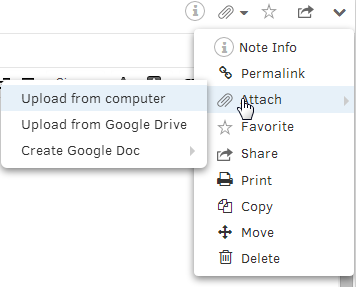
For sharing your notes, you first need to add members to your group. You can add members by clicking on Settings option at left side and go to Manage Members. If you already have members, then you will find them here otherwise you can invite them by entering their email address.
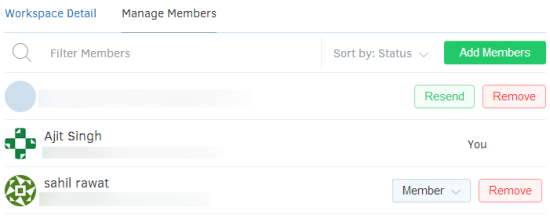
You can change the permissions whether any member can edit the content of your note or not. To manage permissions, open the note and click on Info icon at top right corner.
Using This Online Collaboration for Assigning Tasks:
Apart from just making notes, you can also use this online collaboration tool for assigning tasks. To do this, click on the Green colored option at top right corner labeled as Add New. Its a drop down menu which includes different options which you can create from. You can also choose to create Google Docs from here but since we are talking about assigning tasks, so click on Task.
You will see that you have got same interface which you used for creating notes but with two extra options: Assign and Due Date. Click on Assign option for assigning to any of your member while Due Date is for mentioning the last date of submission. You can also choose to leave due date as blank.
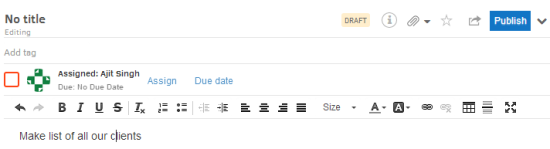
To check details about each of tasks assigned, you need to click on Home option at left side. From this interface, you will get an overview of all activities performed by you like number of notes made, and tasks assigned etc..
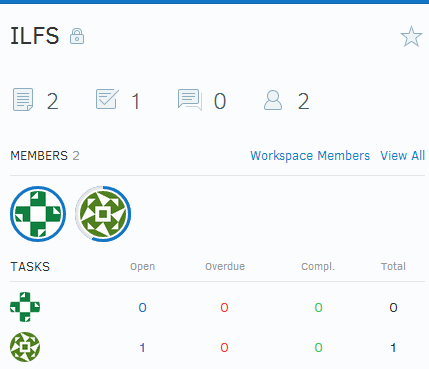
You may also like: 4 Free Services to Collaborate in Real Time on Word Documents Online.
Final Verdict:
Intellinote is a good online collaboration tool for making notes and assigning tasks. It provides various tools for helping you to make effective notes including support for Google Drive. The ability to create Google Docs from here also makes it a good collaboration tool. The only minor drawback is that it doesn’t support real time collaboration.