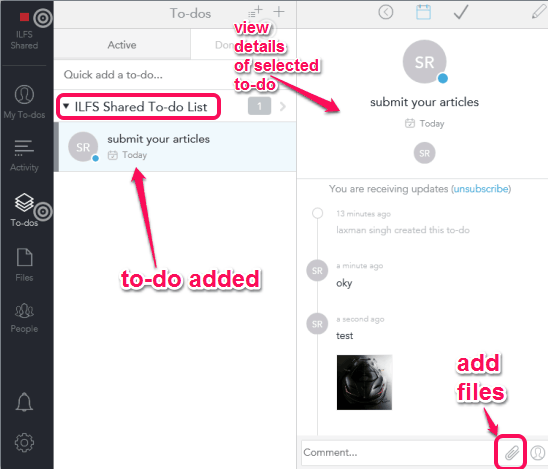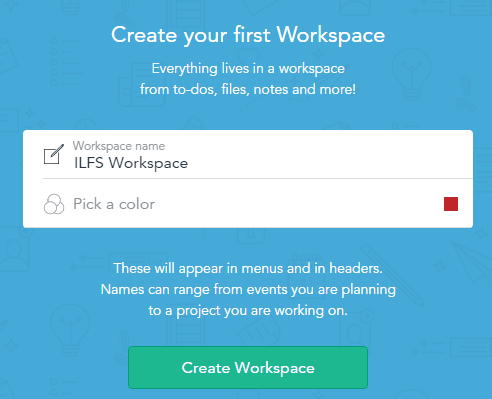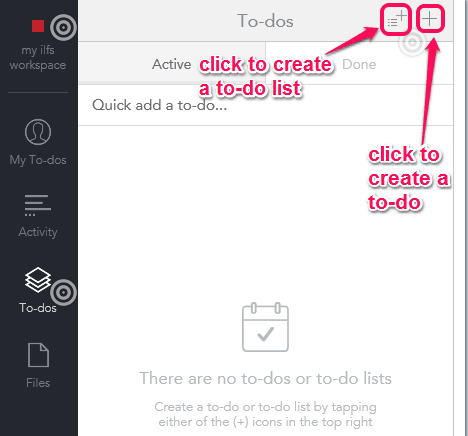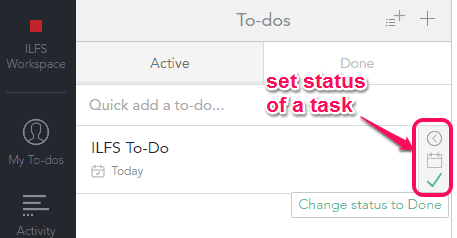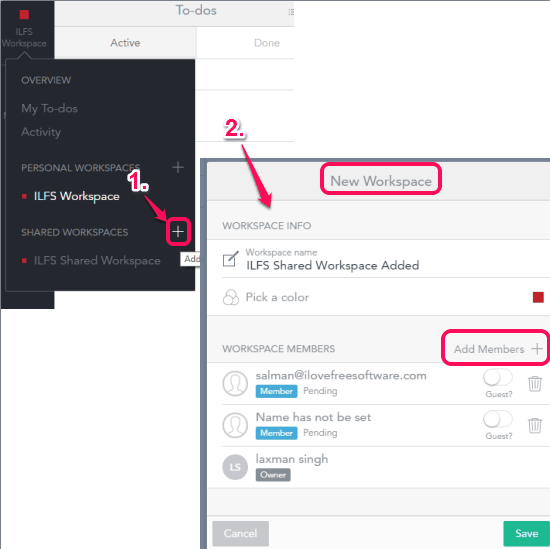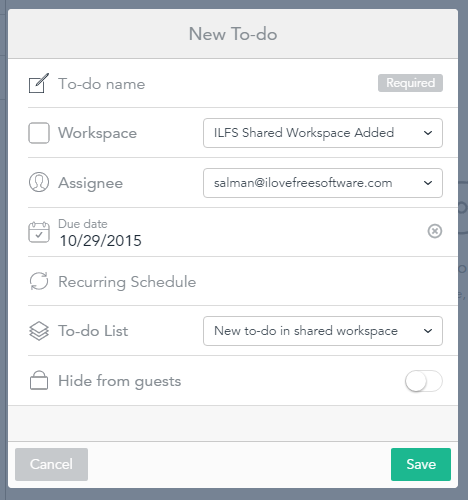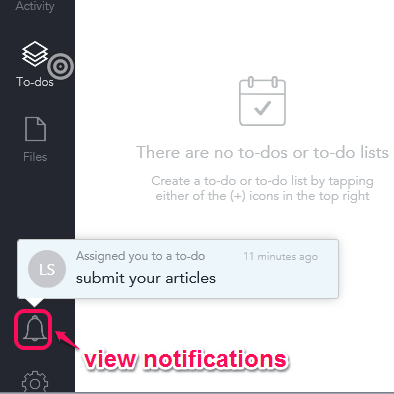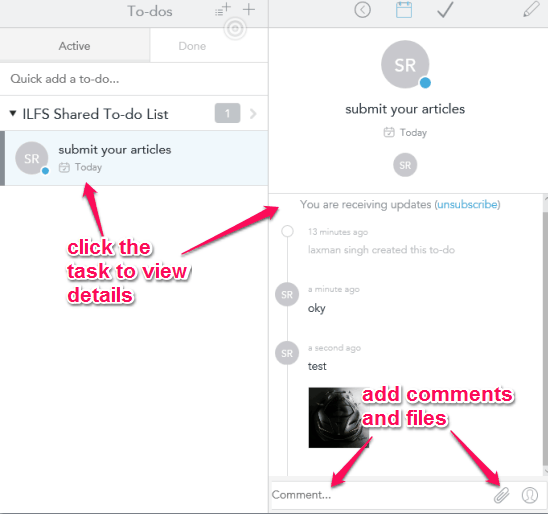Whiteboard is a free website to create to do lists, manage them, and assign tasks to members. Do not get confused with its name as it is not like other whiteboard applications, which let you draw on a board and collaborate. This website helps to manage your daily tasks either individually or by collaborating with team members.
You can create personal or shared work spaces, add to-do lists in those work spaces, and further insert to-dos in those lists. You can also mark any task as done or change its status to later. For each individual task, it also lets you add comments and upload files (images, text files, etc.).
When using a shared work space, you can invite members and assign them tasks. They can join your work space to reply to you and add files to tasks assigned to them. Apart from this, you can also track and explore the history (known as Activity) related to a particular work space. So creating the tasks, managing, and completing them becomes easy with this website.
The screenshot above shows a shared work space created by me and a task assigned to a member.
How To Create To Do Lists, Manage Them, and Assign Tasks To Members?
Go to this link to access the homepage of this website. Create your free account and your first work space (personal work space). You can give a custom name and choose a color for your work space.
When the work space is created, you can create to do lists and add to-dos to those lists using the available options.
When you will hover the mouse cursor over a particular task or to-do, you will be able to set the status of that task. For example, you can mark the task as done or set it to later. All the tasks are organized status wise.
Create a Shared Work space:
When you have to collaborate with others and assign them tasks, you need to create a shared work space. To create a shared work space, click on the Overview icon (available at top-right corner) and use ‘+’ icon available to create a shared work space. After this, you have to set name, a color label and add members by entering their email addresses to create your shared work space.
Now when the shared work space is created, it’s time to create a to-do list or to-do. While adding a new to-do, it provides options to add to-do name, assign it to a particular member, set a due date, etc.
In a similar way, you can add more to-do items in your shared work space.
The team members will receive the emails. After this, they need to create their accounts and their personal work spaces. Finally, they will come to their dashboard and each individual member will receive the notification(s) that you are added to a work space and task(s) is assigned to you.
Using that notification, he/she can come to your shared work space to see the added to-do lists and to-dos.
The team members can click on their tasks to view the details at the right side. They will also be able to add comments and files to the associated tasks.
When they have completed the task, they can set the status of that task to done.
Conclusion:
Whiteboard is better than other simple to-do list creator websites and software. You can manage your to-dos in a much better way using this website.