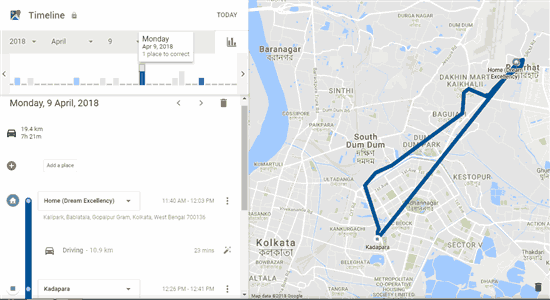Every year, month, week, and day, we visit different places. Some of them are exotic, while others are a little mundane like one of our favorite cafes or bookstores. If you want to see all of those places you have ever visited, then “Timeline” in Google Maps can be a nice option to try.
This timeline in Google Maps is very simple to use and interactive. You need to log in with your Google account to access the timeline. After that, you can see a graph that shows a list of all the places you have visited so far each day. It also shows the mode of transport taken by you to travel from one place to another. The map is definitely not foolproof but you can correct or change if mode of transport is showing wrong. If you want, you can even remove a day from the timeline, so you have the full control. The timeline also helps to switch from one year to another, access a particular month and date so that you can see the places for the day you prefer.
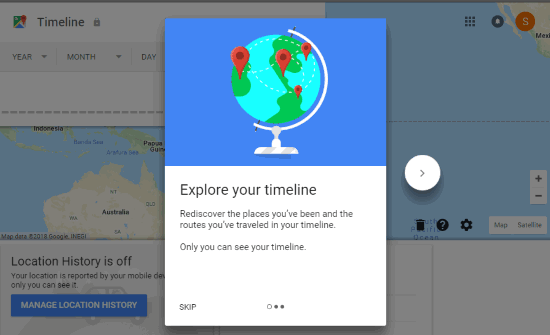
This timeline feature works only when you are logged in with your Google account and location was turned on in your smartphone or device. Also, you need to use the same Google account for timeline feature that is connected with your smartphone. Unless you are logged in from a good internet connection and have your GPS on every time, it won’t help you.
How to Access Timeline In Google Maps to See a Summary of All the Places You Have Been?
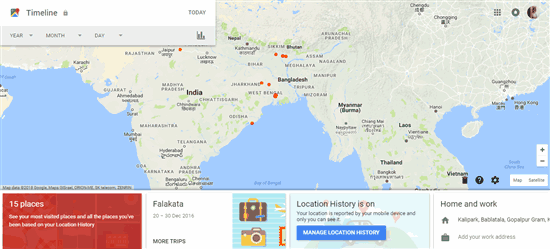
The timeline box is located on the upper left-hand side of the page. You can select timeline range depending on a specified year, month and date to the present time. After selection, you can see all the places that you have been during that time period.
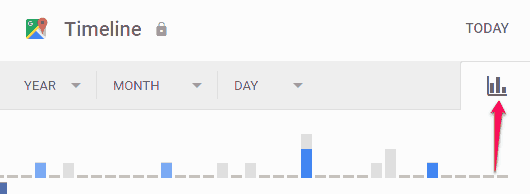
Alternatively, you can also choose “all time” to see all the location data Google has captured to create your timeline. Clicking on the bar graph symbol (see screenshot above) on the right-hand side of the timeline box shows bars and each bar represents a day. Hovering the mouse cursor over a bar also shows the total number of places you visited for that particular day.
Once you click on any one specified bar of the timeline, you can see the details of that particular day. The details include the route you have taken for traveling along with modes of transport, the total time taken and distance covered.
How To Access Your Timeline History and Travel Pattern?
Right at the bottom, the timeline page has four different sections. The first section (from the left) shows the most visited places based on your location history. The other section shows the days you visited maximum places, third one helps to manage your location history, and fourth section shows your home and work addresses. You can edit home and work addresses if correction is needed.

You can click on the number displayed on the first section and see a list of all the places you have visited including the most recently visited places from your location history.

How to Use the Settings Option for a More Customized Experience?
The Settings icon on the bottom right side provides the option to download a copy of your saved data. You can also delete some dates from the timeline, delete the entire location history and manage the data of the personal places you have visited.
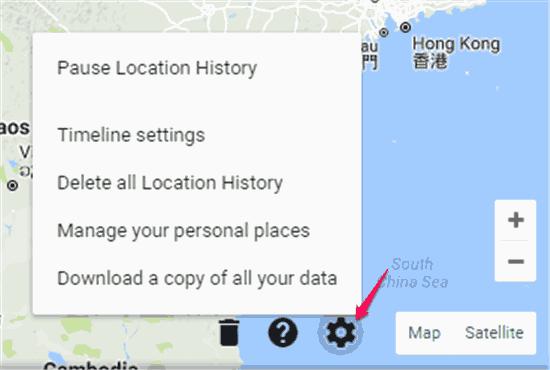
Settings menu is really helpful as a lot of important options are there to use.
Verdict
Timeline in Google Maps is a handy service and a great way to relive memories. The best part is, if you wish, you can delete unpleasant memories. It’s a simple option out there to have a look at all the places you have been without much efforts. The data captured might not be correct, duplicate or false data may create problem sometimes, which needs some serious work. Still, overall the features are pretty good.