In this article, I will explain how to share self destructing files from your PC. The method which I covered in this tutorial is a very secure method which not only lets you share self-destructing file but also, lets you control the shared file over web. By controlling the shared file I mean that you can choose who can view the file and whether file can be forwarded or not. If you choose that file can be forwarded, then you will be able to check the details of the person with who the file has been shared. If you don’t want that person to access file, the you can revoke file access anytime.
For this tutorial, you only need a PC with working internet connection. There is no need of any download and installation of third party tools. All the files shared using this method are copy, screenshot, download, and print proof. Apart from this, you can also change and adjust the self-destruction time anytime as per your choice even after sharing the file. So lets get started with this tutorial.
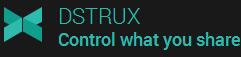
How to Share Self Destructing Files From Your PC:
- Opne DSTRUX website on any browser of your PC.
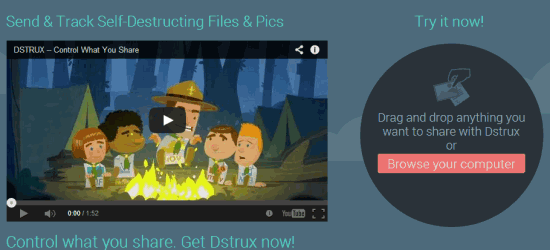
- Click on Browse Your Computer option to look for the file which you want to share and wait for it to get uploaded.
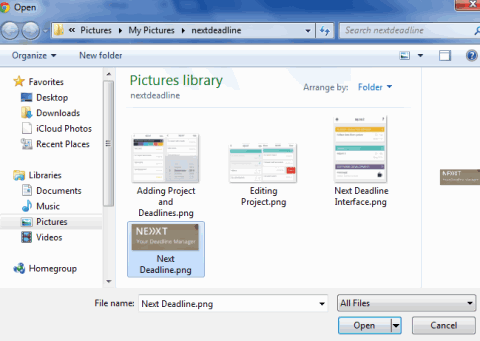
- Now, set the self-destruct timer as per your preference. You can set time in Days, Hours, and Minutes format. Click on Set Time to proceed.
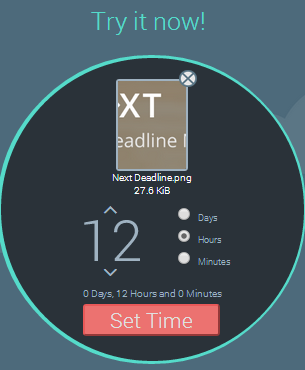
- Choose your preferred method for sharing the file: Facebook and email. If you select Facebook, then choose your friend and if email, then enter your email address along with receiver’s email address. Your file will be shared with selected contact/email address.
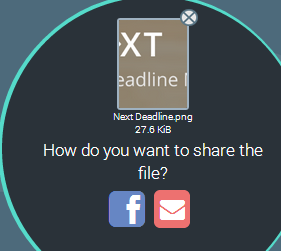
These were the steps to share self-destructing files from your PC. The receiver will receive an unique URL to open and view the file. He will have to click on the URL and verify his identity to view the file. In case, if he tries to take screenshot of the shared file then he will see the message shown in screenshot below.
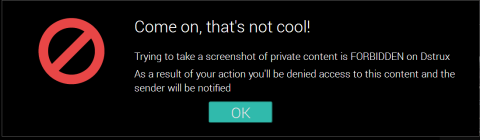
As I mentioned that you can also control further sharing of the file, but you have to sign-up with DSTRUX website for this option. Its completely free to get registered with this website. After sign-up, log-in to your account to see the dashboard. You will see all files shared by you from the dashboard. You can see that each file has 4 options at bottom: Adjust Timer, Delete, Enable/Disable Forward, and Add Recipient. All these options perform function as suggested by their name.
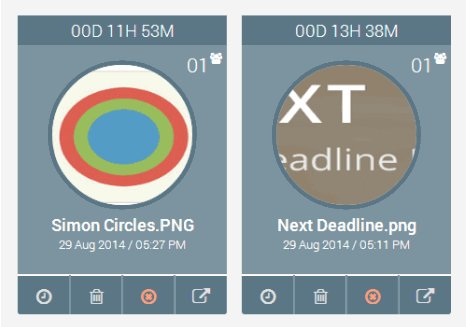
This website also notifies about different actions performed over file shared by you like file seen by receiver, screenshot attempt by user, file forwarded by user, etc.. You can check all these notifications by clicking on Notification option at top right corner.
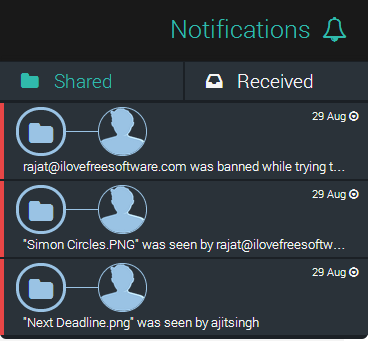
This is pretty much how you can share self-destructing files from your PC. If you face any problem, then feel free to ask me in comments.
DSTRUX also has an iPhone app for sharing self-destructing files from iPhone.