This tutorial details how to disable access to computer management console in Windows 10. Modern day Operating Systems are incredibly complicated and include a whole bunch of features and enhancements. Clearly, this couldn’t be truer for the fresh from the oven Windows 10, which is probably the most feature laden version of Windows ever. And while most of these features can be used by casual users just fine, there are some that should ideally be used by power users only.
One such important system feature is the computer management console. Also known as Microsoft Management Console, it lets you view (and tweak) a whole lot of important system level settings, related to disk management, shared folders, local users and groups, and a heck of a lot more. Due to this, it becomes all the way more important that it’s only accessible to system administrators. Right?
Worry not my friend, as Windows 10 lets you do just that. Head over to the other side of the break to find out how you can disable access to computer management console in Windows 10.
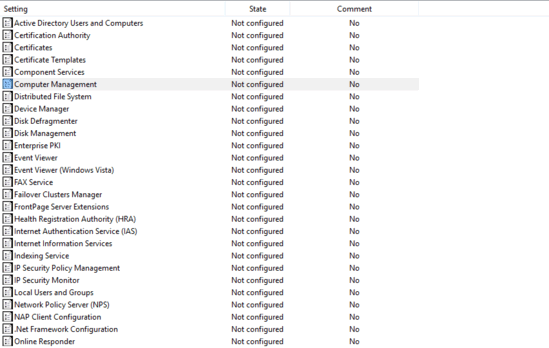
How To Disable Access To Computer Management Console In Windows 10?
Restricting user access to computer management console (or Microsoft Management Console) is pretty easy. However, doing so requires you to tinker with the Windows Group Policy. So make sure you know what you’re doing, or things might go south. Anyways, here’s an illustrative tutorial, explaining how to do it:
Step 1: Type in gpedit.msc at the Run prompt and hit enter to launch the Windows Group Policy Editor. Once it does, use the left pane to navigate to User Configuration > Administrative Templates > Windows Components > Microsoft Management Console > Restricted/Permitted snap-ins.
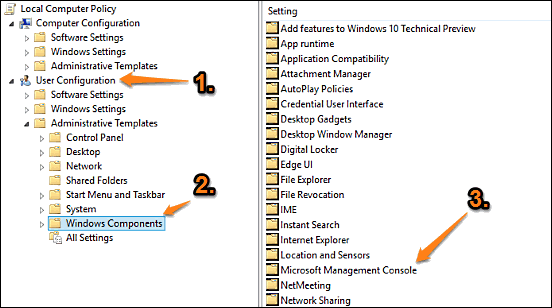
Step 2: You should now see a listing of a bunch of settings. Right click on the one that says Computer Management, and select Edit. Once the configuration box comes up, change the value of the setting from Not Configured to Disabled. Here’s a screenshot:
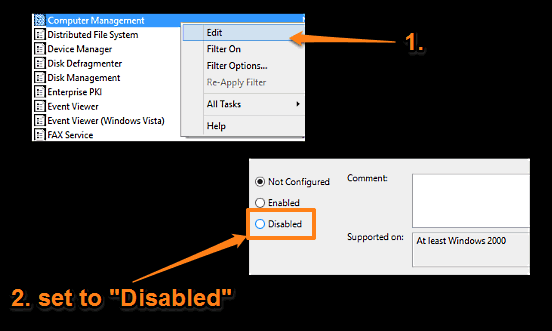
That’s it. Going forward, whenever users try to access the computer management console, Windows will return an error message about the same, citing that it cannot be accessed due to security restrictions. Pretty cool, don’t you think?
Also, Check: Enable Or Disable Windows Firewall Rules In Windows 10
Closing Thoughts
There are a lot of important Windows system components, that should be handled by only experienced users/administrators, and computer management console is one of them. Due to this, it is extremely important that it’s accessible only to the authorized users. And as you now know, doing that is a piece of cake. Try it out, and let me know what you think in the comments section.