This tutorial explains how to hide specific files from search results in Windows 10. By default Windows 10 indexes a lot of files already and they appear in the search results. But you can change that using the method that I have explained here. You can prevent a certain type of files appearing in search results by tweaking the Windows 10 indexing options. You don’t really need an external tool to do it.
Windows by default don’t show encrypted files in search results. But, you can also prevent other type of files from appearing in search results. For example, if you don’t want your videos or documents to appear in the search results, then this method will help you. Just tweak some indexing settings on your Windows 10 PC and get it done on your fingertips.

How To Hide Specific Files from Search Results in Windows 10?
To hide specific files from search results is quite easy in Windows 10. Apart from this, you can opt for other options as well. You can also opt to include or exclude some folders from the indexing list.
Step 1: Search for “Indexing Options” in Start and open it when it appears. The interface of “Indexing Options” window looks like the following screenshot.
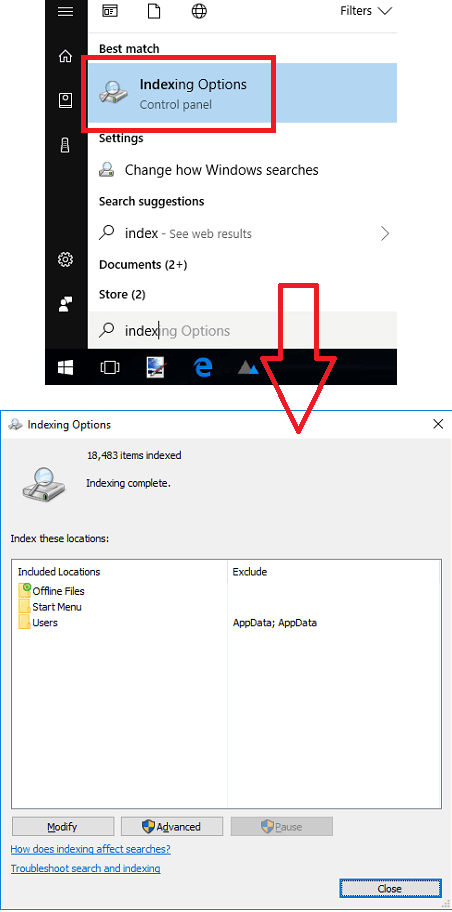
Step 2: Click on Advanced button and then a window will pop up. From the newly pop up window, go to the File Types tab and you will see a long list of file formats there.
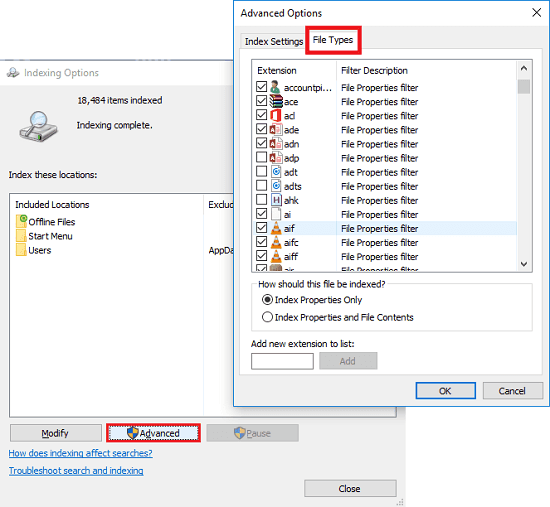
Step 3: Un-check the file types that you don’t want Windows to show in the search results. Or, if you don’t find an extension in the list according to the file type you want to hide, you can add it in the list. On the bottom side, you will see an option to add your own file extension. Finally, save the changes and exit the “Indexing Options” window.
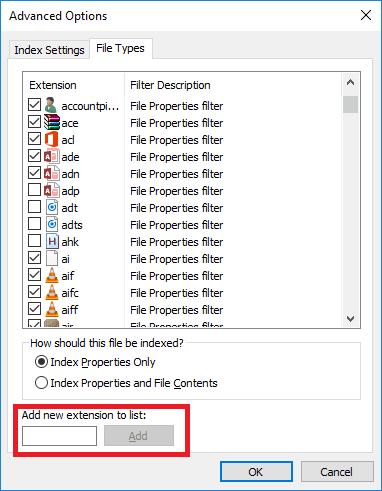
This way, you can easily hide specific files from search results in Windows 10. And the best part is that you don’t need any third-party tool or software to do that.
The Verdict:
Windows 10 provides an inbuilt option to hide specific files from search results. But many people don’t know that and use other alternatives. So, if you don’t want some of your specific files appearing in search results, then the tutorial above will help you.