This tutorial details how to start or stop system services in Windows 10. Modern Operating Systems are complex pieces of software, capable of handling a large number of applications all at the same time. Similarly, there are a large number of system services that are constantly running underneath any Operating System. Everything from System Time to Windows Search, is essentially a system service. Since these services are fully managed by the Operating System, they require almost no user intervention. However, there might be times when one or more of these system services start behaving erratically, affecting other applications.
Not a problem, fellas. That’s because Windows 10 makes it easy to start or stop any system service. Heck, you can even restart already running services. Sounds fun? Head past the break to find out how you can start or stop system services in Windows 10.
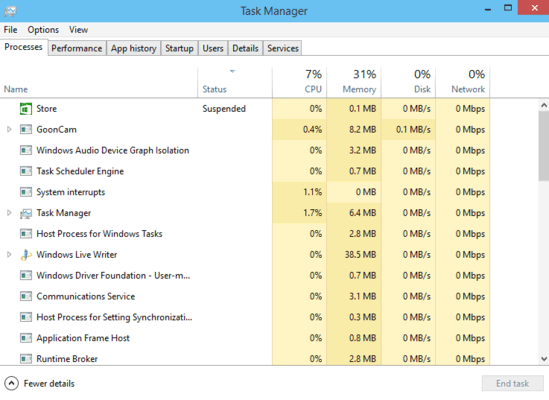
How To Start Or Stop System Services In Windows 10?
Starting or stopping any system service in Windows 10 is a simple affair, and can be easily done via the Task Manager. If an already running service is causing errors, you can also restart it. Here’s a stepwise tutorial to get you started:
Step 1: Right click on the taskbar, and select Task Manager to launch the Windows Task Manager.
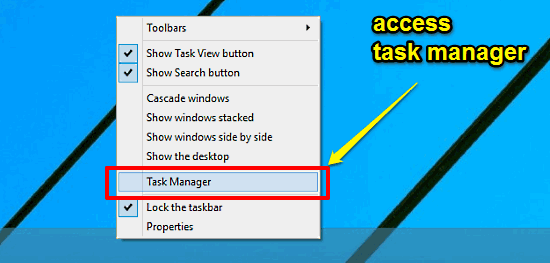
Step 2: As you already might be aware, Windows Task Manager is comprised of a bunch of tabs, with each having a whole bunch of information. What we’re interested in here is the Services tab, so click on it. The Services tab displays a listing of all the system services, along with essential information about them such as description, running status, PID etc. To start a stopped service, simply right click on it, and click on Start. Similarly, you can also use the Stop and Restart options to perform their namesake actions (These two operations can only be performed on services that are already running). Here’s a screenshot:
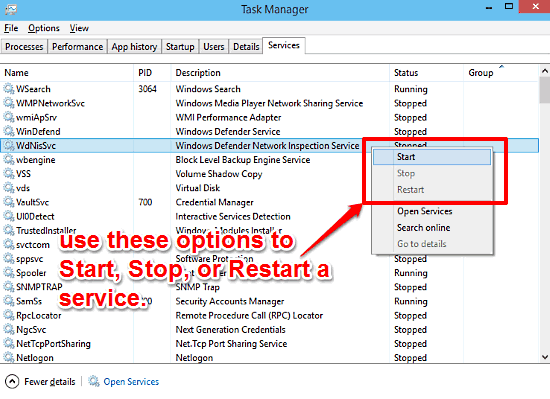
See Also: How To Change The Priority Of A Process In Windows 10?
Closing Thoughts
The ability to start, stop, or restart system services is a handy feature. It can come in really handy when troubleshooting erring services that might be hampering normal system operation. Take it for a spin, and let me know what you think of it in the comments.