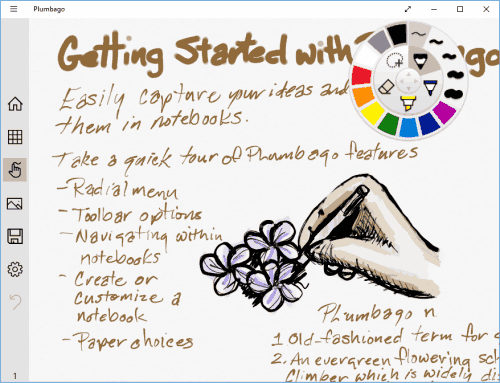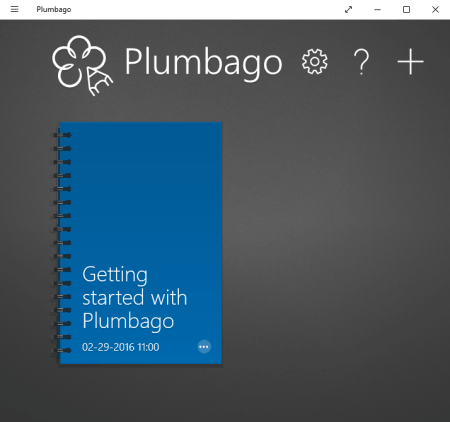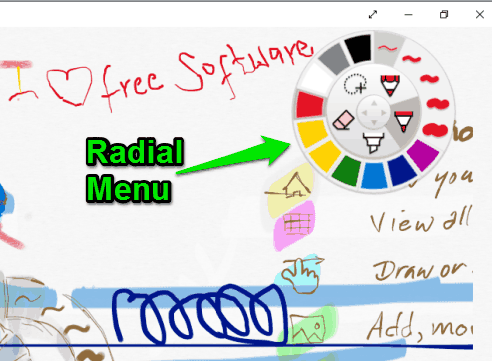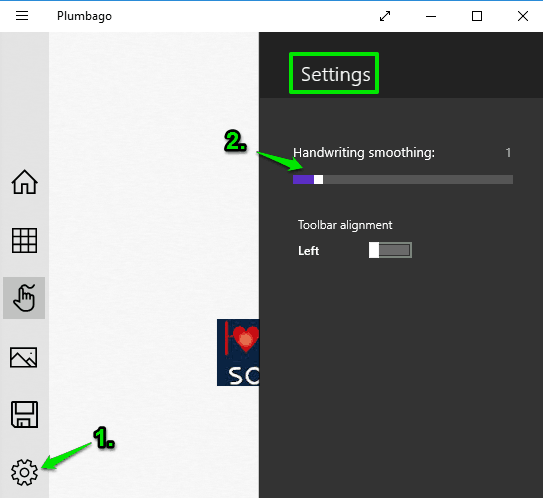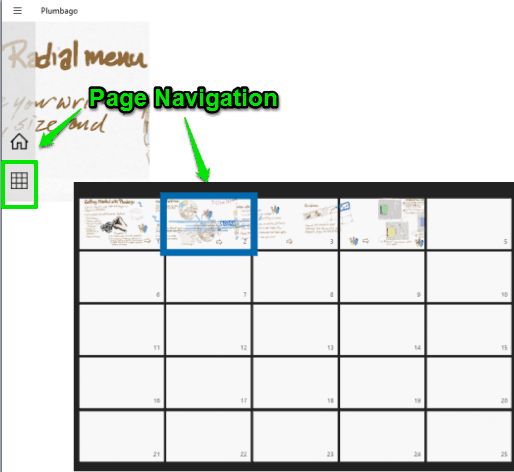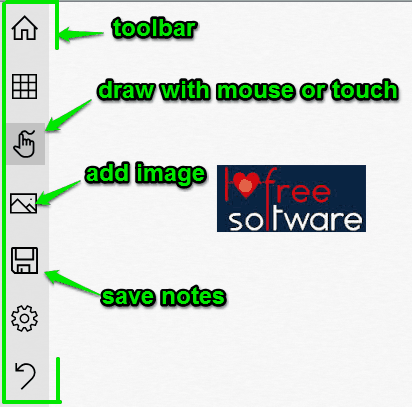Here is an interesting Windows 10 free note taking app to create handwritten notes and save them as PNG or JPG images. The name of the app is “Plumbago” and it is a project of Microsoft Research.
You can use its draw with mouse or touch (if using a touch device) option to create handwritten notes. You can also adjust ‘Handwriting Smoothing‘ level. So, even if your handwriting is too bad, the app will try to improve the look of your handwritten notes, though it doesn’t mean it will show extraordinary results. Moreover, there is also a Lasso Select Tool using which you can cut any part of your notes or drawing and paste on the other area.
An option to insert image to notes is also available. All your notes are saved in a Notebook. You can create unlimited notebooks and each individual notebook can contain upto 25 pages. So, the app has many interesting features that will catch your attention.
Above you can see a sample drawing and notes on this Windows 10 free note taking app.
Now have a look at the masterpiece below I created using this app, which proves that adding notes or drawing on this app can be good to worst depending on the talent of a user.
Rest of the common features that you can find in any drawing or note taking software are also available in this app. That means you can use Pen, Pencil, Highlighter, Eraser tools and use the color palette to select any of your favorite colors for taking notes or drawing.
Here are some other similar apps with unique features that you might want to try:
- Notiny that comes with OCR recognition and password protection.
- Action Notes with Windows 10 Action Center integration.
- DueNote that lets you add reminders with notes.
Using This Windows 10 Free Note Taking App:
Go to the homepage of this app and install it on your Windows 10 PC. The size of the app is 40.7 MB approx. So, it won’t take much to download and install.
The main interface of this app shows a Getting started…. notebook that will help you to understand about this app. You can open that Notebook or create your own Notebook using ‘+‘ button. You can set custom name and choose any of the available colors to create your first Notebook. Apart from that, you can also select the Page Style for your Notebook. Available styles are: Graph, Music, Handwriting, White (there will be no lines on pages), Yellow ruled, etc.
You can edit the name and page style of your notebook and delete a notebook anytime by clicking on the ellipse icon that contains three dots.
After creating the notebook, you will come to the very first page to create notes. You will see a Radial menu which contains all the tools that you can use to create notes and drawing. You will have Pen, Lasso Select, Pencil, Highlighter, and Eraser tools. Apart from this, you can also adjust the brush width or Eraser size using this menu. The Radial menu also includes a color palette. You can rotate that palette to find more and more colors.
So, you have all the necessary tools. Start the drawing and adding notes to the page. To improve your handwriting, you can access Settings and set the Handwriting Smoothing level (0-9). Higher the level, more will be the smoothness.
To move to the next page, you just need to swipe from right to left. However, this option doesn’t work very well for me. Therefore, I had to take the help of Page Navigation option available in the Toolbar at the left side.
Apart from Page Navigation tool, Toolbar contains options to insert images to your notes (JPG, PNG, and BMP), and save your notes.
Start generating your handwritten notes and store them to PC.
The Verdict:
Plumbago is indeed a fantastic note taking app. Microsoft Research team has done a great job. You might also missing the feature to add notes by typing, but perhaps, this was not in the priority of the team who made this app. The app is suitable for kids as well as elders. People who like to see and store notes in their own handwritings, this Windows 10 free note taking app is all they need.