SoftPerfect File Access Monitor is a free file activity monitor software for Windows to log all file activities on PC. Similar to another software called “Watch4Folder“, it can also automatically log file operations like Create, Read, Write, Delete, Move, Link, and more for files on your PC. Apart from file operations, it also monitors the process, user, the amount of data used, and the exact date & time when the file operations were performed. If you want to see the logged file operations of any specific file, then you can browse the file source folder on the left panel and see the activity log on the right panel. However, if you want to see all the recent file operations, then simply hitting the “Chronological” button will do the job for you.
The “Chronological View” window will also display the file name, color-coded file operations, process, user, data used, and the time. Additionally, it also offers some useful features like the file finder (to search files quickly), filter file operations report, export reports (either as CSV, HTML, or plain text), etc. Another useful feature of this software is that it lets you maintain the database by letting you select the database destination and the time for which you would like to keep the access records.
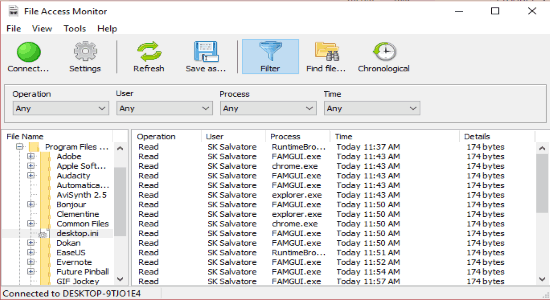
Note: This software logs the file operations and other activities only on “C” drive, which means file activities on other hard drive partitions will not be monitored.
How to Monitor File Activities on Windows PC:
Step 1: As soon as you install and open up this software, a popup dialog will appear and it will ask you enter the hostname and password. You can find your PC’s hostname by entering the command “hostname” on the command prompt. After that, simply keep the password field blank and then hit the “OK” button to continue.
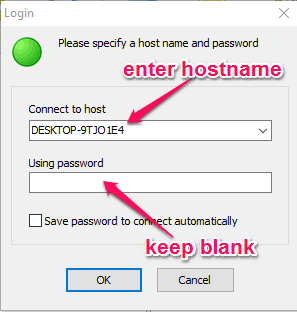
After that, the main window of File Access Monitor will appear with two panels and additional options like Settings, Filter, Chronological, etc. at the top of the interface. Initially, the “C” drive will appear on the left panel and the right panel will be blank, as shown below.
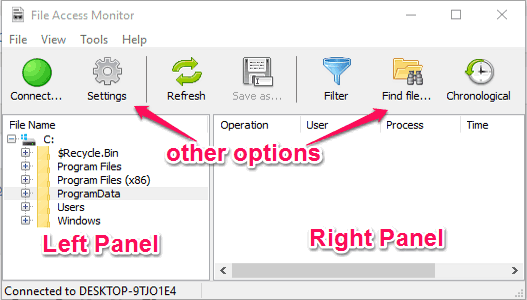
Step 2: Now, if you would like to monitor the file activities of any specific file, then you can browse the file either by exploring the “C” drive on the left panel or use the “File Finder” option at the top of the window. Once you find the file, simply click on it and you’ll be able to see the file activities on the right panel, which were logged by this software automatically.
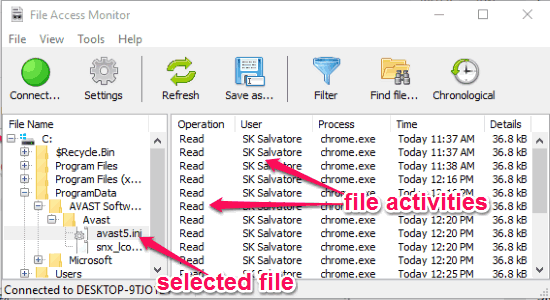
The right panel will display the following file activities: operation, user, process, time, and data details. SoftPerfect File Access Monitor will log and display Create, Read, Write, Move, Delete, Link, Security, and Attribute file operations of a file. You can also use the “Filter” button at the top to filter the logged file activities by file operations, user, process, and time.
Step 3: If you want to simply monitor all the recent file activities, then instead of browsing folders and then selecting files manually, simply hit the “Chronological” button at the top. As soon as you do that, the “Chronological View” window will pop up with the recently logged file activities. You can filter the reports by file operation, user, process, and time.
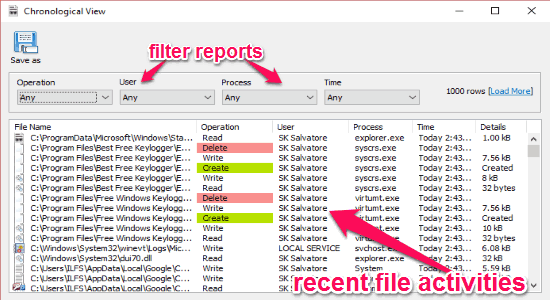
Step 4: SoftPerfect File Access Monitor also lets you maintain the file activities log database. You can change the database folder destination and also choose for how long you would like this software to keep the access records in the database. For this, simply click on the “Settings” option at the top and then go to the “Storage” tab. After that, you’ll see the customization option for the database as shown below. It even has an option to purge the entire database at once.
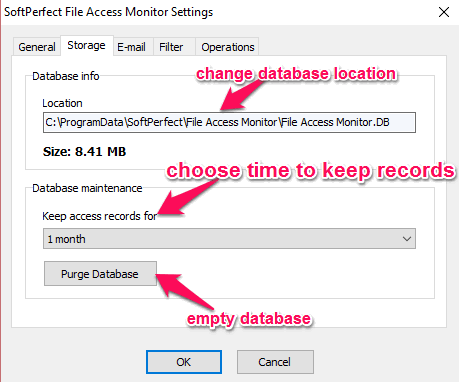
Step 5: This software also allows you to export file activity records as CSV files. To export file activity records, you can simply use the “Save As” button on the main interface or when the “Chronological View” window appears. The best part is that, before exporting records, you can also filter them by file operation,process, user, and time.
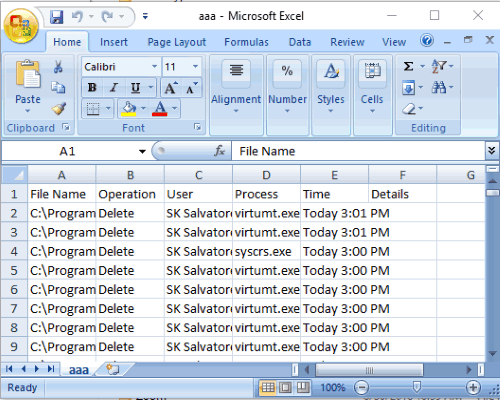
The downloaded CSV files will contain all the file activities which the software displays when you select a file on the left panel manually or use the “Chronological ” button. That means you’ll see the file name, operation, user, process, time, and data details in the CSV files.
My Final Verdict:
SoftPerfect File Access Monitor is a pretty useful software to all the people who would like to monitor file activities on their PC with ease. Personally, I like this software as apart from monitoring file activities of any specific file, it also lets you see all the recent file activities with just a click.