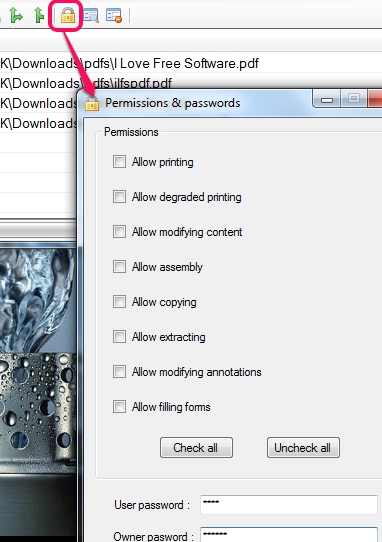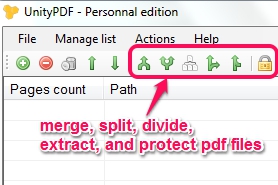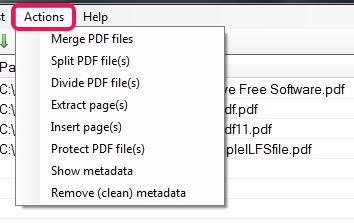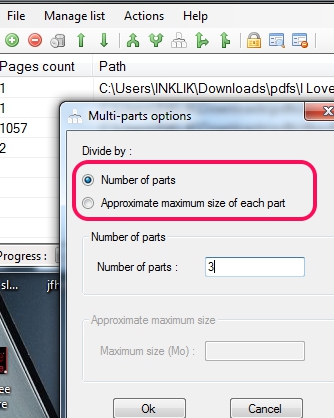UnityPDF is a handy software that helps to merge pdf files, split pdf files, extract/insert pages to pdf, and password protect your pdf files. It also helps to divide a pdf document containing thousands of pages into two equal parts or number of parts entered by you. You can add pdf in batch and can perform any task according to your requirement. Added pdf files can be arranged easily. It’s a useful software which is lightweight and available free of cost for personal and non-commercial use.
Screenshot below shows interface of this pdf utility software where you can add multiple pdf files to process them.
Similar software: PDF Splitter Merger, PDFRider, and Junko.
Key Features Present In UnityPDF:
- A useful software that can split a multipage pdf and can also join pdf files into a single pdf.
- It can even divide a pdf file into multi-part document.
- Password protection is also available to protect your PDF documents. You can even set permissions to copy your pdf file, allow printing, extracting, modifying annotations, etc.
- Batch processing is possible with this free pdf utility.
- Drag n drop support to add pdf files is available.
- Less than 2 MB in size and completely free for non-commercial use.
How To Split, Divide, Protect, and Merge PDF Files Using UnityPDF?
Use the download link available at the end of this review to download it. Install it on your PC by just following the basic installation steps. After this, you can open its interface using the desktop icon. Interface is very simple which provides Actions menu and quick buttons to merge, split, divide, and to protect pdf files.
To use these options, you need to add pdf files. Use File menu or simply drag n drop pdf files on its interface. After this, you can perform any task to process pdf files. You can merge multipage and single page pdf files, can split any pdf file, divide a large pdf file into number of parts, and can extract/insert pages to/from pdf files using Actions menu or with the help of quick buttons.
Select any option and perform the task. For example, to divide a pdf file that contains hundreds of pages, use Divide PDF file(s) option. It will open a small window using which you can either insert number of parts (1, 2, 3, etc.) to divide that pdf or can simply set approximate file size (1 MB, 2 MB, etc.) for dividing that pdf.
Select a divide option and click on Ok button. After this, you can choose destination location for output files and it will process your pdf file. Conversion process is quite good and output pdf will be available shortly. In the similar way, you can perform merging, splitting, or extraction process.
Conclusion:
UnityPDF is a good software which brings multiple pdf utilities into a single software. You can use it without any difficulty and can perform any task depending upon your need.
You may also look at these free PDF suites reviewed by us: Aloaha PDF Suite Free, PDFill PDF Tools, and Advanced PDF Utilities.