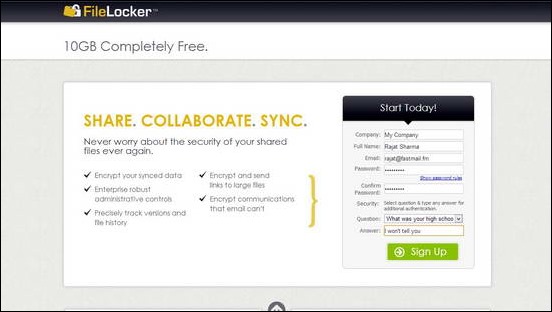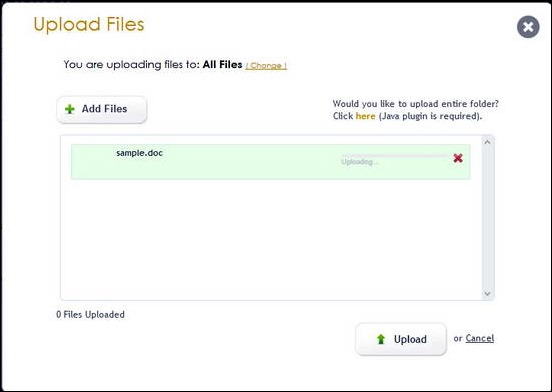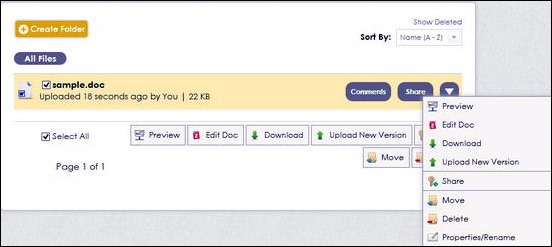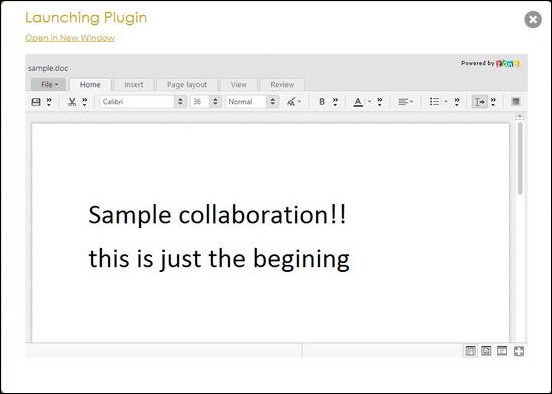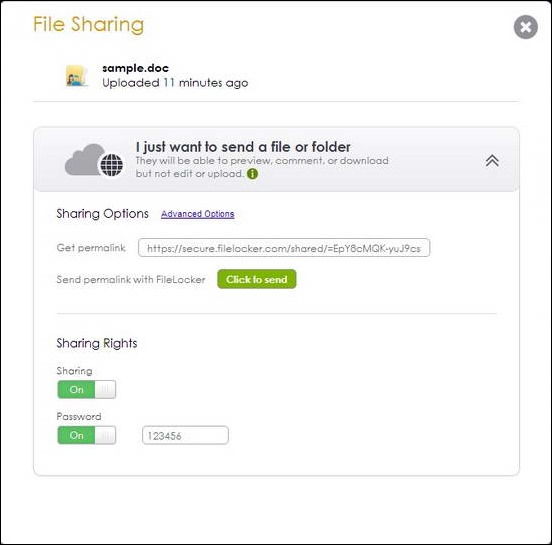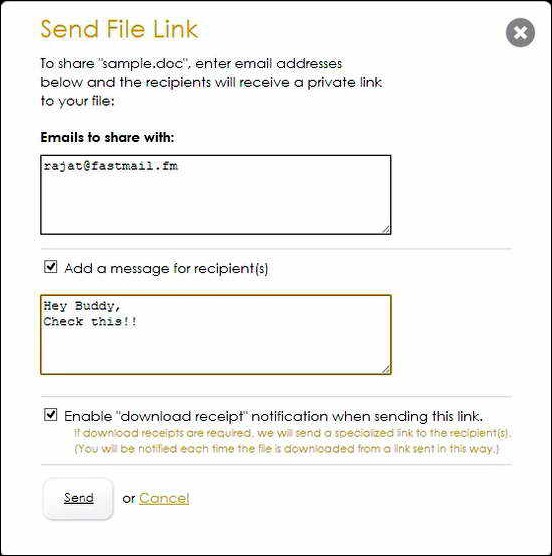We all love working in the Cloud. And by that I don’t mean that we love to send our emails while enjoying hot air balloon rides. But you all know that already, don’t you? This technological marvel called cloud computing, as we all know, is the next big thing in the field of computing. With Internet speeds becoming faster and more reliable everyday, people are opting to create and edit their documents, show off presentations, hell, instagramify images using web based apps instead of the their desktop counterparts. Ah, the power of the Technological Cumulus.
But do you guys know, that cloud computing is so much more than just creating and editing a few office documents, and uploading our files to servers? Cloud computing is also for enterprises big and small, who use its power to collaborate on projects in real time, share ideas, and much more. Cloud computing makes them a whole lot more productive.
But why I am telling this to you guys? Well, because there’s one (and probably more too) such Enterprise grade cloud collaboration service that you can enjoy without being an Enterprise. Excited? Read on to find out.
FileLocker: A superb Cloud Collaboration service
FileLocker is basically an Enterprise grade Cloud collaboration services provider. While this majorly means that most of its revenue comes from Business users, it offers its services based on the freemium model. And believe me, the Free level account offered by FileLocker is more than what an average cloud user can ever desire. It comes with quite a handful of unique features.
As with all great services out there, I believe the features of FileLocker would be best illustrated by a visual tour. The following screenshots, therefore, provide a general idea of the primary features offered by FileLocker at the FREE user account level.
Step 1: Signing up for a Free FileLocker account is a pretty straightforward process.
Apart from the regular fields, there’s also a field to enter your Company’s Name. I guess it’s because of the fact that FileLocker is more targeted towards organizations. But it’s not a hassle. Just enter any random company name to get started.
Step 2: That’s all it takes. You are immediately directed to FileLocker’s primary Web UI after successfully signing up. The UI presents quite a handful of operations. Here’s how it looks like.
The main Web UI of FileLocker is a two pane deal. Since its main power lies in collaboration, FileLocker allows you to upload files that you want to collaborate on. After that, you simply invite your collaborators to work on your documents and start doing your thing.
Uploading Documents
As I’ve mentioned before, FileLocker is a cloud collaboration platform, whose power lies in the fact that it allows multiple users to work on same documents together. To illustrate how this works, we’ll try uploading a simple document and collaborating on it.
Step 1: To upload a document, either drag and drop your document on the file box, or Click the big green “Upload” button and navigate to the document you want to upload.
Step 2: Once the document is uploaded, it appears instantly in your Documents’ list. From here, it can be viewed, edited and shared. Here’s how the options menu available for a sample uploaded file look like.
Sharing and Collaborating on Documents
FileLocker allows the user to work on the documents that he/she has uploaded in real time. Moreover, it also allows other collaborators that the user may have invited to work on the documents too. The following screenshots illustrate this.
Step 1: Here’s what happens when the user tries to edit an uploaded document via the FileLocker Interface. The Document is opened for editing in Zoho Cloud Office Apps, which are available in FileLocker via Plugins. You can modify the contents of the file, which are then saved in real time, with revision history. How cool is that?
Step 2: Now let ’s just say you want to send this file securely to someone. FileLocker allows you to do that. Just click the “SHARE” button beside the Filename, and a dialog box pops up, allowing you to specify sharing options prior to sending secure sharing link via FileLocker itself. You can choose whether to only allow previewing or downloading of File too. Furthermore, you can set a password.
Step 3: When you’re done, just click the Send Button. You can add a personalized message to the recipient. Furthermore, you can opt to receive downloaded notification receipts, that will alert you every time the document is downloaded from the link you’re sending. The recipient can then view, or download the file, as per the permissions set by you.
Inviting Collaborators for working together
This is where the real power of FileLocker lies. It allows multiple users to work on multiple files at the same time. Hence the main target base of businesses. To collaborate on a document, just click “add collaborators” from the left pane. The UI allows you to send invitations to multiple users to work on the document, and also allows you to send their editing permissions. Just set the options, and click on Invite Collaborators.
Once this is done, your collaborators will receive E-mail invites requesting them to work on the file(s) that you’ve shared with them. Pretty simple, isn’t it?
FileLocker: Features Summarized
- Incredible Cloud Collaboration feature set.
- 10 GB of free Cloud Storage.
- 256 bit AES end to end encryption.
- Apps available for all desktop and mobile platforms.
- File Upload/Download notifications.
- Unlimited Version history.
Conclusion
With people doing more stuff in the Cloud than ever, it’s obvious that Cloud Computing is here to stay. And Collaboration services like FileLocker just go on to show its true potential. They are indicative of the promise Cloud Computing holds for the future. It’s something that’s beneficial to both the casual user and the big Enterprise. No wonder an increasing number of people are moving all their work to the Cloud.
What do you guys think about Cloud Collaboration apps like FileLocker? Do you use them on a regular basis? Let me know in the comments below.as